7 stop & reset, 8 resetting a printed sequence, 5 resetting the averaging sequence – Casella CEL DryCal DC-Lite flow calibrator User Manual
Page 5: 6 printing
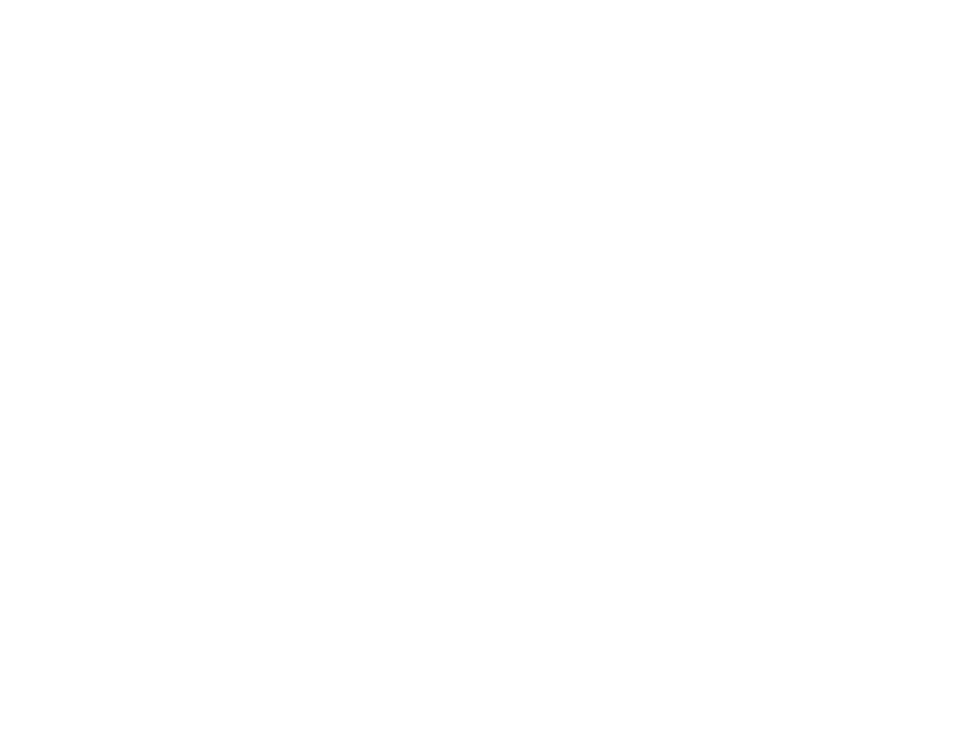
P
rint Setup
1
The flow source should be turned on and connected to the appropriate
air boss on the right side of the DC-Lite.
2
Turn the DC-Lite on before connecting the printer cable. Failure to do so will
result in the display reading “Nexus Control”. If this occurs, remove the printer
cable and reset the unit using the white recessed Reset Button located on
the back of the unit as described in
Section
5.10.
3
Plug the printer cable into the parallel printer port located on the back of
the DC-Lite. Make sure DC-Lite and the printer are on.
Selecting a Print Setting
After the printer setting selection has been made a print mode selection
(All, 10 or Off) must also be made to initiate printing. The Print button will toggle
between three print settings.
1
The default setting is “Off.” When the power is turned on the printer
setting will always be in the “Off” position.
2
To engage the printer, press the Print button once for the “Print 10” setting
(this will allow the printer to print ten readings and stop). Press the Print
button twice for the “Print All” position (to print continuously).
3
After the printer setting selection has been made, a Read mode selection
(single or auto) must also be made to initiate the flow measurement process
as described in Section 5.4.
5.7 Stop & Reset
A flow reading can be stopped at any time by pressing and releasing the Stop
button. This process opens the valve and allows air to bypass the flow-measuring
cell. The piston will fall to the bottom of the flow-measuring cell.
The DC-Lite can be reset by pressing and holding the Stop button for two full
seconds. During a reset, the display is cleared and the number of readings in an
averaging sequence is reset to zero.
5.8 Resetting a Printed Sequence
When connected to a printer, the reset process initiates a printed heading for a
sequence of readings and resets the number of readings in an averaging sequence
to zero. The printed heading includes a column for each flow reading (Flow), the
running average (Average) and the number of samples in the average (# Samples).
7
2
Press and release the Read button to obtain a single flow measurement.
The flow measurement will appear on the LCD.
3
Continue this procedure to obtain the required number of flow readings.
Taking Auto-Repeat Readings
Readings can be taken continuously in the auto-repeat mode for hands-free
operation. The unit will automatically clear the average after ten readings
and begin averaging a new sequence.
1
Press and hold the Read button until a reading starts then release.
This will begin a continuous read session.
2
To stop the continuous read session, press the Stop button once.
The display will indicate the current flow reading (Flow), the average flow
value (Average) and the number of readings in the average (Number
in Average) up to 10.
5.5 Resetting the Averaging Sequence
The number of readings in an averaging sequence can be reset to (00) at any time
by pressing and holding the Stop button for 2 full seconds.
5.6 Printing
The DC-Lite must be turned on prior to connecting a printer cable to the back
of the unit. Failure to do so will result in the display reading “Nexus Control.”
If this occurs, remove the printer cable and reset the unit using the white recessed
Reset Button located on the back of the unit as described in Section 5.10.
The DC-Lite does not support any printers except those supplied by Bios. The DC-
Lite sends basic ASCII text in IBM/Centronics parallel format to a printer. Although
it may work with older and some stand-alone, IBM-compatible office printers
(printers that do not require drivers to be installed on an attached computer in
order to operate), we do not recommend their use.
If you wish to experiment nonetheless, try the "Wide 1" and "Wide 2" formats to
test compatibility. You may get one page per line or other incompatible results.
Bios offers the BP-1 stand-alone battery powered printer for hard copy output of
DryCal data. This printer is small, portable, convenient and easy to use. It makes an
excellent dedicated printer for use with Bios products.
Bios cannot guarantee compatibility with any printer other than the Bios BP-1
portable thermal printer.
6