Application upload, Off-line upload, Direct upload from cue visual composer – CUE pcCUE User Manual
Page 11: 11 a, Pplication, Pload
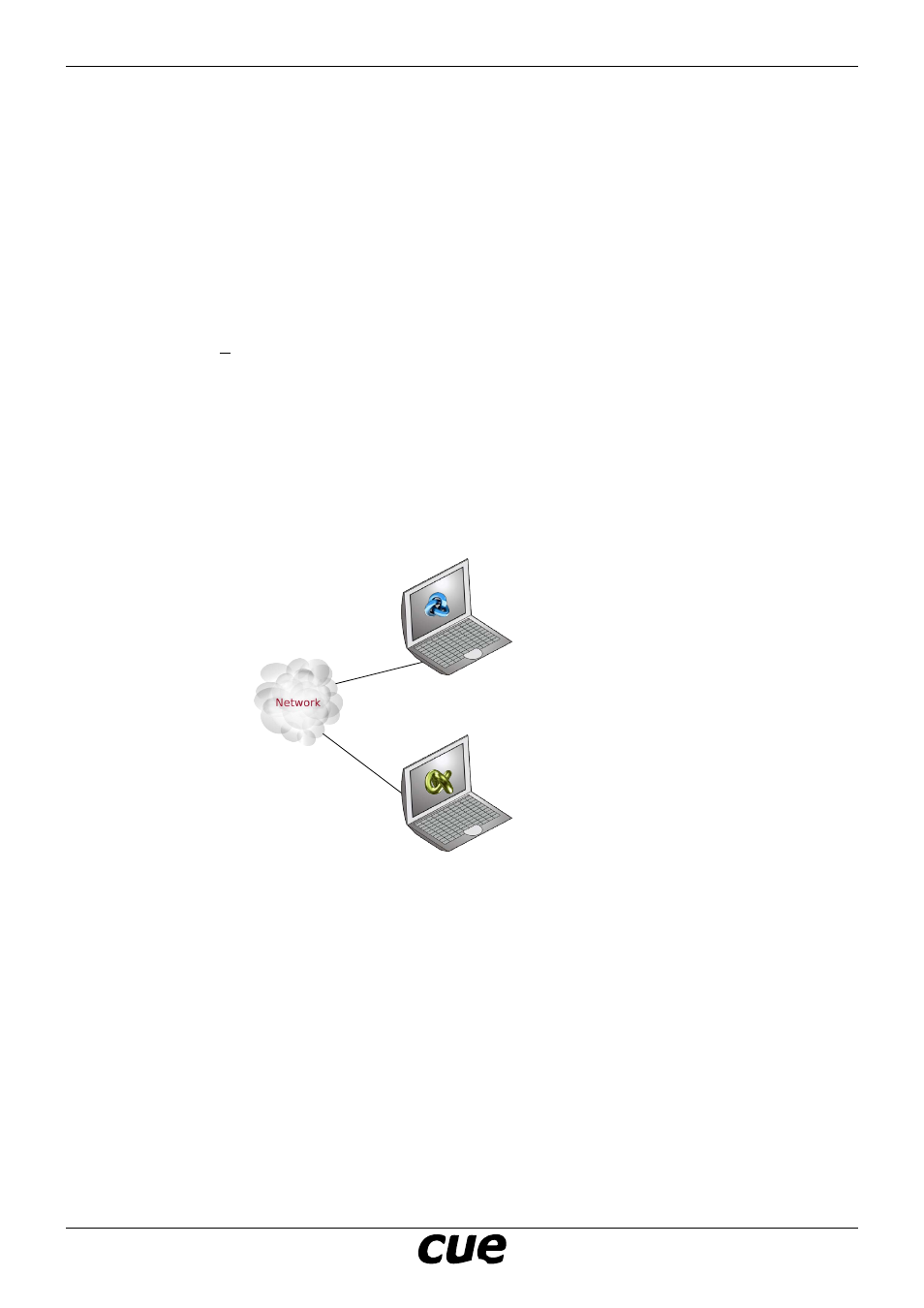
User Manual
Page 11
www.cuesystem.com
[email protected]
pcCUE
a
pplICatIon
u
pload
Off-Line Upload
Steps are as follows
1. Use CVC export application to *.cvca file as described above. Be sure you export application at the
same step as you download rest of the system.
2. Copy *.cvca file to target PC.
3. Run pcCUE.
4. Run Configuration window and select Applications.
5. Use button Upload to start open file dialog box.
6. Select appropriate *.cvca file and press Open. Application is uploaded.
7. Start selected application using button Start.
Use section Final for application upload. Be sure you have correct IP address of target PC in your CVC
project.
Direct Upload from Cue Visual Composer
Standard upload using Cue Visual Composer. That means PC running pcCUE works as standard CUEunit
(touch panel, controller) and application can be uploaded using Final dialog in Cue Visual Composer.
Connect your PC running CVC and target PC machine running the pcCUE as described below.
PC running CVC
Target PC running pcCUE