Applications page – CUE touchCUE-V i User Manual
Page 15
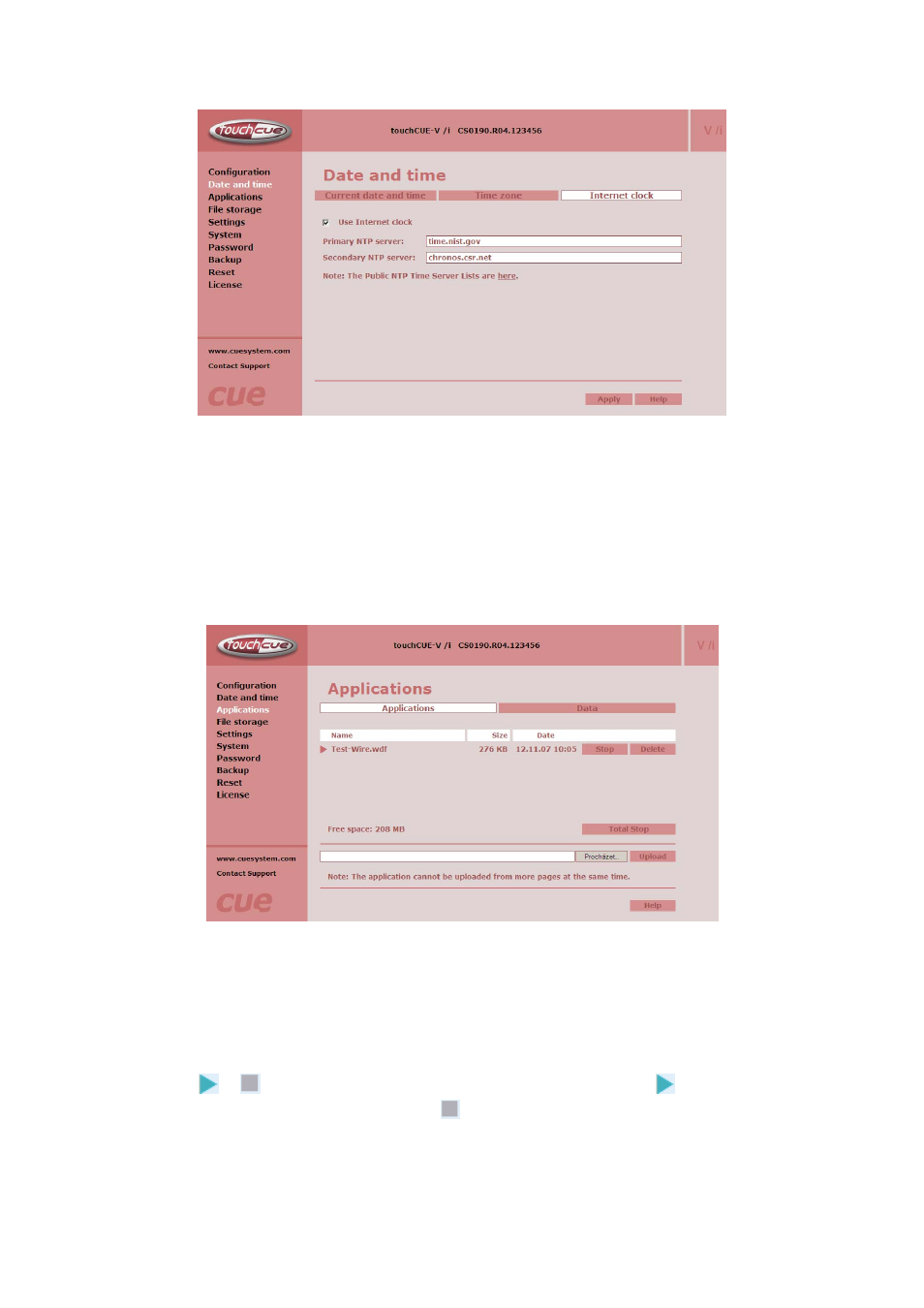
Internet clock
This page is used for synchronization of the touchCUE’s date and time to an internet clock. Begin by
selecting the check box for Use Internet clock. Next, enter the IP addresses (or complete address name) of
the primary and secondary NTP servers. Use the Primary NTP server and Secondary NTP server boxes for
this purpose. Be sure to click the Apply button for any changes to the internet clock to become effective!
Applications page
Applications
This page is used for uploading Cue Design Director® application to your touchCUE-V /i. All uploaded
applications are listed on this page, along with their file properties: file name/file size/date. touchCUE-V /i has
a generous memory; unused free space is shown at the bottom of this page touchCUE-V /i also permits
other service functions like deleting files, downloading applications back to a personal computer, and
starting/stopping specific applications.
A “running flag”
or
denotes the active application. The running application
can be stopped via the
Start/Stop button. Likewise, a stopped application
can be restarted with the Start/Stop button. Files are
uploaded from a personal computer to the touchCUE-V /i by selecting the desired application program, and
User Manual touchCUE-V /i
www.cuesystem.com
Page 15 of 27