TelVue Connect User Manual
Page 28
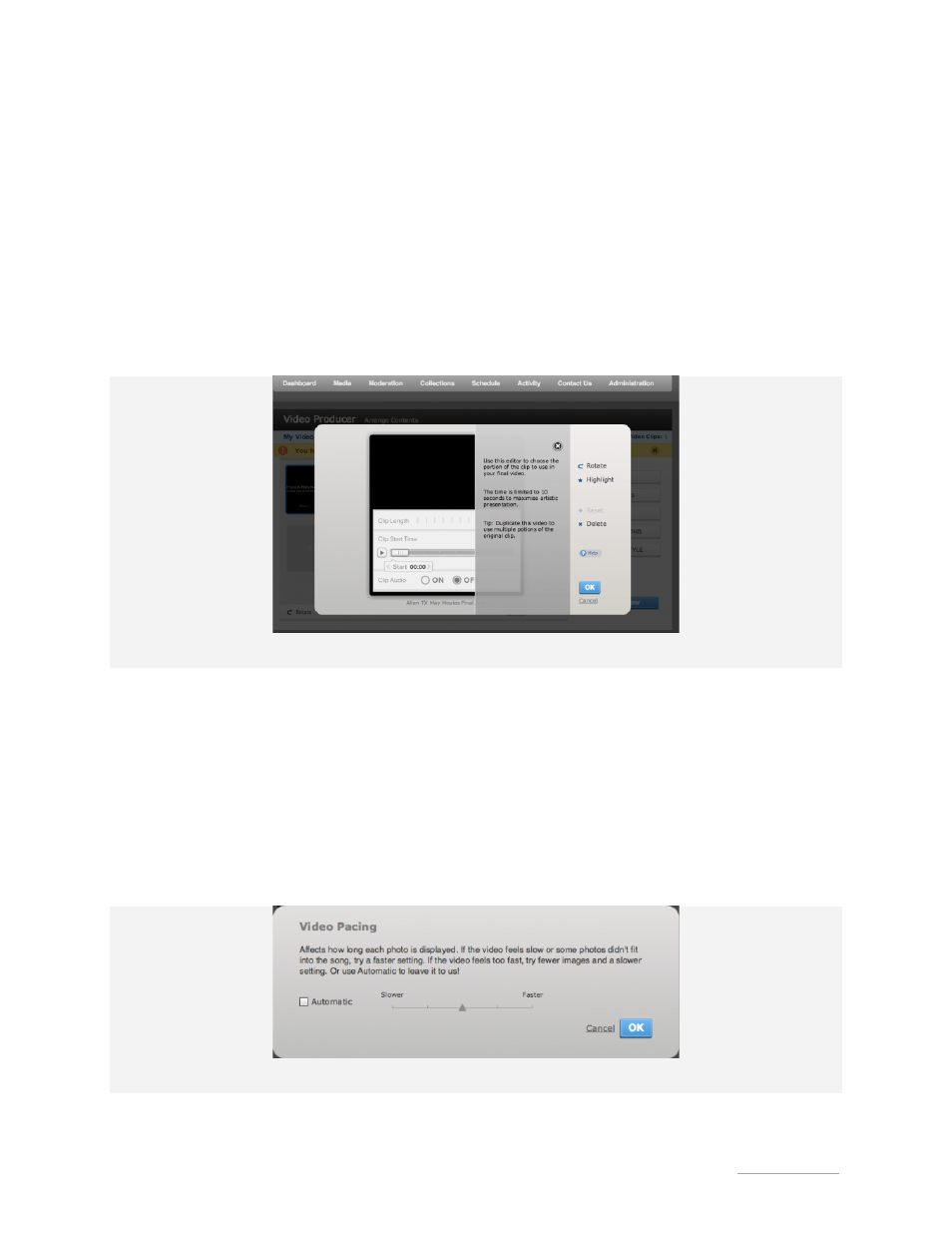
TelVue
®
Connect
TM
User Manual / v. 1.6 / June 2014
© 2014 TelVue Corporation. 16000 Horizon Way, Suite 500, Mt. Laurel, NJ 08054
TelVue
®
Connect
TM
is a trademark of TelVue Corporation. 800-885-8886. www.telvue.com
27
Edit Image and Text Elements
. Each thumbnail has an “Edit” option on the lower left. Click
on “Edit”, and you can:
1. “Rotate” the orientation of the element
2. “Highlight” an image or caption to lengthen its duration and the overall length of your finished
montage. You can also highlight from the storyboard view by clicking on the star at the top left of
each thumbnail.
3. “Reset” to return to default choices
4. You can “Delete” from this interface, or by clicking on the “X” on the top right of each thumbnail
You can also Rotate, Highlight, Edit, Duplicate or Delete selected elements from the menu at the
bottom of the storyboard interface.
Adjust length and start position of each video clip
Edit Video Clips.
With uploaded video clips, you have additional editing options:
1. Clip Length – You can choose up to 10 seconds of an uploaded clip.
2. Clip Starting Point – Use the slider to choose the starting point.
3. Clip Audio – You can choose whether or not to include the audio
Re-arrange the Elements.
Upload your elements in any order and drag them around in the
storyboard interface until you have the sequence you like. You can preview and change the style and
music at any time.
This slider adjusts the pacing and length of your video project