WaveWare Alert Utility User Manual
Page 21
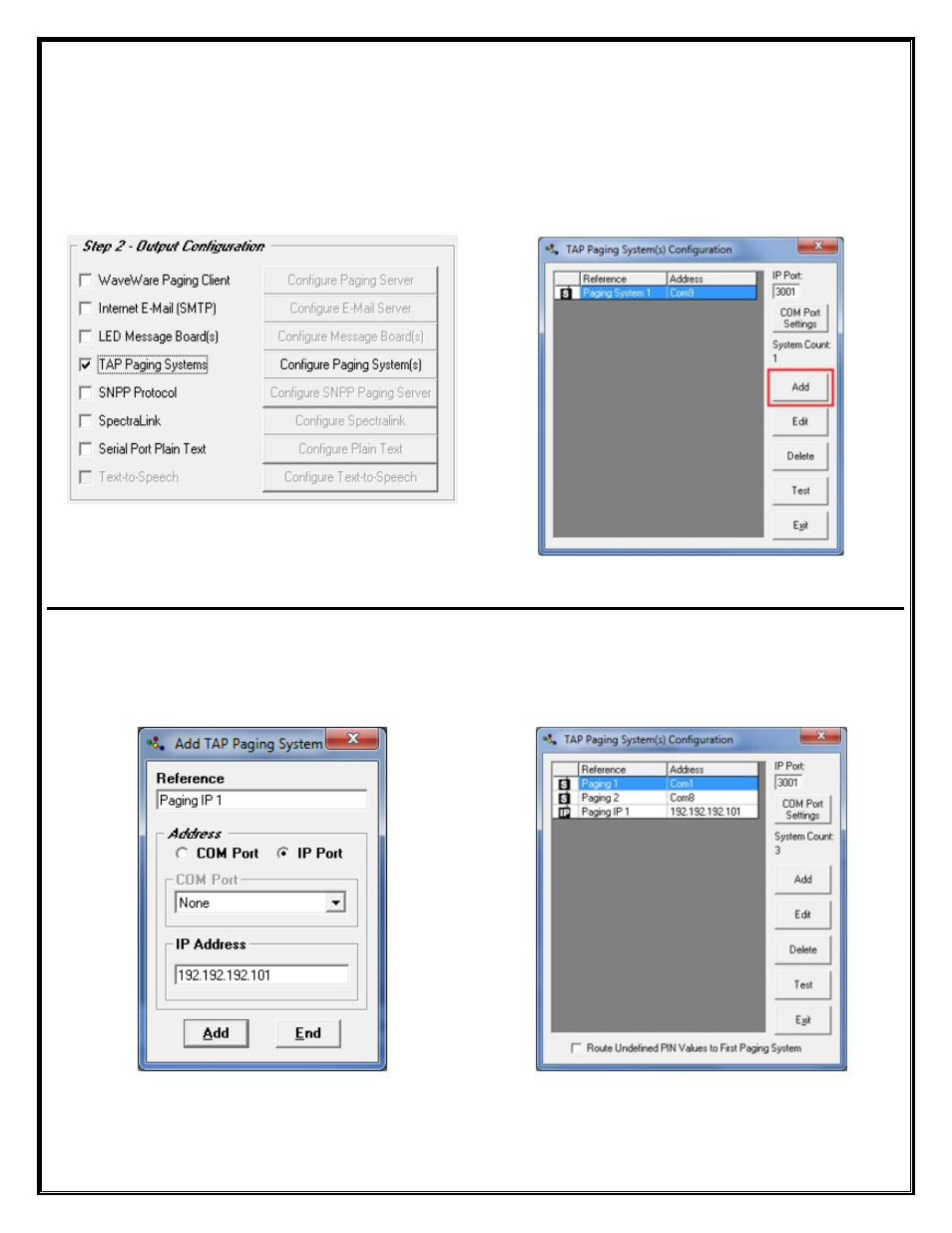
Step 2 – Configuration – Output – TAP Paging System
To use “TAP Paging Systems” for an Output, you will need to Configure the Paging System(s) that will be used
with this Application. To Add a TAP Paging System, Place a Check Mark next to “
TAP Paging System(s)”
and
then Click on the “
Configure Paging System(s)”
Button. See Fig. 24
In the TAP Configuration Screen you can Add, Edit, Delete and Test each Paging System Configuration.
Click the “
ADD
” Button in the Configuration Screen to Add a Paging System. See Fig. 25
Fig. 24
TAP Paging Systems Output
Click on the “Configure Paging System(s)” Button
Fig. 25
Tap Paging System Configuration Screen
Enter a Description to be used as a “
Reference
”.
Enter a “
Com Port Number
” or an “
IP Address
” that will be Assigned to the Paging System. See Fig. 26
Highlight the Configuration you want to Edit, Delete or Test.
If assigning a Com Port you can also configure the Com Port Settings for each system. See Fig. 27
Fig. 26
Add a TAP Paging System using an IP Address
Fig. 27
Multiple Paging System Output Assignments
Next:
Step 2 –
Output Configuration
– Internet E-Mail (SMTP)
21