WaveWare Enterprise User Manual
Page 10
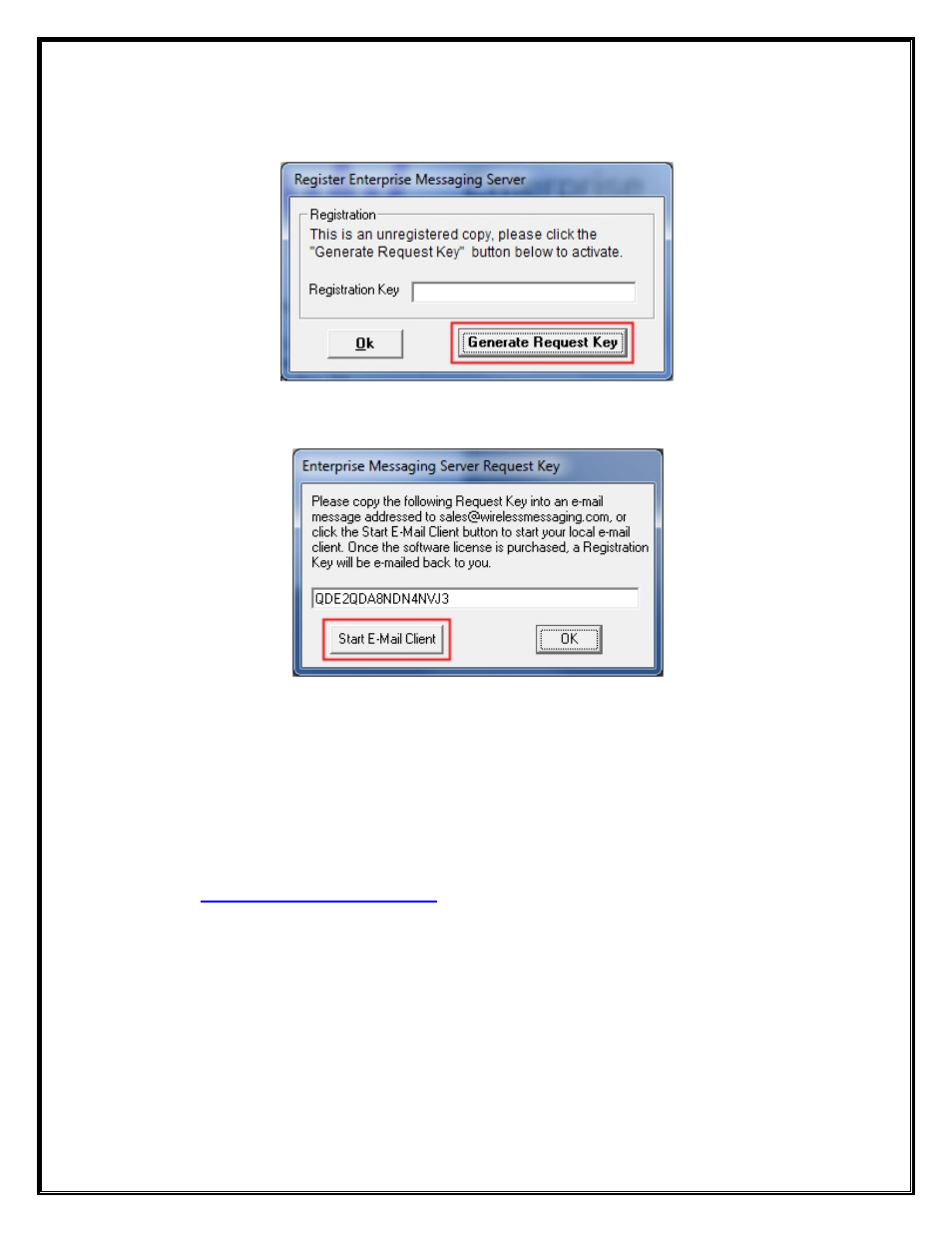
Generating the “Request Key” for Enterprise Messaging
After Clicking the Register Icon or Registration Button, Click the “
Generate Request Key
” Button.
See Fig. 8
Fig. 8
Follow the Instructions on the Server Request Key Screen to send the “
Request Key
” to WaveWare.
See Fig. 9
Fig. 9
If you have Internet and Email capability on the PC, Click on the “
Start E-Mail Client
” Button.
See Fig. 9
IMPORTANT NOTE:
T
he “
Activation Key
” will
ONLY
work on the Computer that
Generated
the
Request Key
.
If you Do Not have Email or Internet on the Desktop Server, simply Copy and Paste the Request Key into a Text
File or Word Document. Copy that File onto a Thumb Drive and take to a PC that has Email and send it us as that
method: Send to: [email protected] and Give all the Information as Required, shown on Page 13.
Next:
Instructions for
Sending
the Generated Request Key to WaveWare by
10