WaveWare API-64 Alarm Monitoring User Manual
Page 11
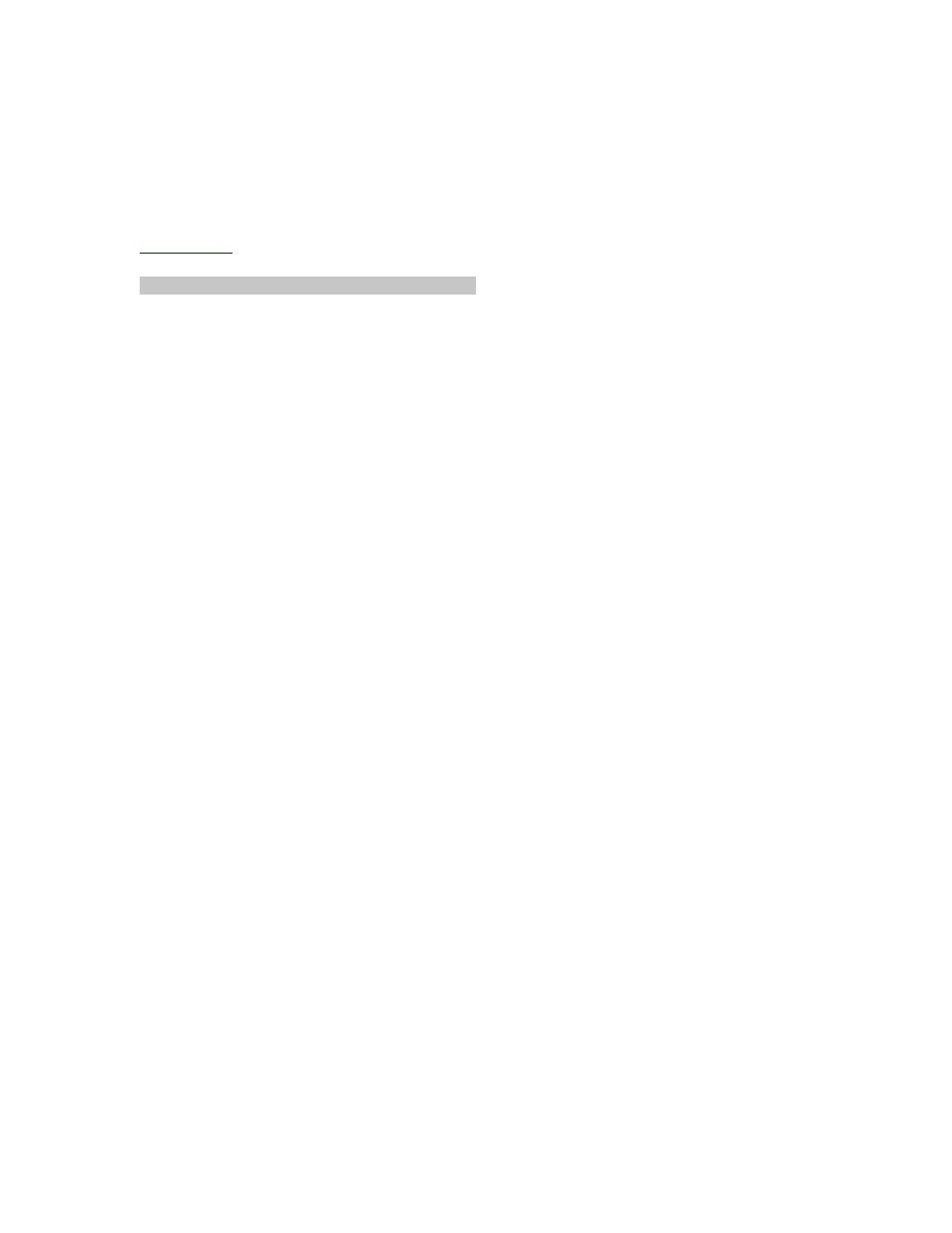
programmed correctly and can serve as a hard copy back up of the same. Press the <Escape> key to stop
printing.
REMEMBER TO USE THE F1 KEY TO SAVE YOUR CHANGES BEFORE EXITING THIS MENU.
USE THE <ESCAPE> KEY TO RETURN TO THE MAIN MENU.
PAGE 4-6
DATA LOGGING HISTORY - DESCRIPTION AND USAGE
Back To Index
DATA LOGGING HISTORY"
The "DATA LOGGING HISTORY" menu is used to review and print input status changes that are stored
in the data log. The log file holds the last 1000 status changes in memory. The input log retains the time
and date of the event, the text message that is associated with that event and the pager ID number that the
event text was sent to.
Data Logging History Menu
----------------DATA LOGGING HISTORY-------------------
START: 09/30/96 10:20 (MM/DD/YY HH:MM) (a)
END: 10/01/96 10:20 (MM/DD/YY HH:MM) (b)
ITEM: 001 OF 001 (c)
09/30/96 10:20:00 01-03-ACTIVE ID#1234 (d)
ROOM 101 BEDSIDE NEEDS ASSISTANCE (e)
-------------------<F2> PRINT <F3> SEARCH ---------------
DATA LOGGING HISTORY: Enter the "DATA LOGGING HISTORY" screen by selecting this menu
from the "MAIN MENU" and typing <ENTER>. The menu as shown above displays the last input status
change that occurred on the system. The display provides the following information:
(a) START: Shows the date and time of the last data log entry.
(b) END: Shows current date and time.
(c) ITEM: The last log entry from the START and END date and times is item one of one.
(d) The line under "ITEM" shows the date and time of the last log entry, the station and input number that
the logged entry is for, and the ID number of the pager or group of pagers that the logged message was sent
to.
(e) The message text for the last log entry.
Viewing and Printing the DATA LOGGING HISTORY - The DATA LOG can be viewed and printed for a
specific time period. The system user sets the time parameters and can then view and/ or print data log
entries that occurred within the defined time period one at a time
(1) Set the "START" date and time by moving the cursor through these fields using the directional arrow
keys (<UP> <DOWN> <LEFT> <RIGHT>). Use the <PAGE UP> <PAGE DOWN> keys to
increment/decrement data or enter data using the <NUMBER> keys.
(2) Set the "END" date using the same method described to set the "START" date and time.
(3) Using the directional arrow keys (<UP> <DOWN> <RIGHT> <LEFT>) move the cursor to the "ITEM"
field (so that the field data is flashing).
(4) Type <F3> to Search. The system will search for all of the log events that occurred between the
"START" and "END" dates and times. The search process takes about 30 seconds during which time the
screen displays <SEARCHING> on the last line.