Customize adobe pdf settings, Create a custom adobe pdf settings file – Adobe Acrobat 9 PRO Extended User Manual
Page 107
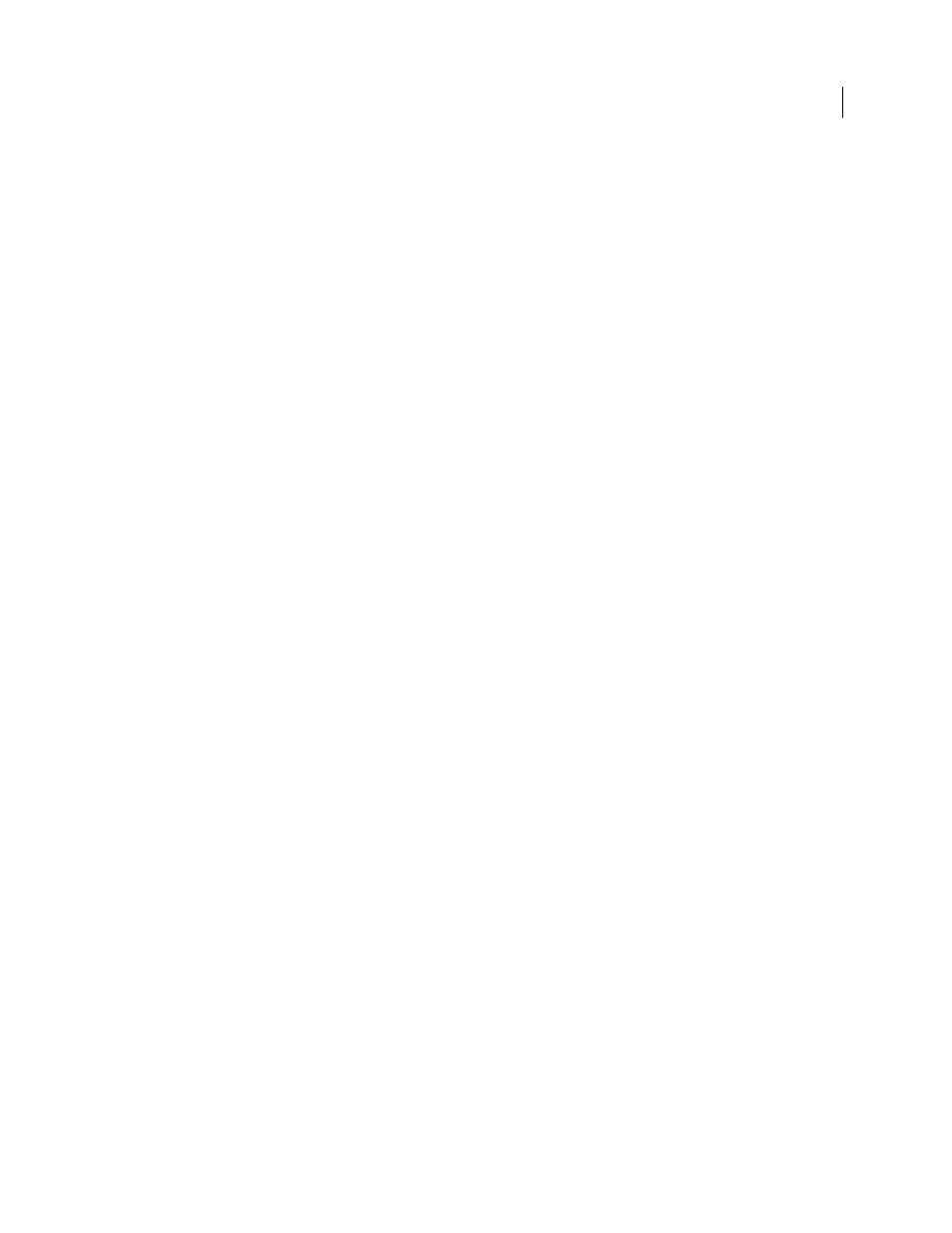
101
USING ACROBAT 9 PRO EXTENDED
Creating PDFs
Last updated 9/30/2011
Press Quality
Creates PDF files for high-quality print production (for example, for digital printing or for color
separations to an imagesetter or platesetter). However, it does not create files that are PDF/X compliant. In this case,
the quality of the content is the highest consideration. The objective is to maintain all the information in a PDF
file
that a commercial printer or print service provider requires to print the document correctly. This set of options uses
PDF 1.4, converts colors to CMYK, and downsamples color and grayscale images to 300 ppi and monochrome images
to 1200 ppi. It embeds subsets of all fonts and preserves transparency (for file types capable of transparency).
These PDF files can be opened in Acrobat 5.0 and Acrobat Reader 5.0 and later.
Note: Before creating a PDF file to send to a commercial printer or print service provider, find out what output resolution
and other settings are required. Or, ask for a .joboptions file with the recommended settings. You sometimes must
customize the Adobe PDF settings for a particular provider and then provide a .joboptions file of your own.
Rich Content PDF (Acrobat Pro and Pro Extended)
Creates accessible PDF files that include tags, hyperlinks,
bookmarks, interactive elements, and layers. This set of options uses PDF 1.6 and embeds subsets of all fonts. It also
optimizes files for byte serving. These PDF files can be opened in Acrobat and Reader 7.0 and later. (The Rich Content
PDF preset is in the Extras folder.)
Note: This preset was called eBook in earlier versions of some applications.
Smallest File Size
Creates PDF files for displaying on the web or an intranet, or for distribution through an email
system. This set of options uses compression, downsampling, and a relatively low image resolution. It converts all
colors to sRGB, and (for Adobe Acrobat Distiller-based conversions) does not embed fonts. It also optimizes files for
byte serving.
These PDF files can be opened in Acrobat and Reader 6.0 and later.
Standard
Creates PDF files to be printed to desktop printers or digital copiers, published on a CD, or sent to a client
as a publishing proof. This set of options uses compression and downsampling to keep the file size down. However, it
also embeds subsets of all (allowed) fonts used in the file, converts all colors to sRGB, and prints to a medium
resolution. Windows font subsets are not embedded by default. PDF files created with this settings file can be opened
in Acrobat and Reader 6.0 and later.
Customize Adobe PDF settings
You may want to create custom conversion settings for certain jobs or output devices. The selections you make
determine such things as whether the document fonts are embedded and subsetted at 100%, how vector objects and
images are compressed and/or sampled, and whether the resulting PDF includes high-end printing information such
as OPI (Open Prepress Interface) comments. Default settings files cannot be modified, but can be duplicated to help
create new settings files.
Note: If the PDF is intended for high-end printing, ask your service provider for their custom .joboptions file with the
recommended output resolution and other settings. This way, the PDF you give them will have characteristics optimized
for your print workflow.
Create a custom Adobe PDF settings file
1 Do one of the following:
•
In Acrobat Distiller, select one of the predefined sets of options from the Default Settings menu to use as a starting
point, and then choose Settings > Edit Adobe PDF Settings.
•
In authoring applications or utilities, select Adobe PDF as the target printer—typically in the Page Setup or Print
dialog boxes—and click Properties.
•
(Windows) In the Acrobat PDFMaker dialog box, click Advanced Settings in the Settings tab.