Password security options – Adobe Acrobat 9 PRO Extended User Manual
Page 241
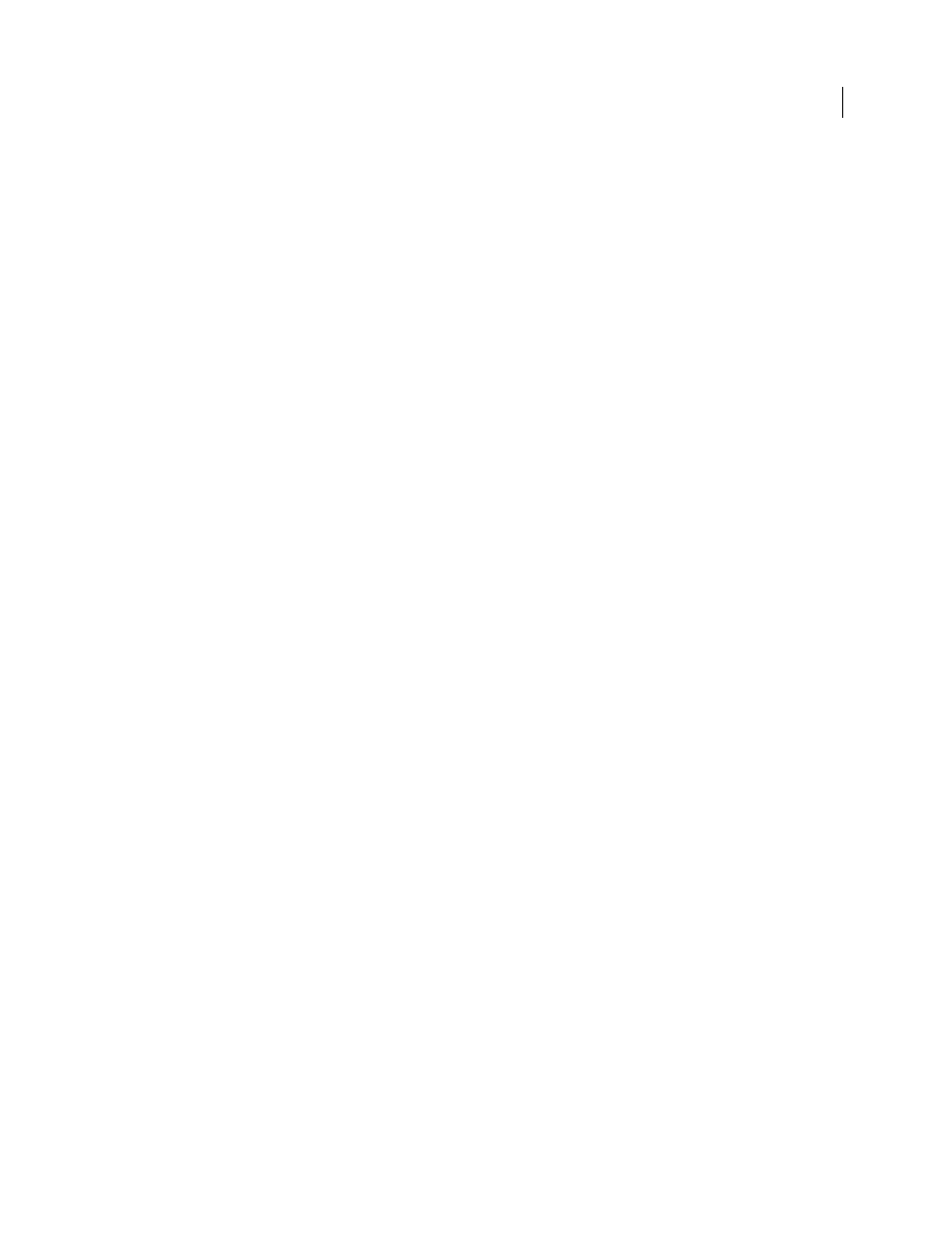
235
USING ACROBAT 9 PRO EXTENDED
Security
Last updated 9/30/2011
6 To allow recipients to copy PDF content to another document, select Enable Copying Of Text, Images, And Other
Content.
7 Click OK. At the prompt to confirm each password, retype the appropriate password in the box and click OK.
Password security options
You can set the following options when you create a PDF or when you apply password protection to a PDF. Options
vary depending on the Compatibility setting. Security options are not available for PDF/X standards or presets.
Compatibility
Sets the type of encryption for opening a password-protected document. The Acrobat 3 And Later
option uses a low encryption level (40-bit RC4), while the other options use a high encryption level (128-bit RC4 or
AES). Acrobat 6.0 And Later lets you enable metadata for searching. Acrobat 9.0 And Later encrypts the document
using the AES encryption algorithm with a 256-bit key size.
People using an earlier version of Acrobat cannot open a PDF document with a higher compatibility setting. For
example, if you select the Acrobat 9 And Later option, the document cannot be opened in Acrobat 8.0 or earlier.
Encrypt All Document Contents
Select this option to encrypt the document and the document metadata. If this option
is selected, search engines cannot access the document metadata.
Encrypt All Document Contents Except Metadata
Select this option to encrypt the contents of a document but still
allow search engines access to the document metadata. This option is available when you select a compatibility to
Acrobat 6.0 and later.
Encrypt Only File Attachments
Select this option to require a password for opening file attachments. However, users
can open the PDF without a password. Use this setting for security envelopes. This option is available when you set
compatibility for Acrobat 7.0 and later.
Require A Password To Open The Document
Select this option to require users to type the password you specify to
open the document. This option is unavailable if Encrypt Only File Attachments is selected.
Document Open Password
Specify the password that users must type to open the PDF file.
Note: If you forget a password, there is no way to recover it from the document. It’s a good idea to store passwords in a
separate secure location in case you forget them.
Restrict Editing And Printing Of The Document
Restricts access to the PDF file’s security settings. If the file is opened
in Acrobat, the user can view the file but must enter the specified Permissions password to change the security and
permissions settings. If the file is opened in Illustrator®, Photoshop®, or InDesign®, the user must enter the Permissions
password. It is not possible to open the file in a view-only mode.
Change Permissions Password
Specify a password that is required to change the permissions settings. This option is
available only if the previous option is selected.
Printing Allowed
Specifies the level of printing that users are allowed for the PDF document.
•
None
Prevents users from printing the document.
•
Low Resolution (150 dpi)
Lets users print at no higher than 150-dpi resolution. Printing can be slower because each
page is printed as a bitmap image. This option is available only if the Compatibility option is set to Acrobat 5.0 Or
Later.
•
High Resolution
Lets users print at any resolution, directing high-quality vector output to PostScript® and other
printers that support advanced high-quality printing features.