Edit jdf job definitions, Edit a job definition, General tab options – Adobe Acrobat 9 PRO Extended User Manual
Page 517
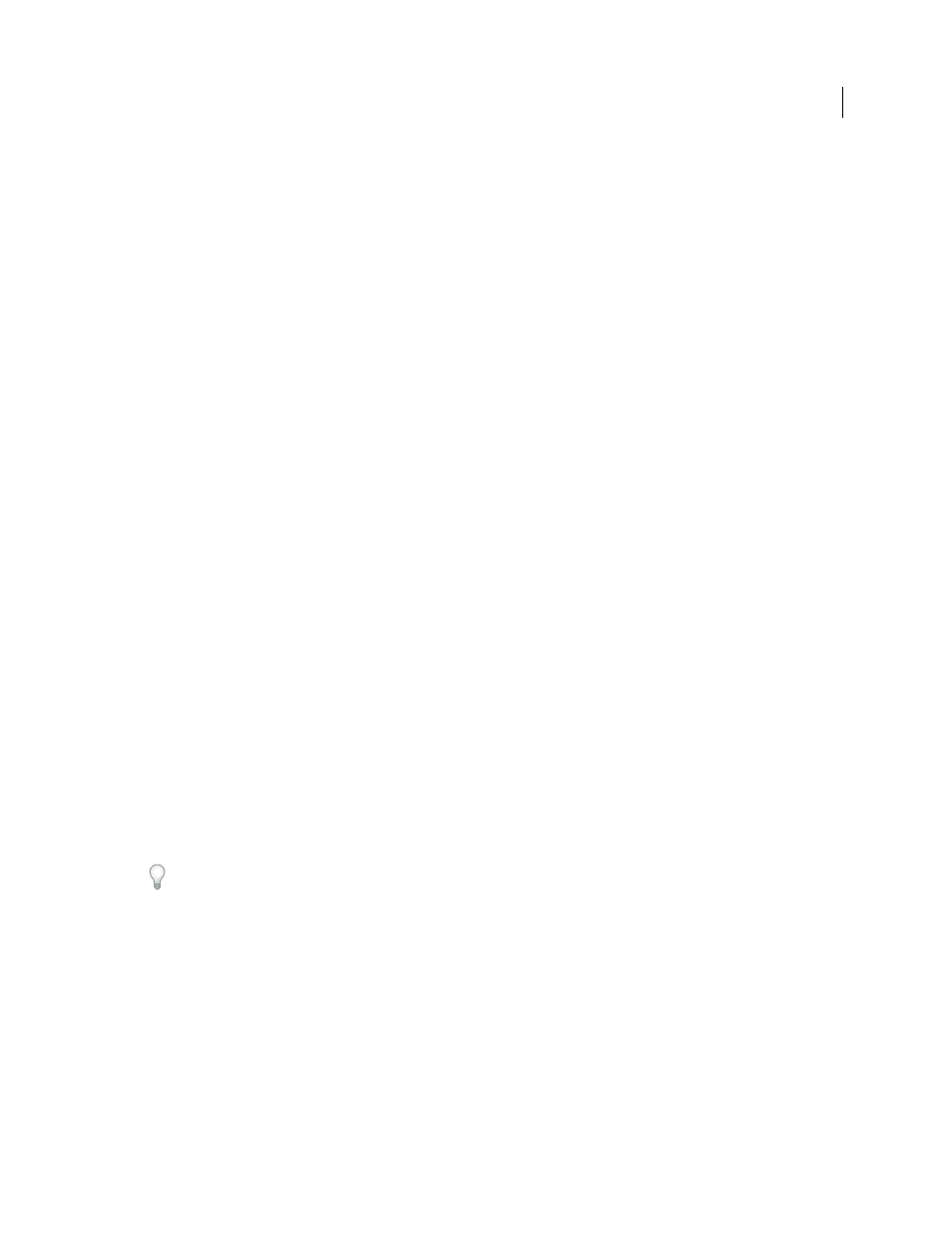
511
USING ACROBAT 9 PRO EXTENDED
Job Definition Format
Last updated 9/30/2011
Note: The default is 1.4. This option is not available if Based On The Job Definition is selected. In this case, the version is
the same as that of the selected job definition.
4 Click Browse to specify the name and location, and then click Save.
5 In the Create New Job Definition dialog box, click Create (or Create And Edit to display the specifications for
modification).
Edit JDF job definitions
Job definitions can come from a number of sources, including InDesign CS2 and later, and Acrobat 7.0 Professional
and later. You can edit these job definitions using the Edit JDF Job Definitions dialog box.
The Contacts Manager and Media Manager both open dialog boxes for specifying information you can apply to each
component in the print job.
More Help topics
Specify contact information for a print job
Edit a job definition
You can add various types of files to the JDF, including PDFs, InDesign files, Word files, PostScript files, and so on.
1 In the JDF Job Definitions dialog box, select the job definition, and click Edit.
2 Expand the items on the left, and do any of the following:
•
To change the order in which the components will be printed, select a component and click the Move Up or Move
Down button at the bottom.
•
To add a second-level element to the hierarchy, click Add Section.
•
To add a file to the job definition, click Add File, locate the file, and then specify the page range you want to include
in the print job using options in the General tab.
Add the files in the order in which they will be printed—for example, front cover, body, back cover.
•
To modify other settings, select a component, click a tab, and modify the settings as desired.
3 When you finish, click OK, or click another tab to edit more options.
General tab options
Product Name
A unique name for the product or print job.
Job ID/Job Part ID
Job identification or reference code used by people involved with the job.
Submit To
Lists the available production sites that have been set up using the Submission Manager. Select the