Adobe Acrobat 8 3D User Manual
Page 349
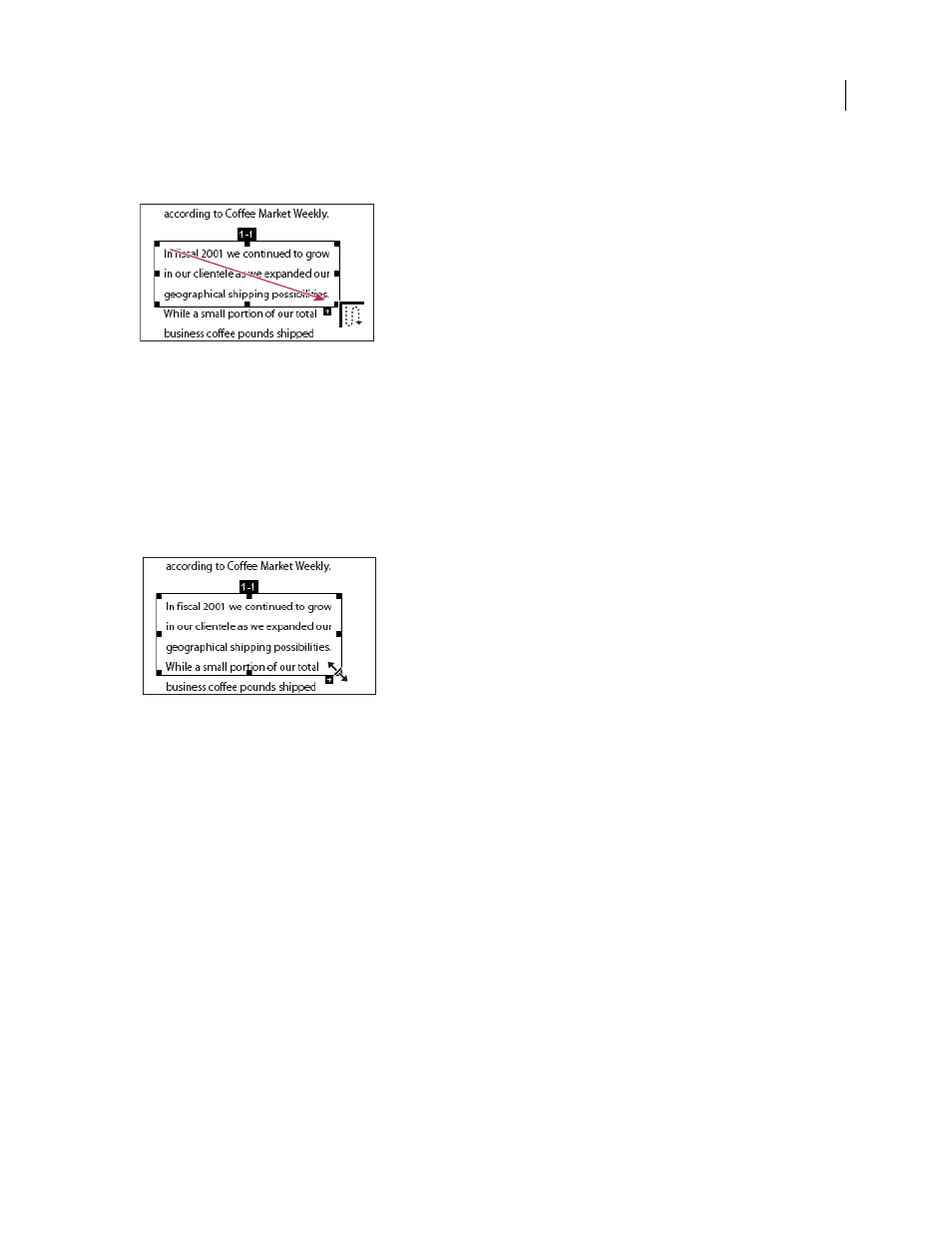
342
ADOBE ACROBAT 3D VERSION 8
User Guide
2
Click the plus sign (+) at the bottom of the selected box, and click OK when prompted to drag and create a new
article box.
An example of selecting an article with the Article tool
3
Draw a new article box. The new box is inserted into the article flow, and all following boxes are renumbered.
Move or resize an article box
❖
Using the Article tool, select the article box, and do one of the following:
•
To move the box, drag it to the new location.
•
To resize the box, drag a center handle to change only height or width, or drag a corner handle to change both
dimensions.
An example of resizing an article box
Edit article properties
1
Using the Article tool, select the article box that you want to edit.
2
Right-click/Control-click the box, and choose Properties.
3
Change the information in the Articles Properties dialog box, and click OK.
Combine two articles
1
In the document pane, select any article box in the article you want to be read first.
2
Select the plus sign (+) at the bottom of the article box, and click OK to dismiss the prompt to create a new article box.
3
Ctrl-click/Option-click an article box you want to be read next. The second article is appended to the end of the
first article. All article boxes in the piece are renumbered automatically.