Submit files to a production system – Adobe Acrobat 8 3D User Manual
Page 533
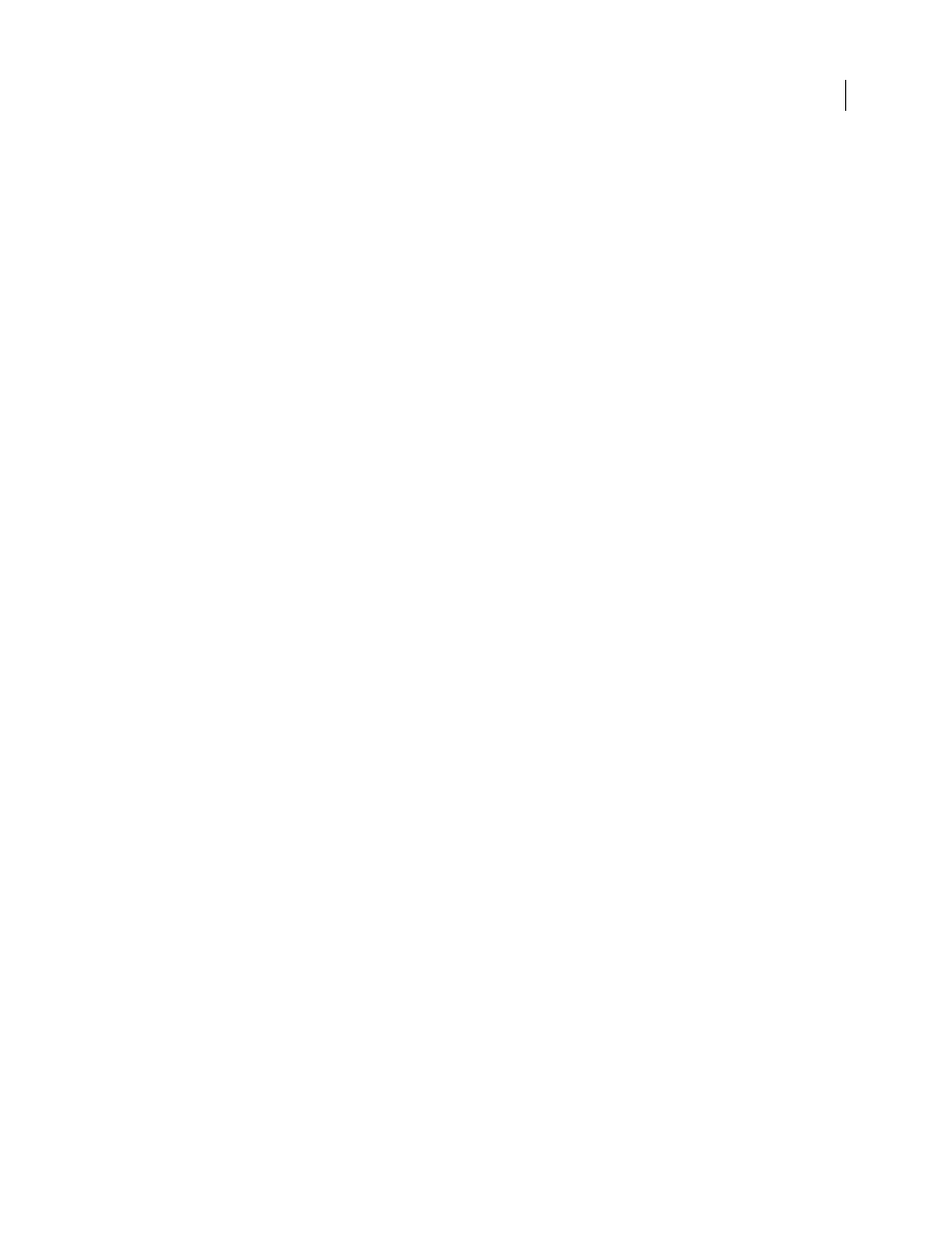
526
ADOBE ACROBAT 3D VERSION 8
User Guide
Submit files to a production system
When you are ready to hand off the print job to submission, submit the job definition and associated PDFs to a
preconfigured JDF-enabled production system. Depending on your selections in the Submission Setup dialog box,
inconsistencies between the job definition and the PDF are listed, followed by the results of a preflight inspection.
1
In the JDF Job Definitions dialog box, select the job definition and click Submit.
2
If the Submission Site field is unspecified, choose a submission site from the Submit To menu. Otherwise, the
submission site specified in the job will be shown and used.
3
Click Start.
4
If inconsistency errors are listed in the Submit dialog box, select them to see if you can correct them in the job
definition. The Update JDF button becomes available if you can. (You can also click Next and Previous to move
among the fixable errors.)
5
To update the job definition, select an error and click Update JDF. The job definition is automatically updated,
and the error disappears. Some errors cannot be fixed completely. In this case, a warning appears in place of the
previous error.
6
When you have corrected all fixable errors, click Continue.
7
If you selected Preflight in the Submission Site dialog box, Acrobat performs a preflight inspection of the PDF and
displays the results.
8
Click OK to close the Preflight dialog box and continue the submission.
The Submit dialog box indicates the results of the submission process. If the submission fails, an alert describes why
it failed. A JDF file isn’t written, and a JDF package isn’t sent to a JDF device.
See also
“Create submission site instructions” on page 524
“About preflight results” on page 491