Adobe Acrobat 8 3D User Manual
Page 486
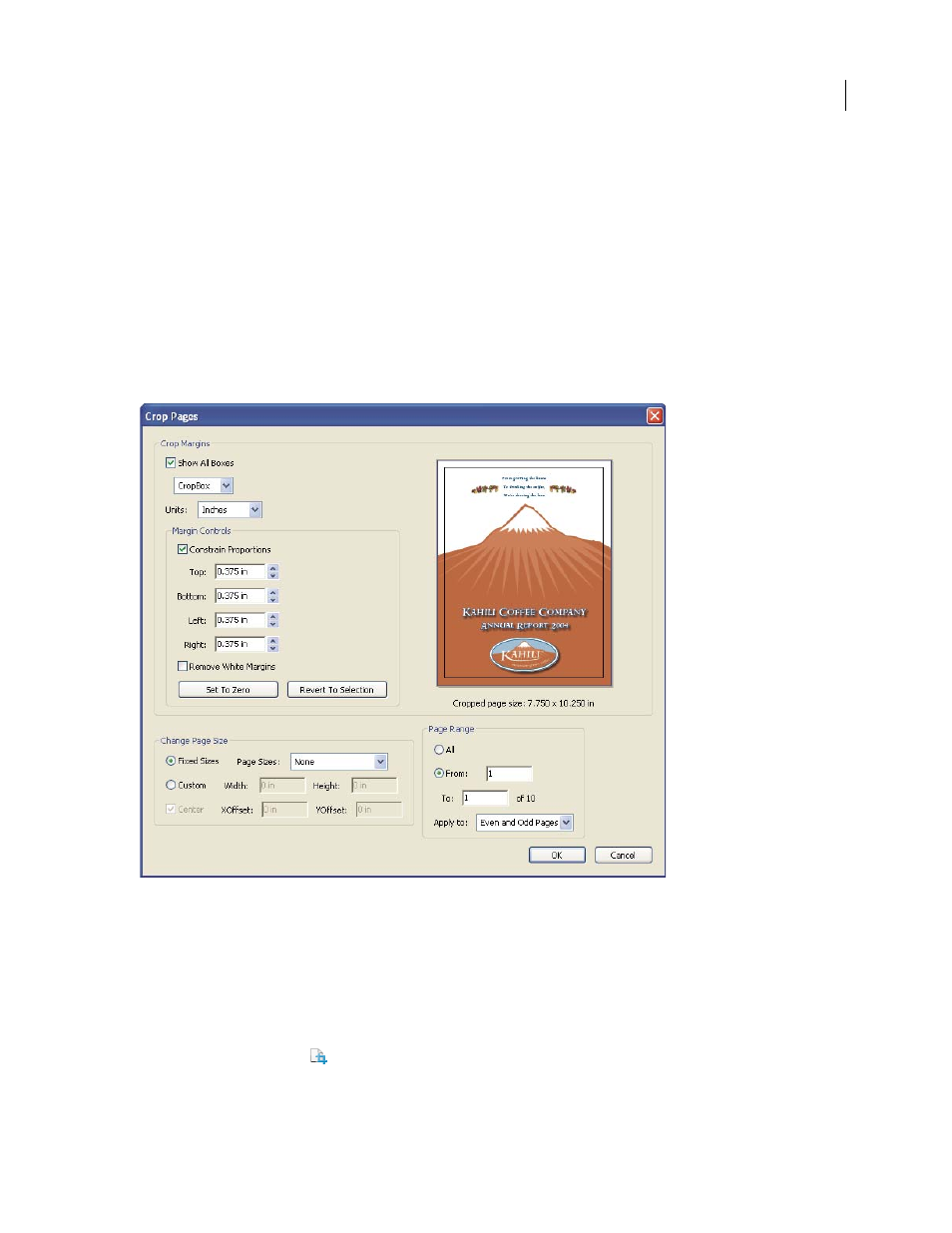
479
ADOBE ACROBAT 3D VERSION 8
User Guide
Crop Pages dialog box overview
Use the Crop Pages dialog box to define boundaries for trim, bleed, and art when preparing your PDF for printing
and other output. You can adjust the margins of document boxes supported by Adobe PDF, including the media
(page size), trim, bleed, and art boxes. This capability is useful if the printer marks you add using the Add Printer
Marks tool (not the Marks And Bleeds panel of the Advanced Print Setup dialog box) would be clipped because the
crop box is too small to accommodate the marks. Print service providers can also use this tool to expand the page
size for imposition tasks.
You can switch between boxes without losing the margins you set for each. As you adjust individual boxes, the
preview in the Crop Pages dialog box is redrawn to reflect the new settings. For example, if you expand the crop or
media box, the page content “shrinks” in the preview.
Note: When the crop box is expanded, the media box adjusts accordingly.
See also
“Crop pages” on page 133
Display the Crop Pages dialog box
Do any of the following:
•
Choose Advanced > Print Production > Crop Pages.
•
Select the Crop Pages tool
on the Print Production toolbar.
•
Choose Document > Crop Pages.