Select and open a note in layout view, Edit a note, Check spelling or find/change text in notes – Adobe InCopy CC 2015 User Manual
Page 156: Move or duplicate notes, Move or duplicate notes in galley and story views, Duplicate a note anchor in layout view
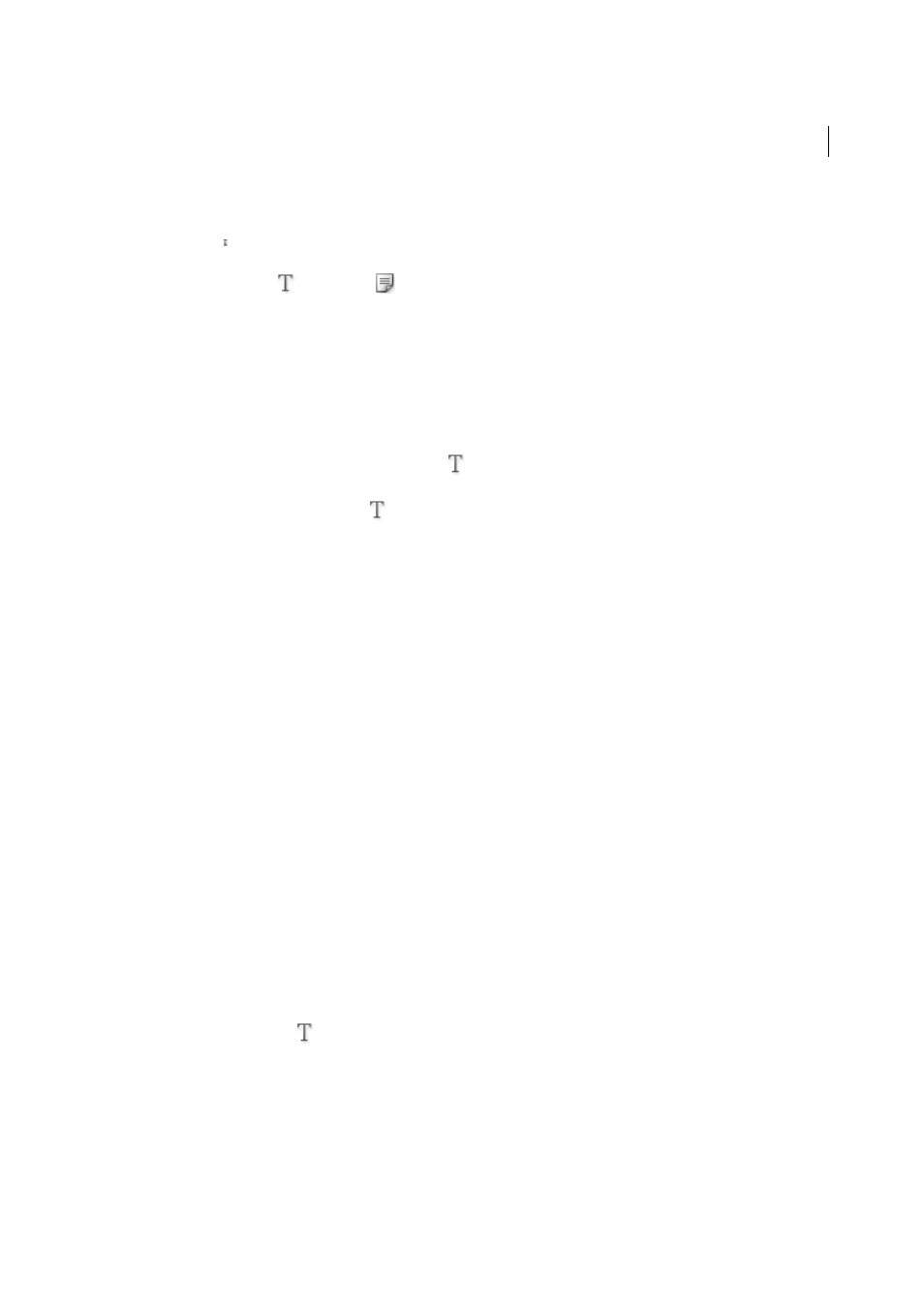
153
Text
Last updated 6/13/2015
Select and open a note in Layout view
A note anchor marks the location of a note in Layout view. The Notes panel displays the contents of the note, along
with specific information about the note.
1
Select the Type tool
or Note tool
.
2
Move the pointer over the note anchor until the pointer appears as a pointing hand.
3
Do one of the following:
• Click the note anchor.
• Choose Notes > Previous Note or Notes > Next Note.
Edit a note
• In Galley view or Story view, select the Type tool
, and then click between the bookends of the note you want
to edit, and make your changes.
• In Layout View, select the Type tool
, click the note anchor to open the note in the Notes panel, and make your
changes.
Check spelling or find/change text in notes
1
Select the Galley or Story view tab.
2
Expand the notes you want to spell-check or search. Choose Notes > Expand/Collapse Notes In Story to expand all
notes.
3
Choose Edit > Spelling > Check Spelling or Edit > Find/Change.
Note: If you choose Change All while spell-checking or finding text, text in collapsed notes is ignored in Galley View or Story
View, but all occurrences of the text are replaced in Layout View.
Move or duplicate notes
You can move or duplicate notes.
Move or duplicate notes in Galley and Story views
1
Shift+Alt-click (Windows) or Shift+Option-click (Mac OS) the start-note or end-note bookend to select the note.
2
Do one of the following:
• Drag the selected note to move it.
• Shift-drag the selected note to duplicate it.
Duplicate a note anchor in Layout view
❖
Do one of the following:
• Using the Type tool
, drag across the note anchor to highlight it, and then choose Edit > Copy. Paste it in a
different location.
• Using the Note tool or Type tool, hold down Shift, and drag the anchor to where you want to place it in the text.