Override table and cell styles, Remove overrides while applying a cell style, Clear attributes not defined by a cell style – Adobe InCopy CC 2015 User Manual
Page 341: Clear table or cell overrides, Break the link to table or cell styles
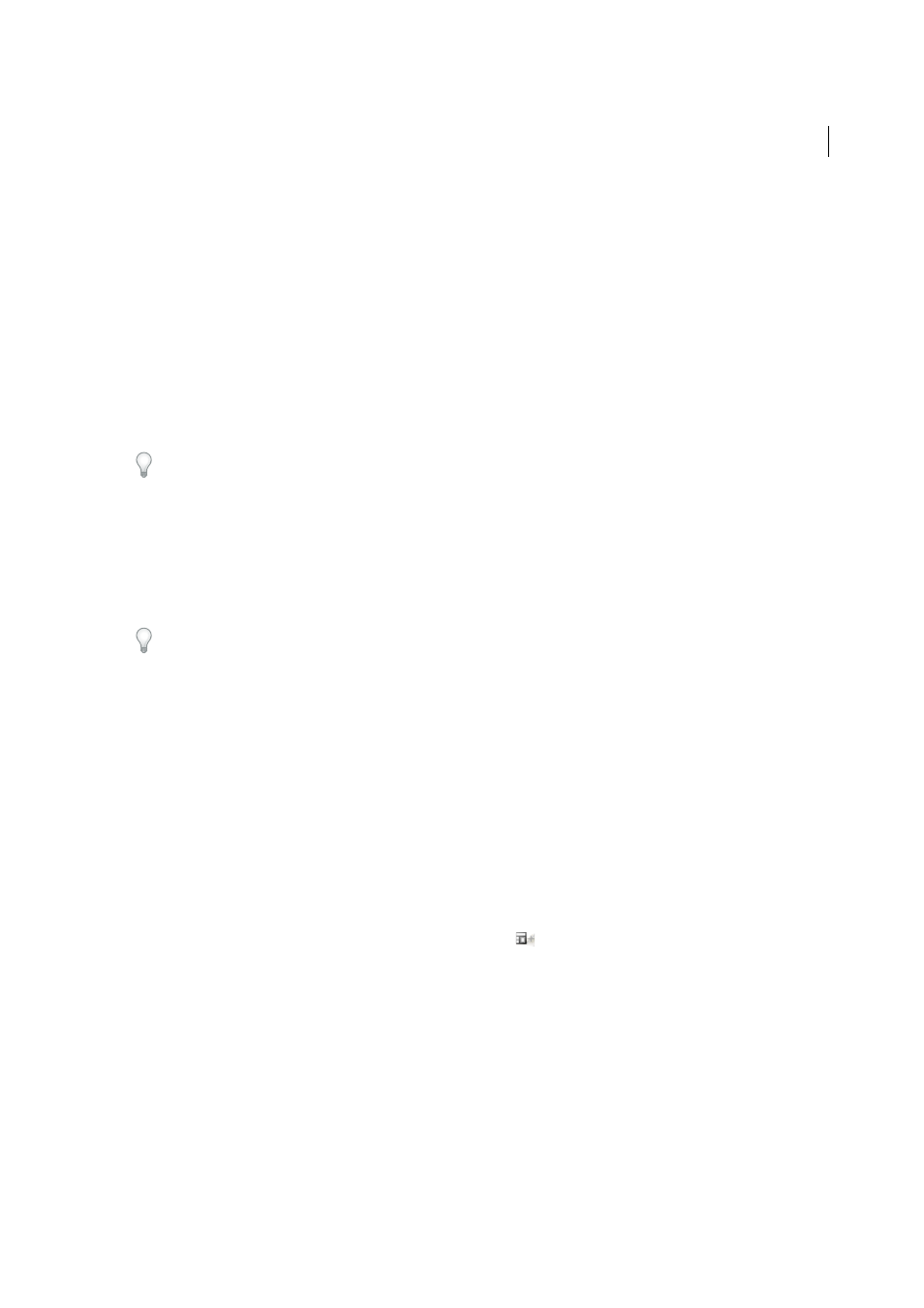
339
Tables
Last updated 6/13/2015
Note: For cell styles, changes to only those attributes that are part of the cell style will enable the Redefine Style command.
For example, if the cell style includes a red fill and you override a cell to use a blue fill, you can redefine the style based on
that cell. But if you change an attribute that is ignored in the cell style, you can’t redefine the style with that attribute.
Override table and cell styles
After you apply a table or cell style, you can override any of its settings. To override a table style, you can change options
in the Table Options dialog box. To override a cell, you can change options in the Cell Options dialog box or use other
panels to change the stroke or fill. If you select a table or cell that has an override, a plus sign (+) appears next to the
style in the Styles panel.
You can clear table and cell overrides when you apply a style. You can also clear overrides from a table or cell to which
a style has already been applied.
If a style has a plus sign (+) next to it, hover over the style to view a description of the override attributes.
Preserve or remove overrides while applying a table style
• To apply a table style and preserve cell styles but remove overrides, hold down Alt (Windows) or Option (Mac OS)
as you click the style in the Table Styles panel.
• To apply a table style and remove both cell styles and overrides, hold down Alt+Shift (Windows) or Option+Shift
(Mac OS) as you click the style in the Table Styles panel.
Right-click (Windows) or Control-click (Mac OS) the style in the Table Styles panel, and then choose Apply [table style],
Clear Cell Styles to apply a style and clear cell styles.
Remove overrides while applying a cell style
❖
To apply a cell style and remove overrides, hold down Alt (Windows) or Option (Mac OS) as you click the name of
the style in the Cell Styles panel.
Note: Only those attributes that are part of the cell style are considered overrides. For example, if the cell style includes
a red fill and all other attributes are ignored, changing a different cell option is not considered an override.
Clear attributes not defined by a cell style
❖
Choose Clear Attributes Not Defined By Style from the Cell Styles panel menu.
Clear table or cell overrides
1
Select the table or cells containing the overrides.
2
In the Styles panel, click the Clear Overrides In Selection icon
, or choose Clear Overrides from the Styles panel
menu.
Break the link to table or cell styles
When you break the link between tables or cells and the style applied to them, the tables or cells retain their current
formatting. However, future changes to that style won’t affect them.
1
Select the cells to which the style has been applied.
2
Choose Break Link To Style from the Styles panel menu.