Work with attributes – Adobe InCopy CC 2015 User Manual
Page 378
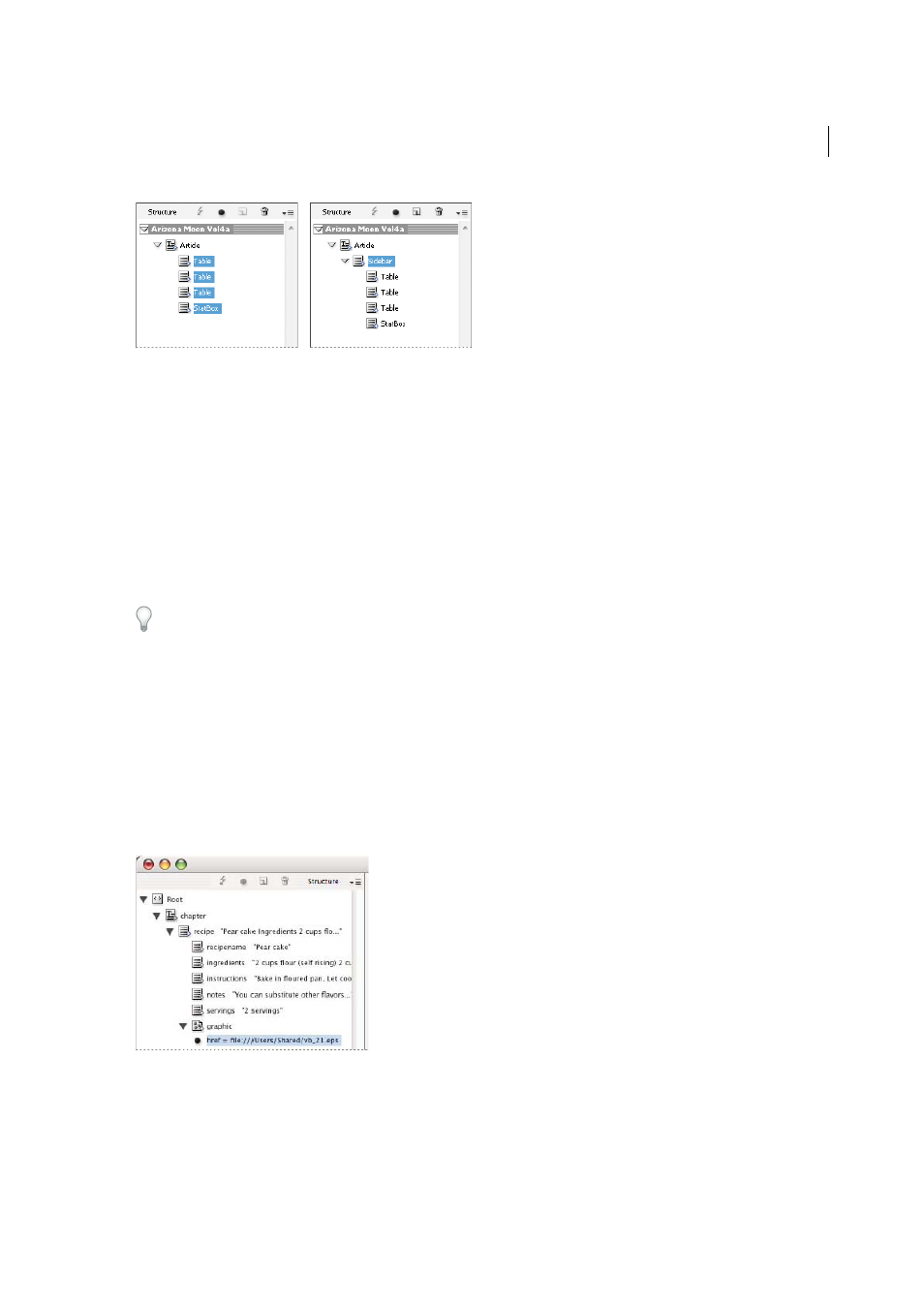
376
XML
Last updated 6/13/2015
1
In the Structure pane, select the elements that will be child elements to the new parent element you want to insert.
Note the following:
• You can’t select the Root or a root-level element.
• You can’t select the Story or a story-level element.
• The elements must be on the same level of the structural hierarchy.
• The elements must be contiguous.
• The selection must not include table cells or attributes.
2
On the Structure pane menu, choose New Parent Element, or right-click (Windows) or Control-click (Mac OS) and
choose New Parent Element.
3
Select a tag for the new parent element and click OK.
Insert a new parent element quickly by selecting Add Tag in the Tags panel and then clicking a tag in the panel. You can
also right-click (Windows) or Control-click (Mac OS) an element you selected in the Structure pane, choose New Parent
Element, and then choose an element.
Work with attributes
An attribute provides additional information about an XML element. Each attribute consists of a name and a value.
Attributes appear in the Structure pane; they are not placed in the document or used as content in the document.
Include attributes with elements for the benefit of files and applications that will use the XML files you create in InCopy
.
When you tag an image, InDesign automatically creates an href attribute with a value that defines the on-disk location
of the image file. This href attribute allows other files and applications to locate the image on disk so it can be displayed.
You can add attributes to any element except the DOCTYPE element (a DTD file), comments, and processing
instructions. For example, to include keywords for searching in a downstream application, you can create an attribute
called keywords. You could also create attributes to indicate substituted text, track article titles, and record other
content-related information.