Remove a paragraph rule, Ways to control paragraph breaks – Adobe InCopy CC 2015 User Manual
Page 323
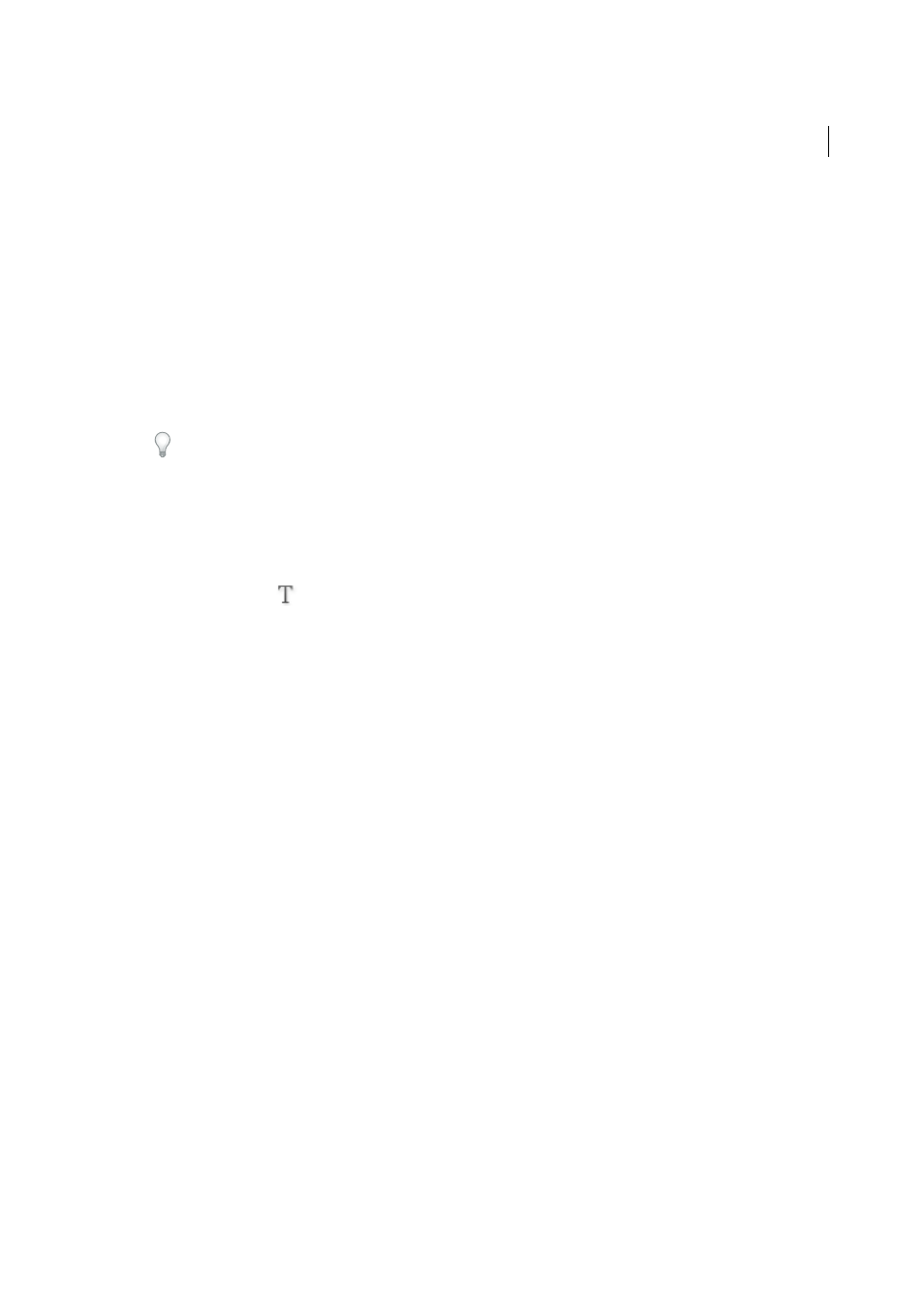
321
Typography
Last updated 6/13/2015
• Choose a tint or specify a tint value. The tint is based on the color you specified. Note that you can’t create tints
of the built-in colors None, Paper, Registration, or Text Color.
• If you specified any line type other than solid, choose a gap color or gap tint to change the appearance of the area
between dashes, dots, or lines.
9
Choose the width of the rule. You can choose either Text (from the left edge of text to the line end) or Column (from
the left edge of the column to the right edge of the column). If the left edge of the frame has a column inset, the rule
begins at the inset.
10
To determine the vertical position of the rule, type a value for Offset.
11
To make sure that the rule above text is drawn within the text frame, select Keep In Frame. If this option isn’t
selected, the rule can appear outside the text frame.
To make sure the paragraph rule at the top of one column aligns with the text at the top of the adjacent column,
select Keep In Frame.
12
Set left or right indents for the rule (not for text) by typing values for Left Indent and Right Indent.
13
Select Overprint Stroke if the paragraph rule will be printed over another color and you want to avoid errors that
can occur with printing misregistration. Then click OK.
Remove a paragraph rule
1
Using the Type tool
, click in the paragraph containing the paragraph rule.
2
Choose Paragraph Rules from the Paragraph panel menu or Control panel menu.
3
Deselect Rule On and click OK.
Ways to control paragraph breaks
You can eliminate orphans and widows, words or single lines of text that become separated from the other lines in a
paragraph. Orphans fall at the bottom of a column or page, and widows fall at the top of a column or page. Another
typographic problem to avoid is a heading that stands alone on a page with the following paragraph on the next page.
You have several options for fixing widows, orphans, short exit lines, and other paragraph break problems:
Discretionary hyphens
A discretionary hyphen (Type > Insert Special Character > Hyphens And Dashes >
Discretionary Hyphen) appears only if the word breaks. This option prevents the common typographic problem of
hyphenated words, such as “care-giver,” appearing in the middle of a line after text reflows. Similarly, you can also add
a discretionary line break character.
No Break
Choose No Break from the Character panel menu to prevent selected text from breaking across a line.
Nonbreaking spaces
Insert a nonbreaking space (Type > Insert White Space > [nonbreaking space]) between words you
want to keep together.
Keep Options
Choose Keep Options from the Paragraph panel menu to specify how many lines in the following
paragraph remain with the current paragraph.
Start Paragraph
Use Start Paragraph in the Keep Options dialog box to force a paragraph (usually a title or heading)
to appear at the top of a page, column, or section. This option works especially well as part of a heading paragraph style.
Hyphenation Settings
Choose Hyphenation from the Paragraph panel menu to change hyphenation settings.
Edit text
Editing text may not be an option depending on the kind of document you work with. If you have license to
rewrite, then subtle rewording can often create a better line break.