Customizing effect presets, Effect presets, Create and save an effect preset – Adobe Premiere Pro CS4 User Manual
Page 282
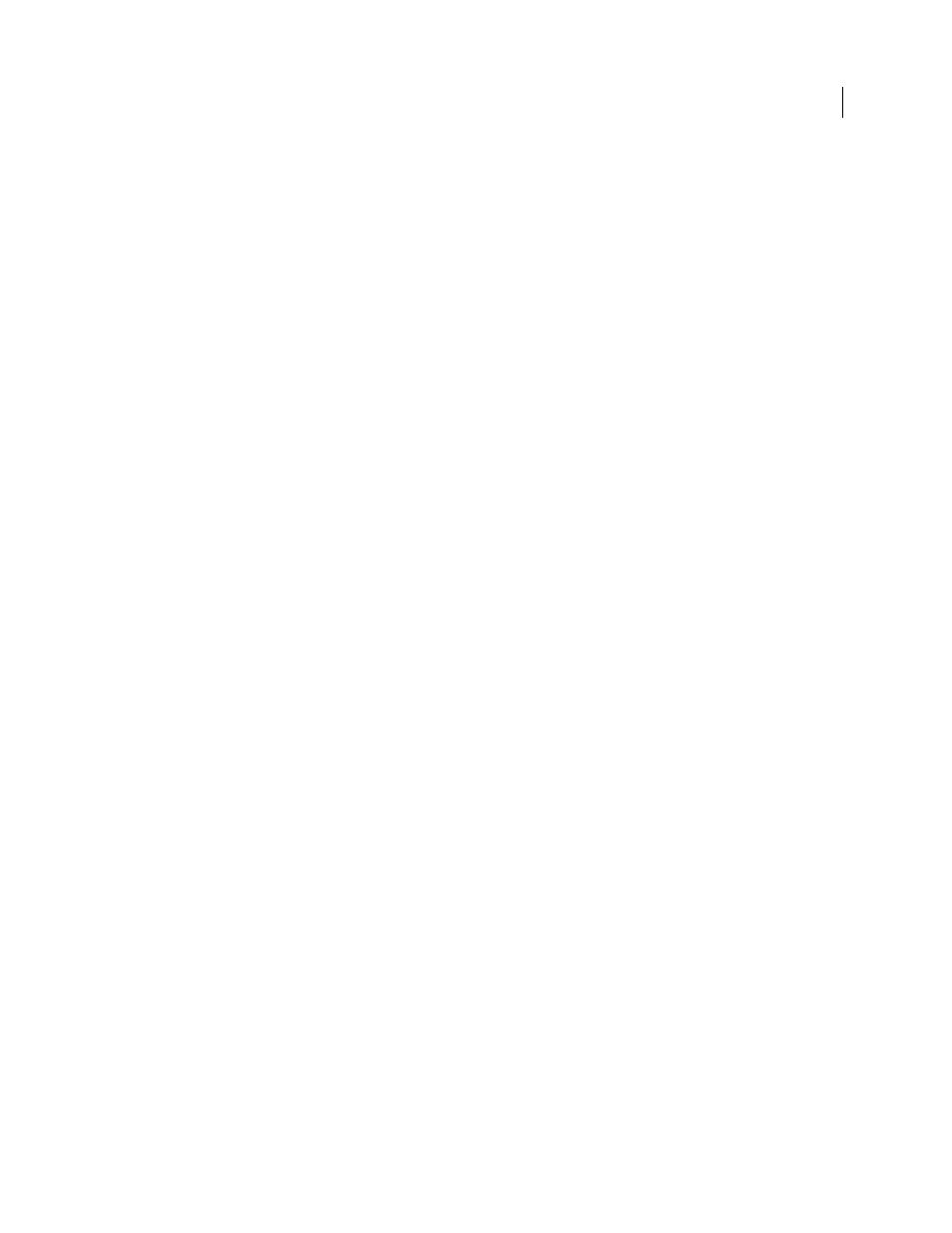
276
USING ADOBE PREMIERE PRO CS4
Effects and transitions
Last updated 11/6/2011
Luminosity
Result color has hue and saturation of the underlying color, and luminosity of the source color. This mode
is the opposite of the Color mode.
Customizing effect presets
Effect presets
In the Effects panel, the Presets bin contains presets for popular effects. You can save time by using a preset made for
a specific purpose, rather than configuring an effect yourself. For example, if you want a clip to blur in quickly, you
could apply the Fast Blur effect and set keyframes for it manually. You save time, however, by instead applying the Fast
Blur In preset.
You can customize individual effect settings and save them as presets. You can then apply the presets to other clips in
any project. When you save an effect as a preset, you also save the keyframes you created for the effect. You create effect
presets in the Effect Controls panel and Premiere Pro stores them in the root Presets bin. You can organize them within
the Presets bin using the nested preset bins. Premiere Pro also ships with several effect presets, located in the
application’s Presets folder.
To view the properties of an effect preset, select the preset in the Effects panel, and choose Preset Properties from the
Effects panel menu.
If you apply a preset to a clip and the preset contains settings for an effect that is already applied to the clip, Premiere
Pro modifies the clip using the following rules:
•
If the effect preset contains a fixed effect—motion, opacity, time remapping, or volume—then the action replaces
the existing effect settings.
•
If the effect preset contains a standard effect, the effect is added to the bottom of the current list of effects. However,
if you drag the effect into the Effect Controls panel, you can place the effect anywhere in the hierarchy.
More Help topics
Create and save an effect preset
1
In a Timeline, select the clip that uses one or more effects with the settings that you want to save as a preset.
2
In the Effect Controls panel, select one or more effects you want to save. Ctrl-click (Windows), or Command-click
(Mac OS) effects to select more than one.
3
Click the panel menu icon to the upper right of the Effect Controls panel to open the panel menu.
4
Choose Save Preset
5
In the Save Preset dialog box, specify a name for your preset. If desired, enter a description.
6
Select one of the following preset types. These types specify how Premiere Pro handles keyframes when you apply
a preset to a target clip.
Scale
Scales the source keyframes proportionally to the length of the target clip. This action deletes any existing
keyframes on the target clip.
Anchor To In Point
Retains the original distance from the clip In point to the first effect keyframe. If the first keyframe
is 1 sec. from the In point of the source clip, this option adds the keyframe at 1 sec. from the In point of the target clip.
This option also adds all other keyframes relative to that position, without any scaling.