Adobe Premiere Pro CS4 User Manual
Page 298
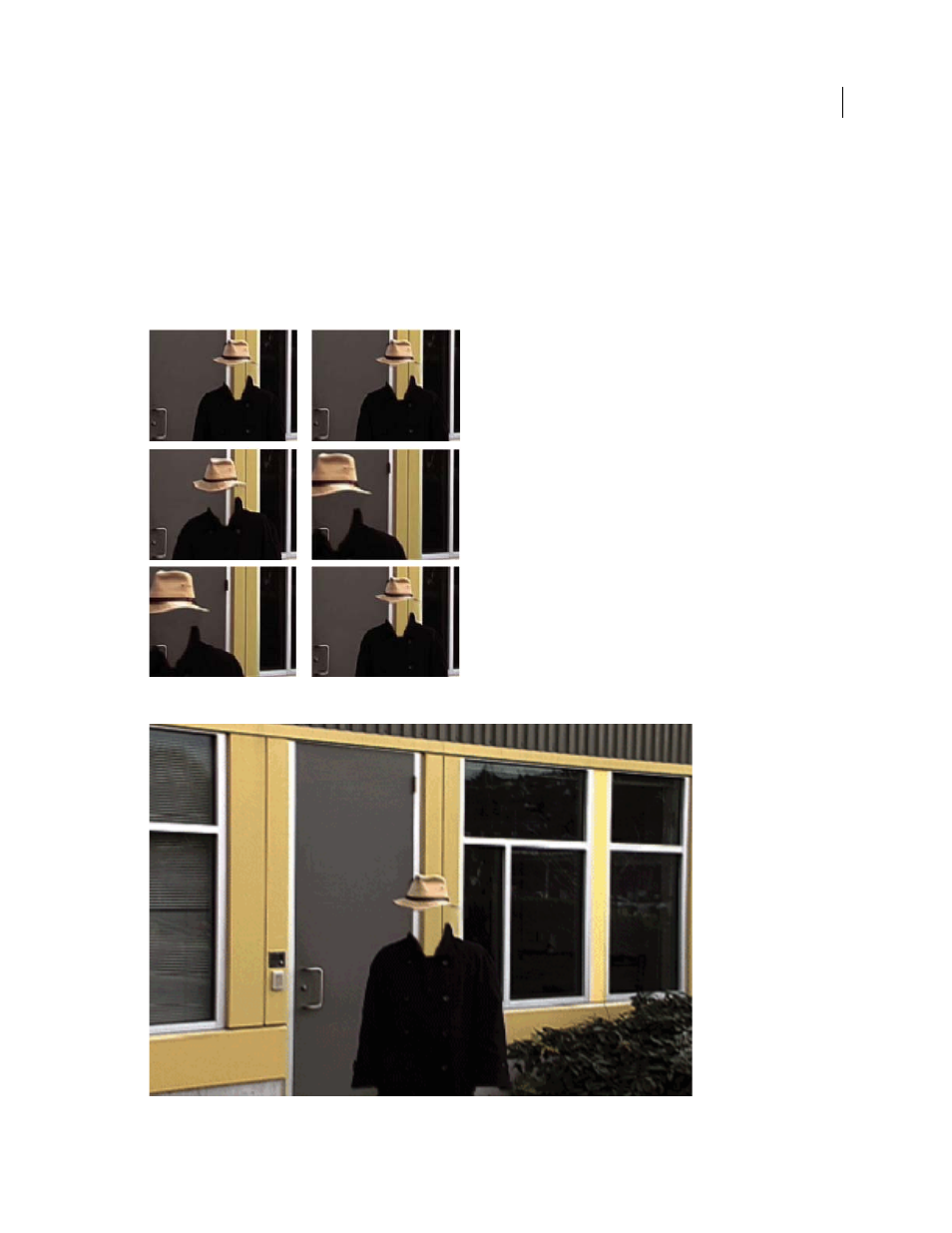
292
USING ADOBE PREMIERE PRO CS4
Effects and transitions
Last updated 11/6/2011
You create variable speed changes by applying speed keyframes. You can apply speed keyframes in the Effect Controls
panel, or in a clip in a Timeline panel. Applying speed keyframes in either location is like keyframing Motion, Opacity,
or any other keyframe effect, with one notable difference: a speed keyframe can be split to create a transition between
two different playback speeds. When first applied to a track item, any change in playback speed on either side of a speed
keyframe is instantaneous at that frame. When the speed keyframe is dragged apart and spread out beyond one frame,
the halves form a speed change transition. Here, you can apply linear or smooth curves to ease in or ease out the change
tutorial, Time Remapping In Premiere Pro CS3, on the
Footage is displayed at constant speed in one direction.
Time-remapping distorts time for range of frames within clip.