Capture without device control, Capture with device control, Capture an entire tape or portion of a tape – Adobe Premiere Pro CS4 User Manual
Page 68
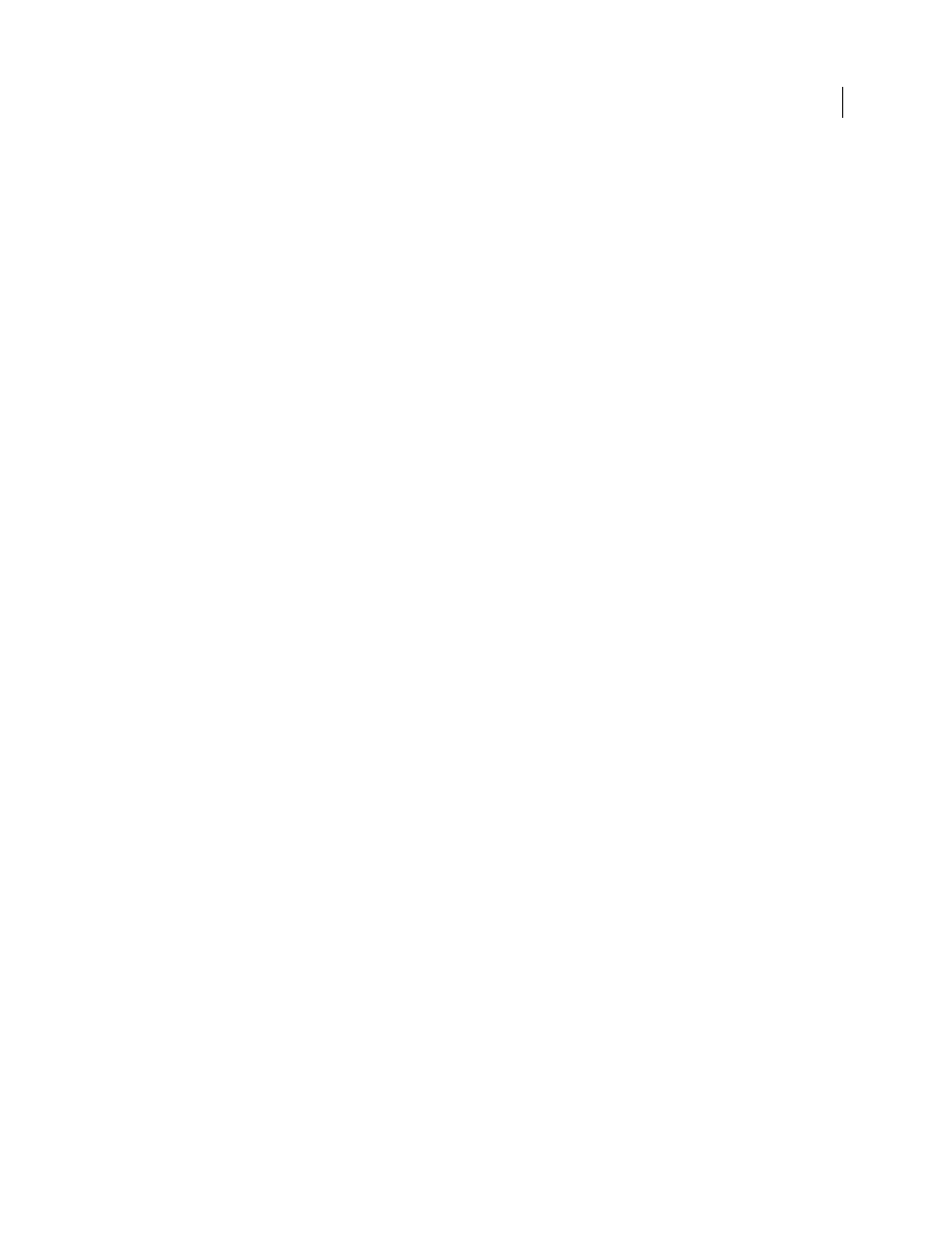
62
USING ADOBE PREMIERE PRO CS4
Capturing, digitizing, transferring, and importing
Last updated 11/6/2011
Capture without device control
If you do not have a device that can be controlled by Premiere Pro, you can capture video manually. You have to
operate both the playback device controls and the Capture panel controls in Premiere Pro.
Note: You must preview HDV footage on an external TV monitor, or, if the source is a camcorder, on the camcorder
viewfinder while shuttling, logging, and capturing on Mac OS. The preview pane in the Capture panel will show the words
Previewing On Camera.
1
Make sure that the deck or camcorder is properly connected to your computer.
2
Choose File > Capture.
3
(Mac OS) If a QuickTime Capture Settings dialog box opens, choose video and audio settings appropriate to your
project.
These settings will be preserved for the project, but you may need to set them again for each new project.
4
In the Setup area of the Logging pane, choose your media type from the Capture menu.
5
Use the controls on the deck or camcorder to move the videotape to a point several seconds before the frame where
you want to begin capturing.
6
Press the Play button on the deck or camcorder, and then click the red Record button in the Capture panel.
7
Record a few seconds beyond the end of the footage you need, to provide room for editing. Press the Esc key to stop
recording.
When the Save Captured File dialog box appears, enter logging data and click OK. The new file is listed in the Project
panel and is saved to the disk location specified in the Settings pane of the Capture panel.
Capture with device control
After a device and the project are set up properly, you can begin capturing clips using device control. You can capture
an entire tape or you can mark In and Out points for each clip, and then capture the clip. You can log In and Out points
for any number of clips and have Premiere Pro capture as many as you like in a batch. Premiere Pro supports FireWire
device control on both platforms, but supports serial device control in Windows only.
Note: On Mac OS, you must preview HDV footage on an external TV monitor, or, if the source is a camcorder, on the
camcorder viewfinder while shuttling, logging, and capturing. The preview pane in the Capture panel will show the words
Previewing On Camera.
More Help topics
Capture an entire tape or portion of a tape
1
Choose File > Capture.
2
(Mac OS) If a QuickTime Capture Settings dialog box opens, choose video and audio settings appropriate to your
project.
These settings are preserved for the project, but you set them again for each new project.
3
In the Capture panel, make sure that the device is online, as indicated above the preview.
4
Insert a tape into the device. Premiere Pro prompts you to name the tape. Be sure not to give any two tapes the same
name.