Show or hide a channel, Show color channels in color, Select and edit channels – Adobe Photoshop CS3 User Manual
Page 273
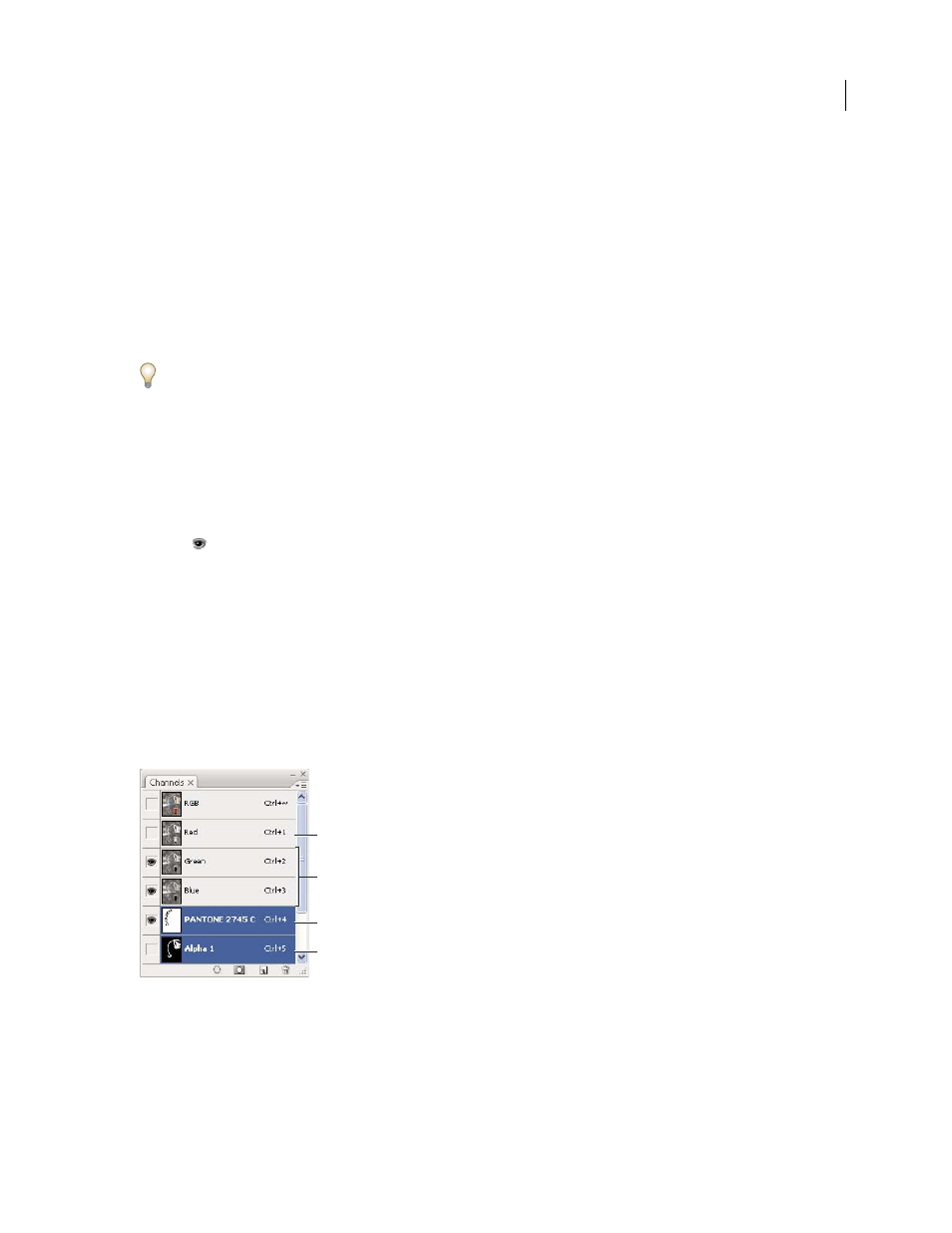
PHOTOSHOP CS3
User Guide
266
Viewing thumbnails is a convenient way of tracking channel contents; however, turning off the display of thumbnails
can improve performance
Show or hide a channel
You can use the Channels palette to view any combination of channels in the document window. For example, you
can view an alpha channel and the composite channel together to see how changes made in the alpha channel relate
to the entire image.
❖
Click in the eye column next to the channel to show or hide that channel. (Click the composite channel to view all
default color channels. The composite channel is displayed whenever all the color channels are visible.)
To show or hide multiple channels, drag through the eye column in the Channels palette.
Show color channels in color
Individual channels are displayed in grayscale. In RGB, CMYK, or Lab images, you can view the individual channels
in color. (In Lab images, only the a and b channels appear in color.) If more than one channel is active, the channels
always appear in color.
You can change the default to show the individual color channels in color. When a channel is visible in the image, an
eye icon
appears to its left in the palette.
1
Do one of the following:
•
In Windows, choose Edit > Preferences > Interface.
•
In Mac OS, choose Photoshop > Preferences > Interface.
2
Select Show Channels in Color, and click OK.
Select and edit channels
You can select one or more channels in the Channels palette. The names of all selected, or active, channels are
highlighted.
Selecting multiple channels
A. Not visible or editable B. Visible but not selected for editing C. Selected for viewing and editing D. Selected for editing but not viewing
•
To select a channel, click the channel name. Shift-click to select (or deselect) multiple channels.
B
A
C
D