Save a file in gif format, Save a file in photoshop eps format – Adobe Photoshop CS3 User Manual
Page 461
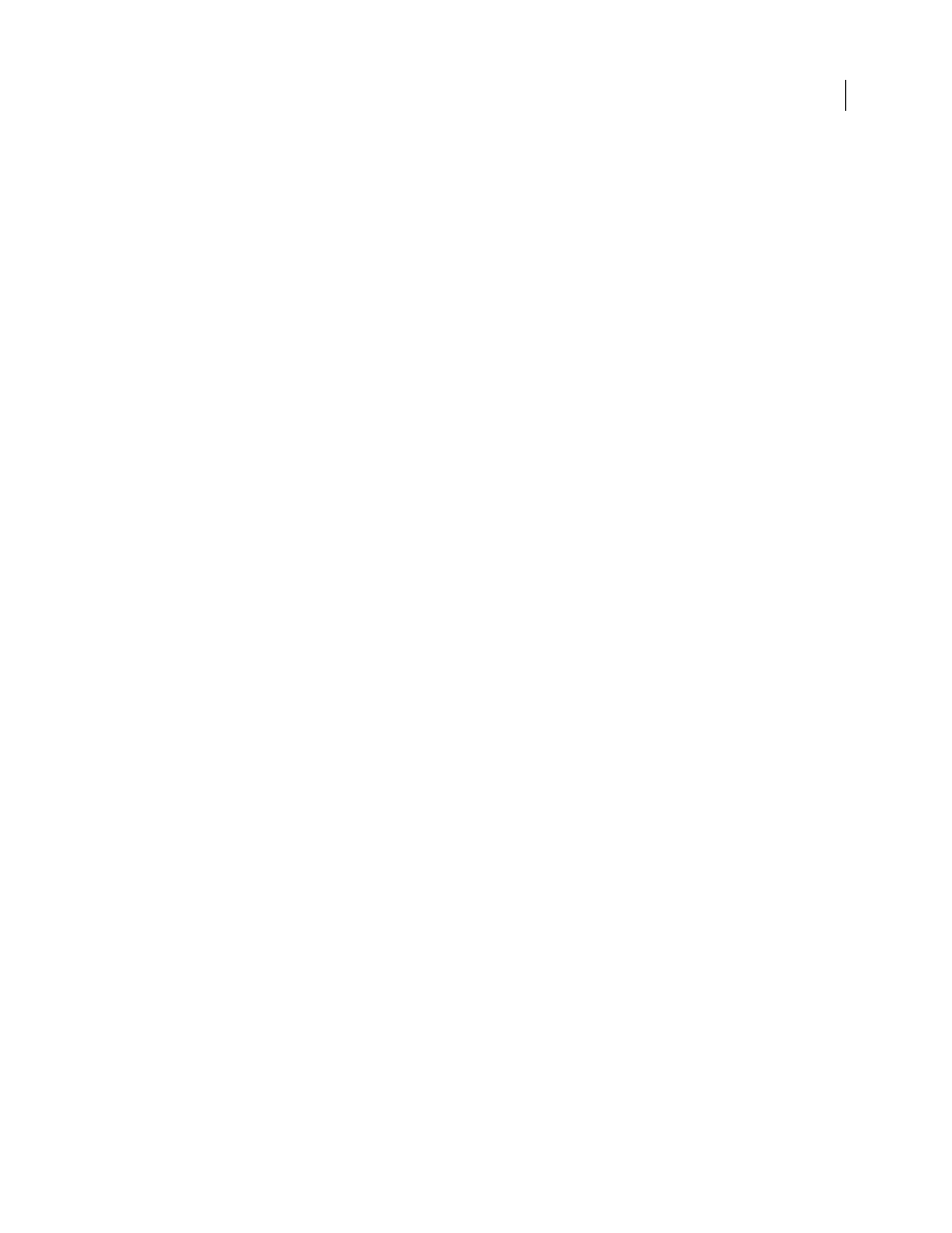
PHOTOSHOP CS3
User Guide
454
3
Click OK.
See also
Save a file in GIF format
You can use the Save As command to save RGB, Indexed Color, Grayscale, or Bitmap mode images directly in
CompuServe GIF (known as GIF) format. The image is automatically converted to Indexed Color mode.
1
Choose File > Save As, and choose CompuServe GIF from the Format menu.
2
For RGB images, the Indexed Color dialog box appears. Specify conversion options and click OK.
3
Select a row order for the GIF file, and click OK:
Normal
Displays the image in a browser only when download is complete.
Interlaced
Displays low-resolution versions of the image in a browser as the file downloads. Interlacing makes
download time seem shorter, but it also increases file size.
Note: You can also save an image as one or more GIF files using the Save For Web & Devices command.
See also
“Convert a grayscale or RGB image to indexed color” on page 115
Save a file in Photoshop EPS format
Virtually all page-layout, word-processing, and graphics applications accept imported or placed EPS (Encapsulated
PostScript) files. To print EPS files, you should use a PostScript printer. Non-PostScript printers will print only the
screen-resolution preview.
1
Choose File > Save As, and choose Photoshop EPS from the Format menu.
2
In the EPS Options dialog box, select the options you want, and click OK:
Preview
Creates a low-resolution image to view in the destination application. Choose TIFF to share an EPS file
between Windows and Mac OS systems. An 8-bit preview is in color and a 1-bit preview is in black and white with
a jagged appearance. An 8-bit preview creates a larger file size than a 1-bit preview. See also “Bit depth” on page 60.
Encoding
Determines the way image data is delivered to a PostScript output device. Encoding options are described
below.
Include Halftone Screen and Include Transfer Function
Control print specifications for high-end commercial print
jobs. Consult your printer before selecting these options.
Transparent Whites
Displays white areas as transparent. This option is available only for images in Bitmap mode.
PostScript Color Management
Converts file data to the printer’s color space. Do not select this option if you plan to
place the image in another color-managed document.
Note: Only PostScript Level 3 printers support PostScript Color Management for CMYK images. To print a CMYK
image using PostScript Color Management on a Level 2 printer, convert the image to Lab mode before saving in EPS
format.