Keys for selecting and moving objects – Adobe Photoshop CS3 User Manual
Page 647
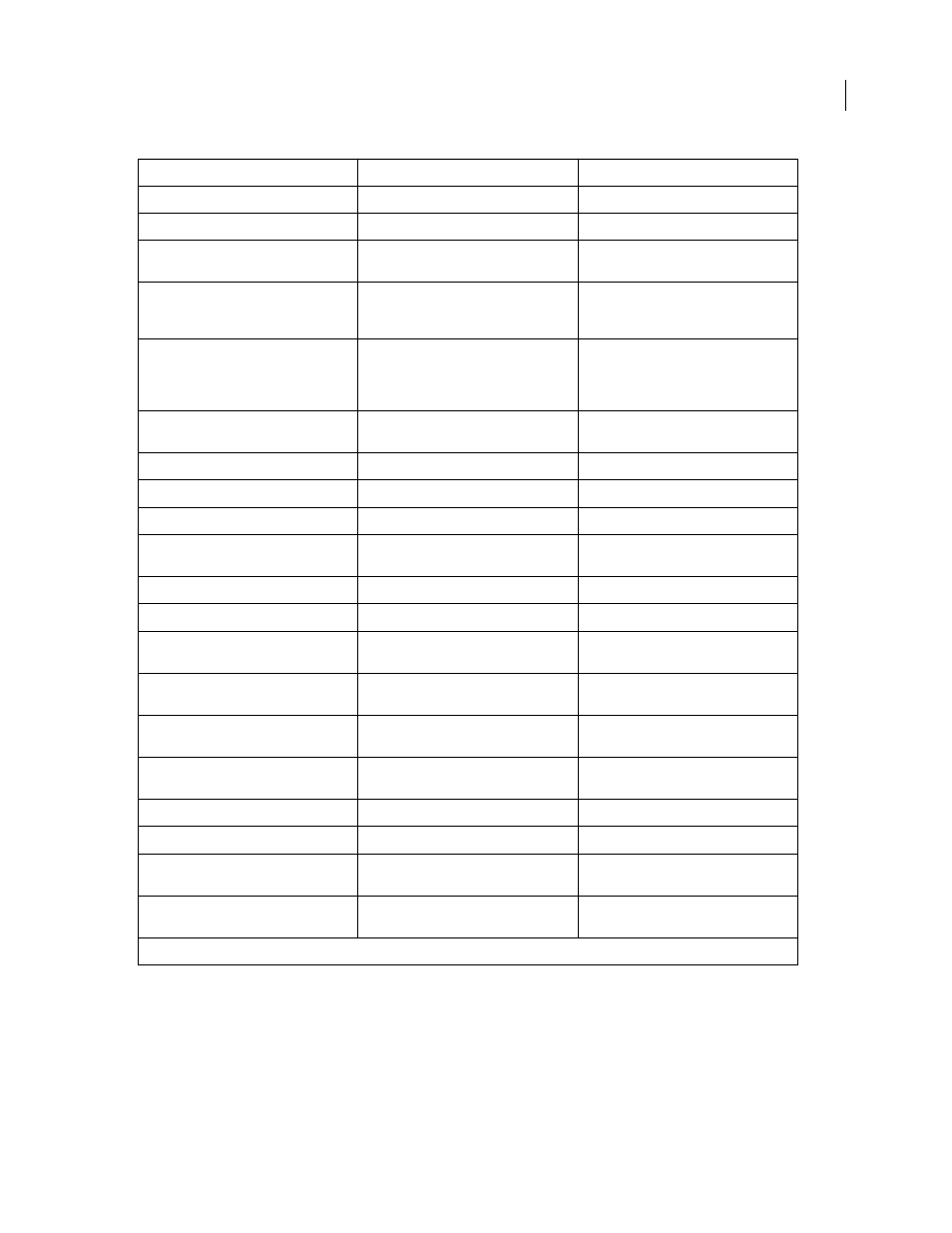
PHOTOSHOP CS3
User Guide
640
Keys for selecting and moving objects
This is not a complete list of keyboard shortcuts. This table lists only those shortcuts that are not displayed in menu
commands or tool tips.
Result
Windows
Mac OS
Cycles through open documents
Control + Tab
Control + Tab
Close a file in Photoshop and open Bridge
Shift-Control-W
Shift-Command-W
Toggle between Standard mode and Quick
Mask mode
Q
Q
Toggle (forward) between Standard screen
mode, Maximized screen mode, Full screen
mode, and Full screen mode with menu bar
F
F
Toggle (backward) between Standard
screen mode, Maximized screen mode, Full
screen mode, and Full screen mode with
menu bar
Shift + F
Shift + F
Toggle (forward) canvas color
Space + F (or right-click canvas background
and select color)
Space + F (or Control-click canvas back-
ground and select color)
Toggle (backward) canvas color
Space + Shift + F
Space + Shift + F
Fit image in window
Double-click Hand tool
Double-click Hand tool
Magnify 100%
Double-click Zoom tool
Double-click Zoom tool
Switch to Hand tool (when not in text-edit
mode)
Spacebar
Spacebar
Switch to Zoom In tool
Control + spacebar
Command + spacebar
Switch to Zoom Out tool
Alt + spacebar
Option + spacebar
Move Zoom marquee while dragging with
the Zoom tool
Spacebar-drag
Spacebar-drag
Apply zoom percentage, and keep zoom
percentage box active
Shift + Enter in Navigator palette zoom
percentage box
Shift + Return in Navigator palette zoom
percentage box
Zoom in on specified area of an image
Control-drag over preview in Navigator
palette
Command-drag over preview in Navigator
palette
Scroll image with Hand tool
Spacebar-drag, or drag view area box in
Navigator palette
Spacebar-drag, or drag view area box in
Navigator palette
Scroll up or down 1 screen
Page Up or Page Down
†
Page Up or Page Down
†
Scroll up or down 10 units
Shift + Page Up or Page Down
†
Shift + Page Up or Page Down
†
Move view to upper left corner or lower
right corner
Home or End
Home or End
Toggle layer mask on/off as rubylith (layer
mask must be selected)
\ (backslash)
\ (backslash)
†
Hold down Ctrl (Windows) or Command (Mac OS) to scroll left (Page Up) or right (Page Down)