Loading a ribbon, Loading ribbon and media – Argox A Series User Manual
Page 8
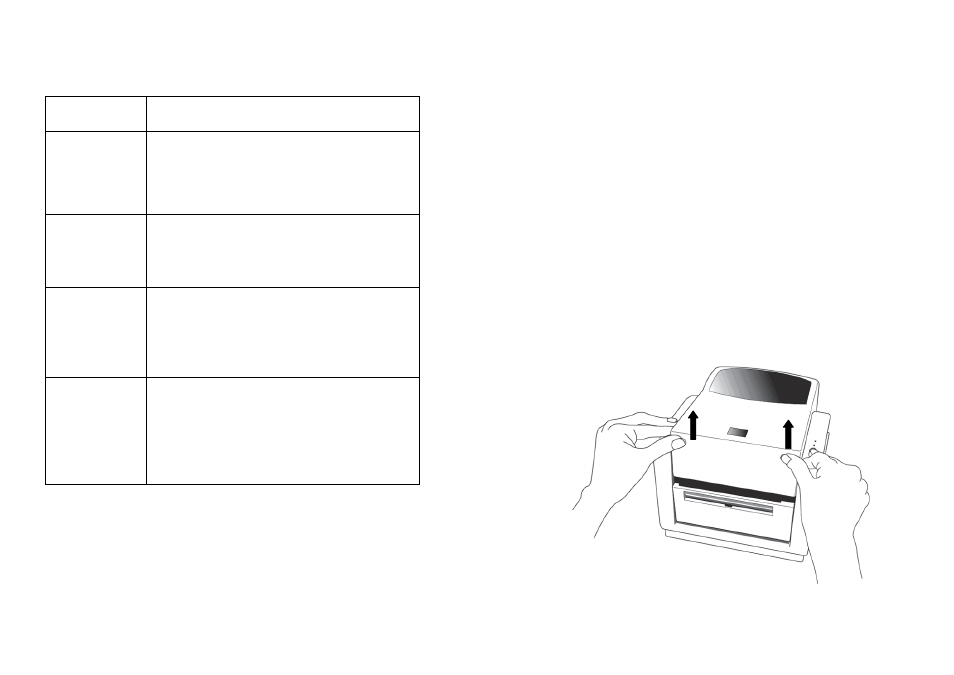
A Series User’s Manual
15
Control /
Indicator
Function
Power Switch
On: turns on normal operation
Off: turns off power
Note: Turn power off before connecting or
disconnecting cables
Power Indicator
Green light shows printer power on
Light off shows printer power off
Blinking light indicates error has occurred
Ready Indicator
Green shows printer is ready to operate
Blinking light indicates printer is paused or
receiving data
Seagull driver status monitor
Feed Button
Press to advance the label media to the
first printing position
Press to take the printer out of "pause"
Press and hold while turning on the power
to print out a configuration profile
A Series User’s Manual
16
Loading Ribbon and Media
This section describes how to load ribbon and media in the Amigo
Series printers.
Loading a Ribbon
Note: This section does not apply to direct thermal printing.
1. Lift the top cover to expose the media compartment.
2. Unlatch the print head module by pushing the two purple
release levers on the sides toward the rear.
3. Turn over the print head module to expose the ribbon supply
holder.