4 screen projection, 5 audio projection – Awind WIGA / WGA-310 User's Manual User Manual
Page 10
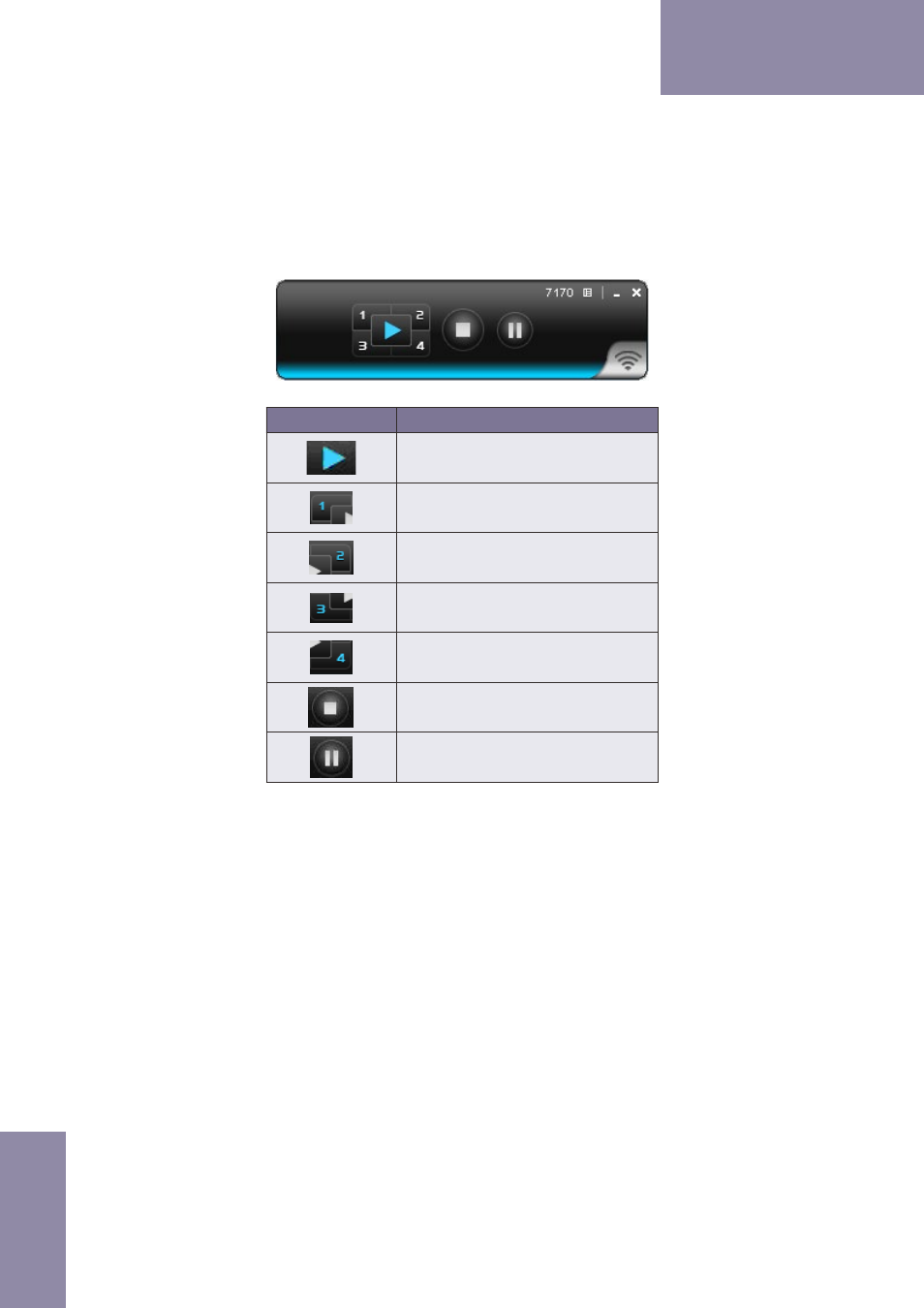
10
WGA-310 User Manual
→Back
3.4 Screen Projection
Click the “Play” button for full or split screen, you can project the main screen on
to the display immediately, click the “Pause” button, you can freeze you projection
screen, click the “Stop” button to stop projecting your screen, by clicking speedy
mode button, the projection will enter speedy mode for faster projection.
Button
Description
Full Screen projection
Project to Split #1
Project to Split #2
Project to Split #3
Project to Split #4
Stop projecting
Pause projecting
3.5 Audio Projection
First, before starting the Audio Projection, please install the “VAC.exe” (Virtual Audio
Control) on your computer which is Windows XP. Please find the software in USB
Token. (Windows Vista and Win7/8 don’t need to install VAC)
Second, it applies only under “Normal” option of the “Projection Quality”.
Make sure these two steps, and you can hear the audio from device when projecting.