BAFO BF-7510 User Manual
Page 23
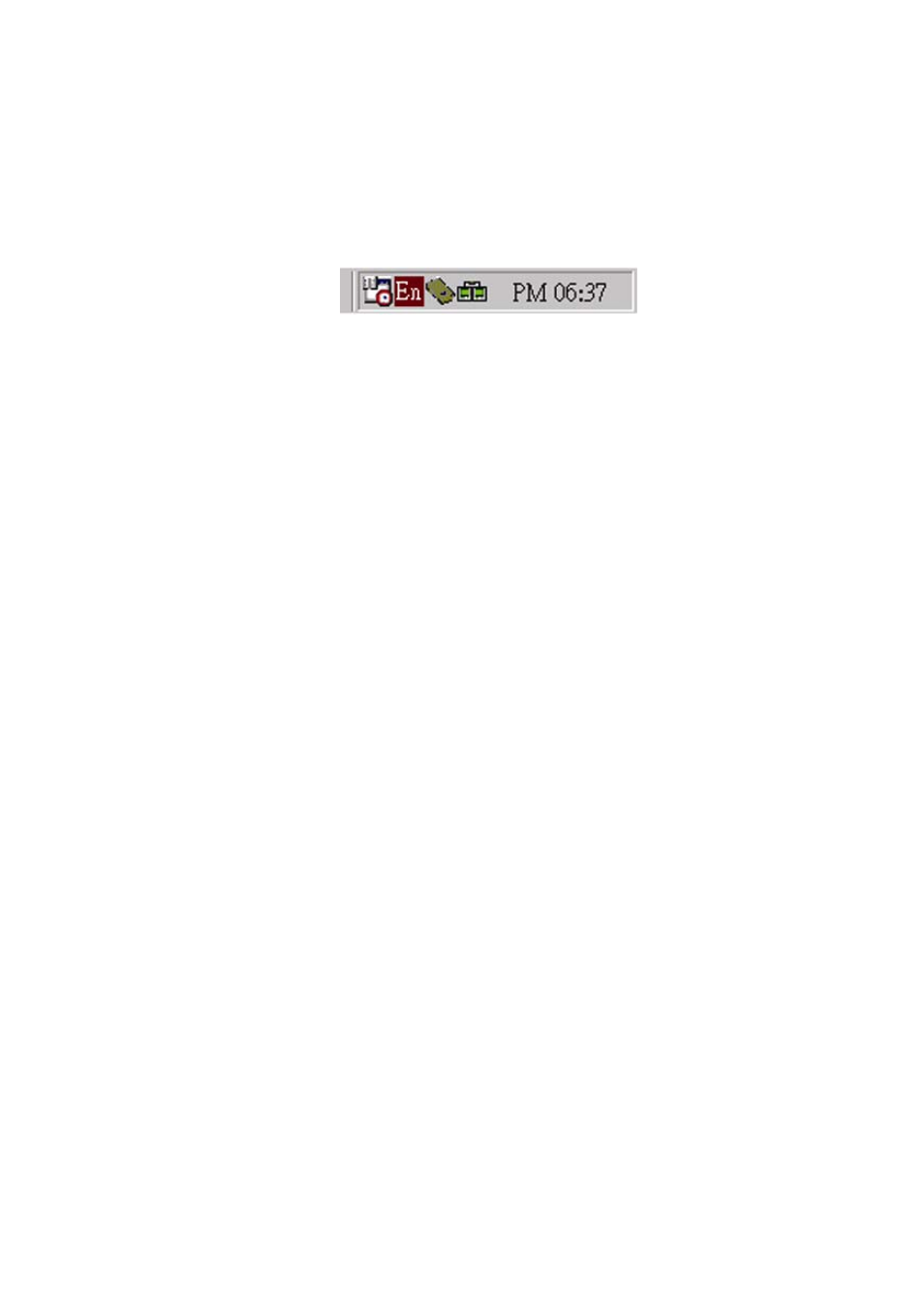
23
4 Configuration
Utility
The Configuration Utility is provided to allow you further customization of the WLAN USB
Dongle and your wireless network.
4.1
Using the configuration Utility
After the Configuration Utility has been installed, an icon will placed in the system tray (next to
click button of your screen) when the WLAN PC Card is inserted, as shown in Fig 4-1.
Fig 4-1
The utility is divided into six parts: Status, Statistics, Site Survey, Encryption, Advanced, and
Info. You should change all your configuration settings for your WLAN PC Card using this utility
and not with the Network Properties section in your Control Panel.
4.1.1 Status
The Status screen (Shown in Fig 4-2) provides information about the current link between the
Network PC Card and Wireless Access Point.
When in Infrastructure Mode, Status will display the connection statistics for the network
segment that you are on.
The Channel field shows to what channel the WLAN PC Card is set.
The SSID field shows the current SSID set for the wireless network. This SSID can be modified
at you click Change buttom.
The Tx Rate field shows the transfer rate in megabits per second.
The Int. Roaming field shows to use this feature to allow your Dongle to retrieve country
information from the access point and behave according to that country’s regulations.
The Radio field shows on / off radio signal