6 troubleshooting – BAFO BF-7510 User Manual
Page 36
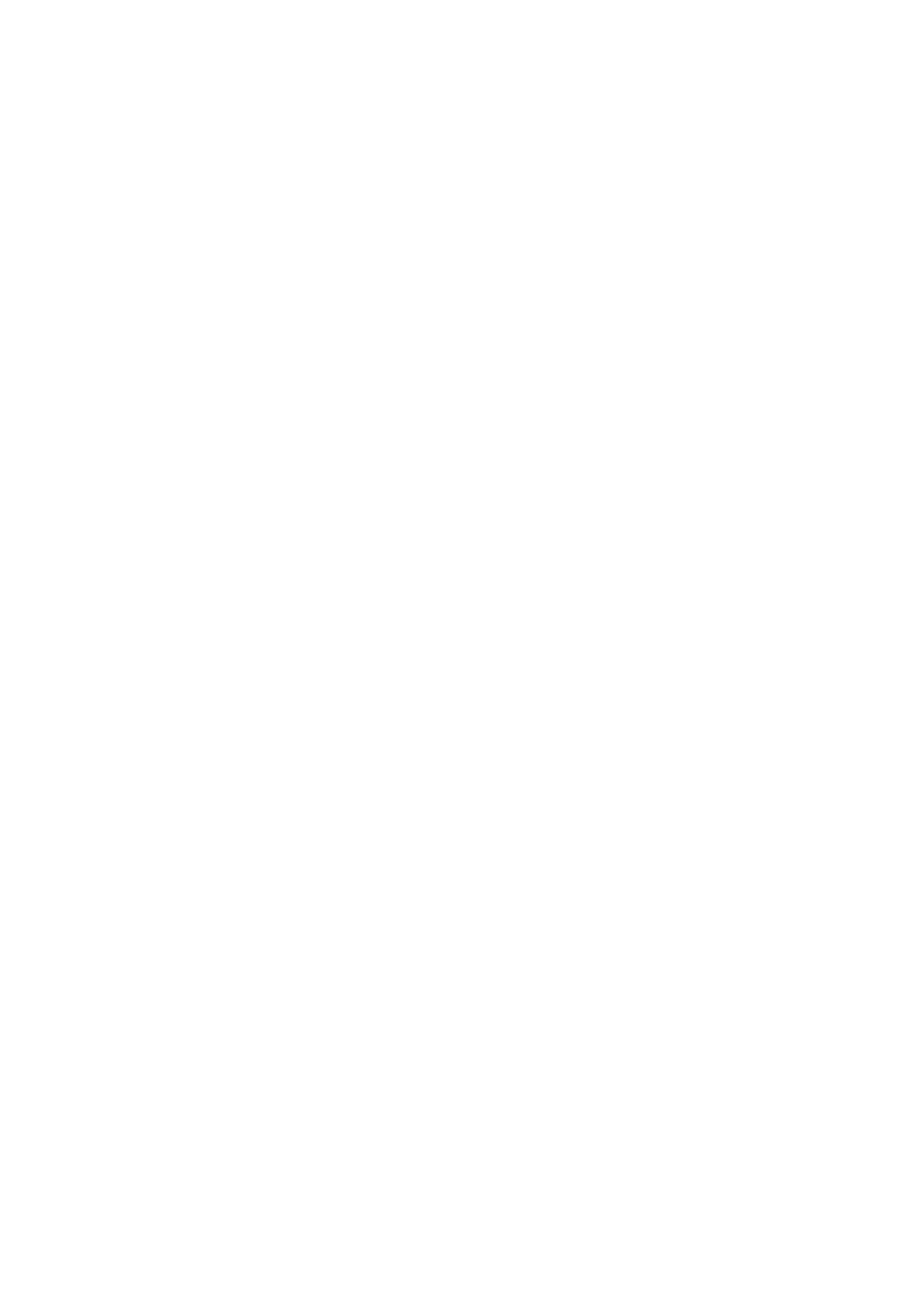
36
6 Troubleshooting
6.1
Adapter Installation Problems
If your computer can not find the WLAN USB Adapter or the network driver doesn’t install
correctly, check the following:
Make sure the Dongle is securely seated in the USB port. When you insert the wireless Dongle
into the notebook’s slot, a beep should be heard if the Dongle is properly inserted. Check for
any hardware problems, such as physical damage to the card’s connector.
Try the card in another USB port. If this also fails, test your computer with another WLAN PC
Card that is known to operate correctly.
When operating under Windows NT, WLAN adapter does not support in this OS.
Make sure your computer is using the latest BIOS.
If there are other network adapters in the computer, they may be causing conflict. Remove all
other adapters from the computer and test the wireless adapter separately.
Check for a defective computer or USB port by trying the USB Dongle in another computer
that is known to operate correctly.
6.2 Network
Connection
Problems
If the LED on the USB Dongle does not light, or if you can not access any network resources
from the computer. Check the following:
Make sure the correct software driver is installed for your operating system. If necessary, try
reinstalling the driver.
Make sure the computer and other network devices are receiving power.
The Access Point you want to attach to may be defective. Try using another Access Point.
If you can not access a Windows or NetWare service on the network, check that you have
enabled and configured the service correctly. If you can not connect to particular server, be
sure that you have access rights and a valid ID and password.
If you can not access the Internet, be sure you have configured your system for TCP/IP.
If your wireless station can not communicate with a computer in the Ethernet LAN when
configured for Infrastructure mode, Check the following:
⌧Make sure the Access Point that the station linked is power on.
⌧If you still can not connect, change the Access Point to another radio channel.
⌧Make sure the BSS ID is the same as the Access Point for a station with roaming disabled,
or the SSID is the same as the Access Point for station with roaming enabled.
⌧Ensure that the station is configured with the same security options as the Access Point.