Changing your presentation settings – BrightSign HD2000 Network Manager Guide User Manual
Page 14
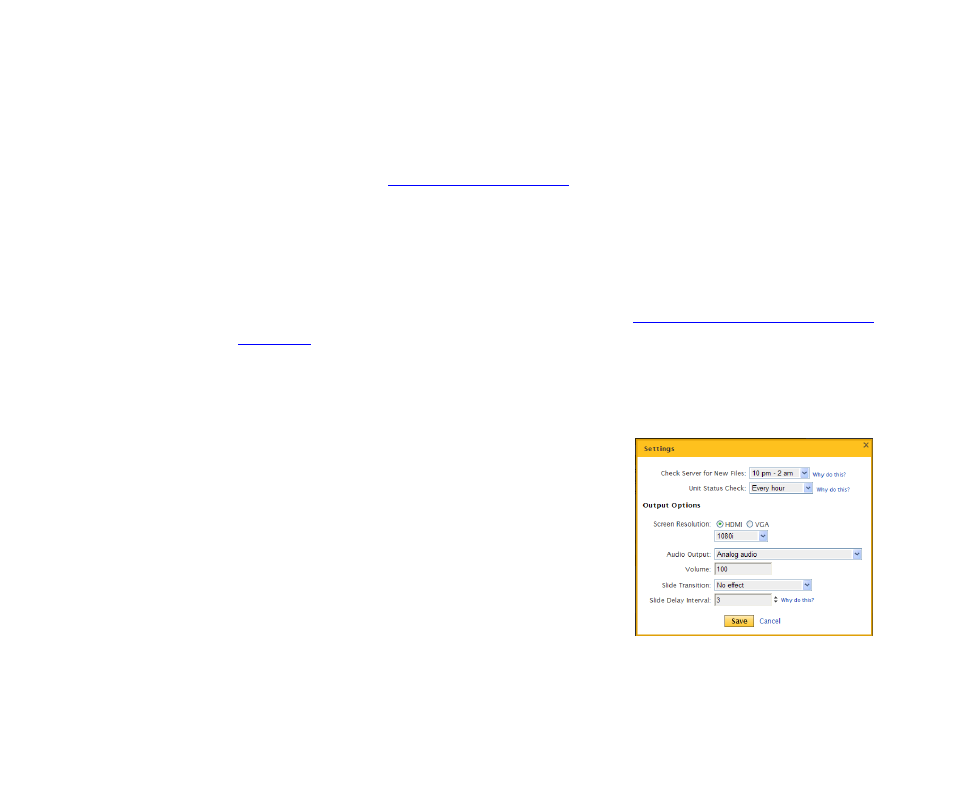
10
Chapter
2
•
•
•
•
•
•
• Edit a comment for a file. Under Files, click Edit in the comments column for that file.
• View a file. Under Files, click the file name.
• View a specific group of files. Under Files, click the Filter By list and select the type of files you
want to view.
TIP: If you want to use this presentation as a template for other presentations, save a copy of it
with a different name (see
for details).
Changing your presentation settings
Before you schedule a presentation, you can change general settings for the presentation.
1
Open the presentation for which you want to change the settings:
a
Sign into your BrightSign Network Manager account (see
“Signing into BrightSign Network
for details).
b
Click the My Files tab.
c
Click the Presentations list and select the presentation you want to revise.
2
Under Presentation, click Settings, and then adjust any of the following settings:
• Check Server for New Files: Specify when BrightSign
units check for new content. You can choose a time range
such as 10 pm - 2am or a frequency such as every 12
hours. If you choose a time range, the units connect at
random within the specified time frame. We recommend
this method if you have several units that need to receive
the same content.
• Unit Status Check: Specify how often BrightSign units
contact the network to indicate that they are up and
running. This feature enables you to identify units that are
not functioning or communicating with the network
properly. To view the information collected by the unit
status feature, create a report and look at the Last
Connect Time data.