BrightSign HD2000 Network Manager Guide User Manual
Page 16
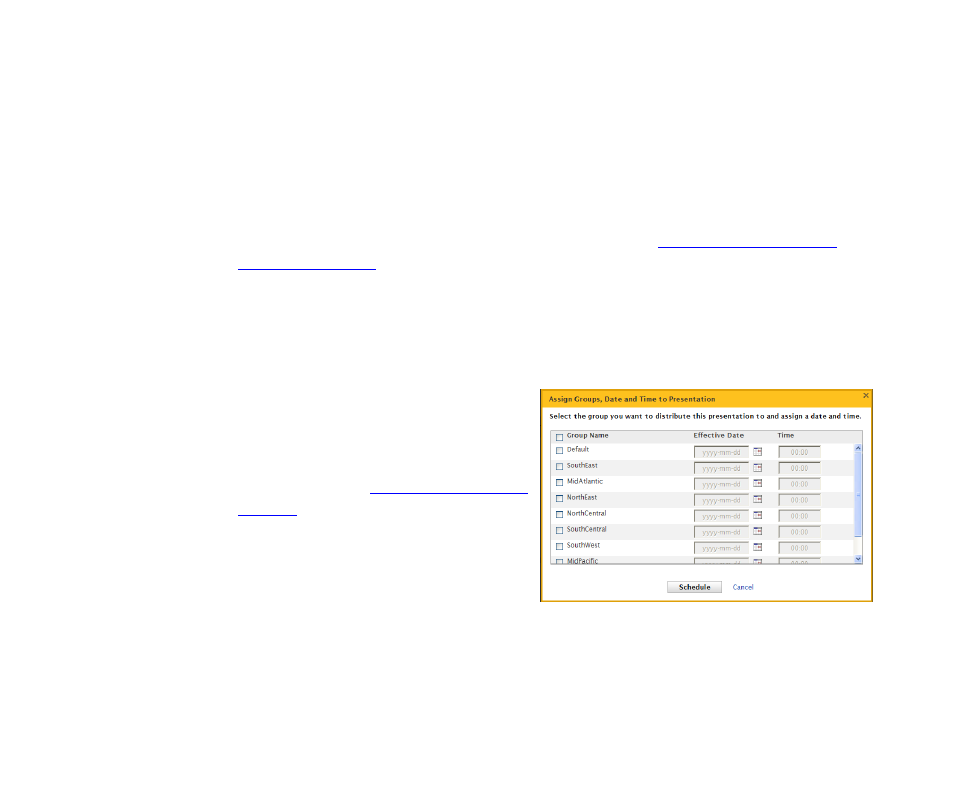
12
Chapter
2
•
•
•
•
•
•
Each BrightSign can contain only one active and one pending presentation. You can, however,
schedule multiple pending presentations in BrightSign Network Manager, but only one pending
presentation resides on a BrightSign at any given time. Each time a BrightSign connects to the
network, it compares its active and pending presentation with the schedule on the server, and if
necessary, it downloads a new active presentation and the next pending presentation. When a
BrightSign is scheduled to switch presentations, playback stops, the card is modified to use the
new content, and the unit reboots.
1
Open the scheduling screen:
a
Sign into your BrightSign Network Manager account (see
for details).
b
Click Schedule Presentation.
TIP: If you’re already signed in to BrightSign Network Manager, you can access the scheduling
screen by clicking the Scheduling tab.
2
Assign the presentation to groups, dates, and times:
a
Under Unscheduled Presentations, click
the presentation you want to schedule.
b
Click the boxes next to the groups to
which you want to assign this
presentation. (See
for details on creating groups.)
c
Enter an effective date for each of the
assigned groups.
d
Enter the time you want the presentation
to play for each of the assigned groups.
(Be sure to specify the time based on the time zone in which the unit is located).
e
Click Schedule.