Deleting a presentation – BrightSign HD2000 Network Manager Guide User Manual
Page 18
Advertising
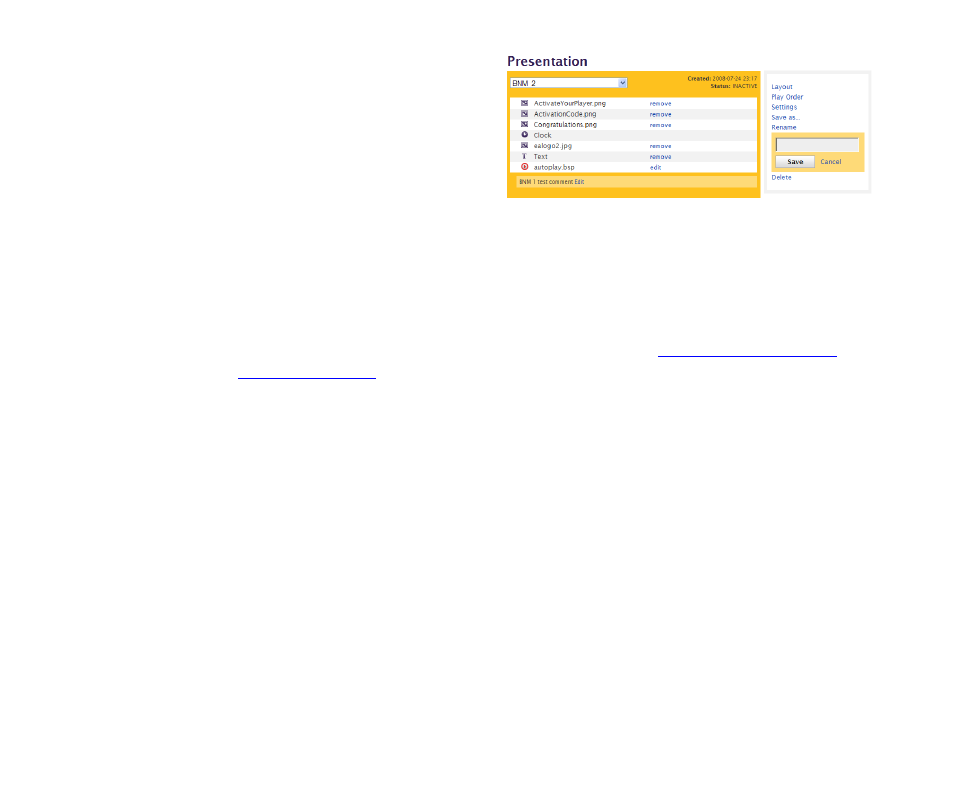
14
Chapter
2
•
•
•
•
•
•
2
Rename the presentation:
a
Under Presentation, click Rename.
b
Enter a new name for the
presentation.
c
Click Save to keep the new name.
Deleting a presentation
You can delete any presentation that has not been assigned to a delivery schedule. Once you
create a schedule for a presentation, you cannot delete it unless you cancel the schedule.
1
Open the presentation you want to delete:
a
Sign into your BrightSign Network Manager account (see
for details).
b
Click the My Files tab.
c
Click the Presentations list and select the presentation you want to delete.
2
Delete the presentation:
a
Under Presentation, click Delete.
b
Click Yes to confirm deletion, or click Cancel to keep the presentation.
Advertising
This manual is related to the following products: