Playing – advanced playing operation – Campomatic DVD5030B User Manual
Page 25
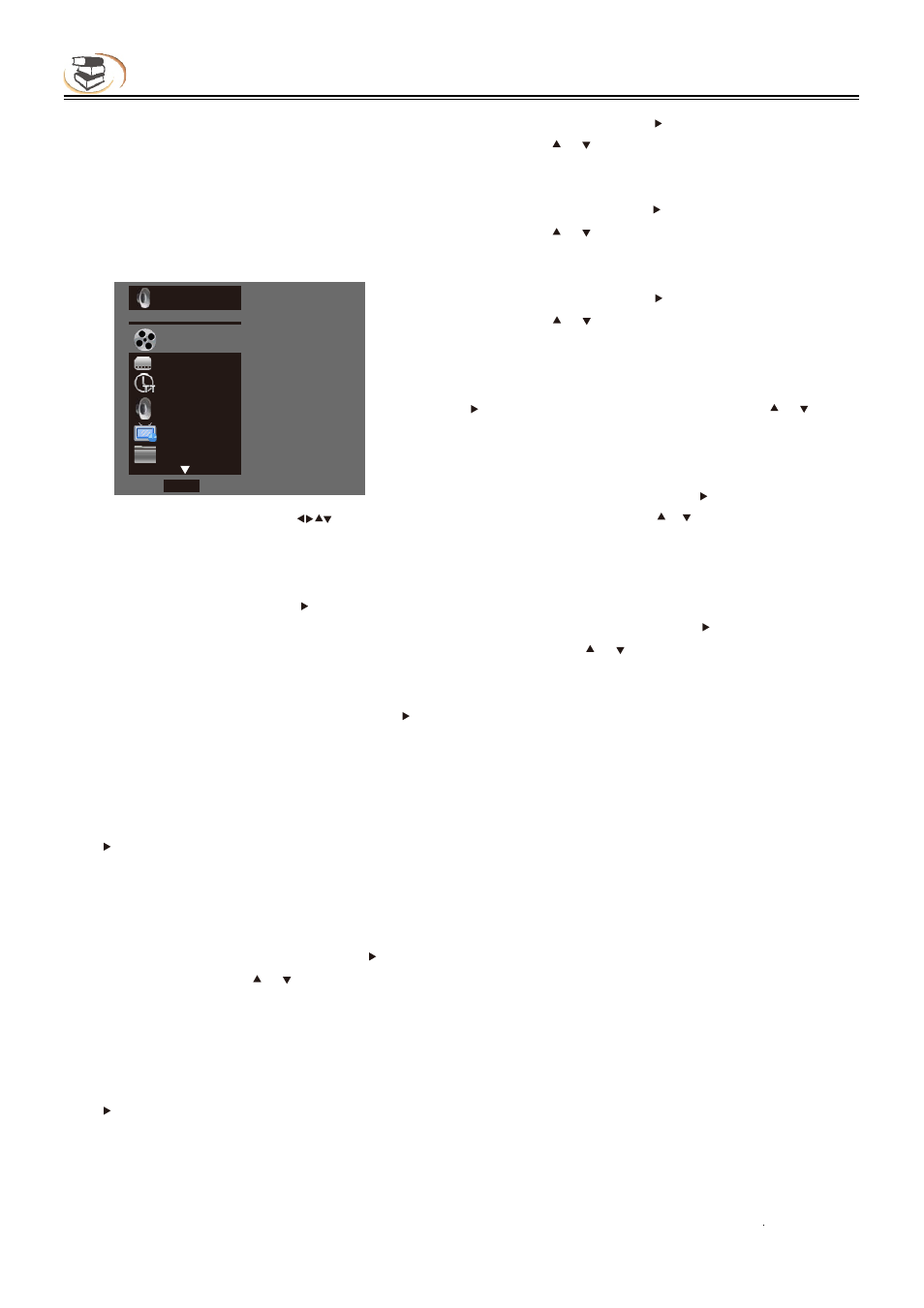
23
Playing – Advanced Playing Operation
Advanced Playing Operation
1. Using screen control menu
With screen control menu, you can set and select
certain playing status.
In the playing state, press [Screen control] key
and show the screen control menu on the screen,
as shown below.
In screen control menu, press to select an
item, and then press [OK] to select and set. The
screen control menu contains the following items:
Title [BD-V DVD-V]: display current title and total
titles. Press the direction key [ ] to open title
selection bar, select desired title, and press [OK]
to play from the selected title.
Chapter [BD-V DVD-V]: display current chapter
and total chapters. Press the direction key [ ] to
open chapter selection bar, select desired chapter,
and press [OK] to play from the selected chapter.
File [VIDEO AUDIO PHOTO]: display current file
and total files in current folder. Press the direction
key [ ] to open the selection bar, select desired
file, and press [OK] to play from the selected file.
Time [BD-V DVD-V CD VIDEO AUDIO]: display
the playing time of current title, chapter, disc,
track, and file. Press the direction key [ ] to open
the time bar, and press [ ] [ ] to switch between
playing time and remaining time.
Playing mode [CD VIDEO AUDIO PHOTO]:
display current playing mode. Press the direction
key [ ] to open the selection bar, and switch the
playing mode among “Normal”, “Random” and
“Shuffle”.
Audio [BD-V DVD-V]: display the language and
audio signal decoding mode of the audio output.
!
Press the direction key [ ] to open the audio bar,
and press [ ] [ ] to switch the audio.
Angle [BD-V DVD-V]: display current playing angle.
Press the direction key [ ] to open the angle bar,
and press [ ] [ ] to switch the playing angle.
Caption [BD-V DVD-V]: display current caption state.
Press the direction key [ ] to open the caption bar,
and press [ ] [ ] to switch the caption language.
Caption type [VIDEO]: only available for video playing;
display current caption state. Press the direction key
[ ] to open the caption bar, and press [ ] [ ] to switch
the caption language.
Secondary video [BD-V]: display secondary video
state. Press the direction key [ ] to open the
selection bar, and press [ ] [ ] to switch to full screen
video output, and show secondary video window
simultaneously (PIP).
Secondary audio [BD-V]: display secondary audio
state. Press the direction key [ ] to open the selection
bar, and press [ ] [ ] to enable/disable the output of
secondary audio.
Bit rate [BD-V DVD-V CD VIDEO AUDIO]: display the
bit rate of audio and video signal.
Instant search [BD-V DVD-V CD VIDEO AUDIO]: go
to 30sec after current point and play.
Instant replay [BD-V DVD-V CD VIDEO AUDIO]: go
to 10sec before current point and play.
Lantern slide [PHOTO]: display the switching speed
of photo playing. Press [OK] to switch among fast,
medium and slow.
Switch [PHOTO]: display the switching effect of photo
playing. Press [OK] to switch the effect, including
None, slide left, slide up, slide down, slide right,
rectangular shrinking, rectangular enlarging, mixing,
dissolving, horizontal interleaving, vertical interleaving,
horizontal separation, vertical separation, horizontal
division and vertical division.
Note
In screen control menu, press the [Screen control]
key to hide the screen control menu.
CENW
.0238
.0.
..;..;..
Fohmjti!MQDN!!
12012
PGG!
Ujumf