Playing – advanced playing operation – Campomatic DVD5030B User Manual
Page 26
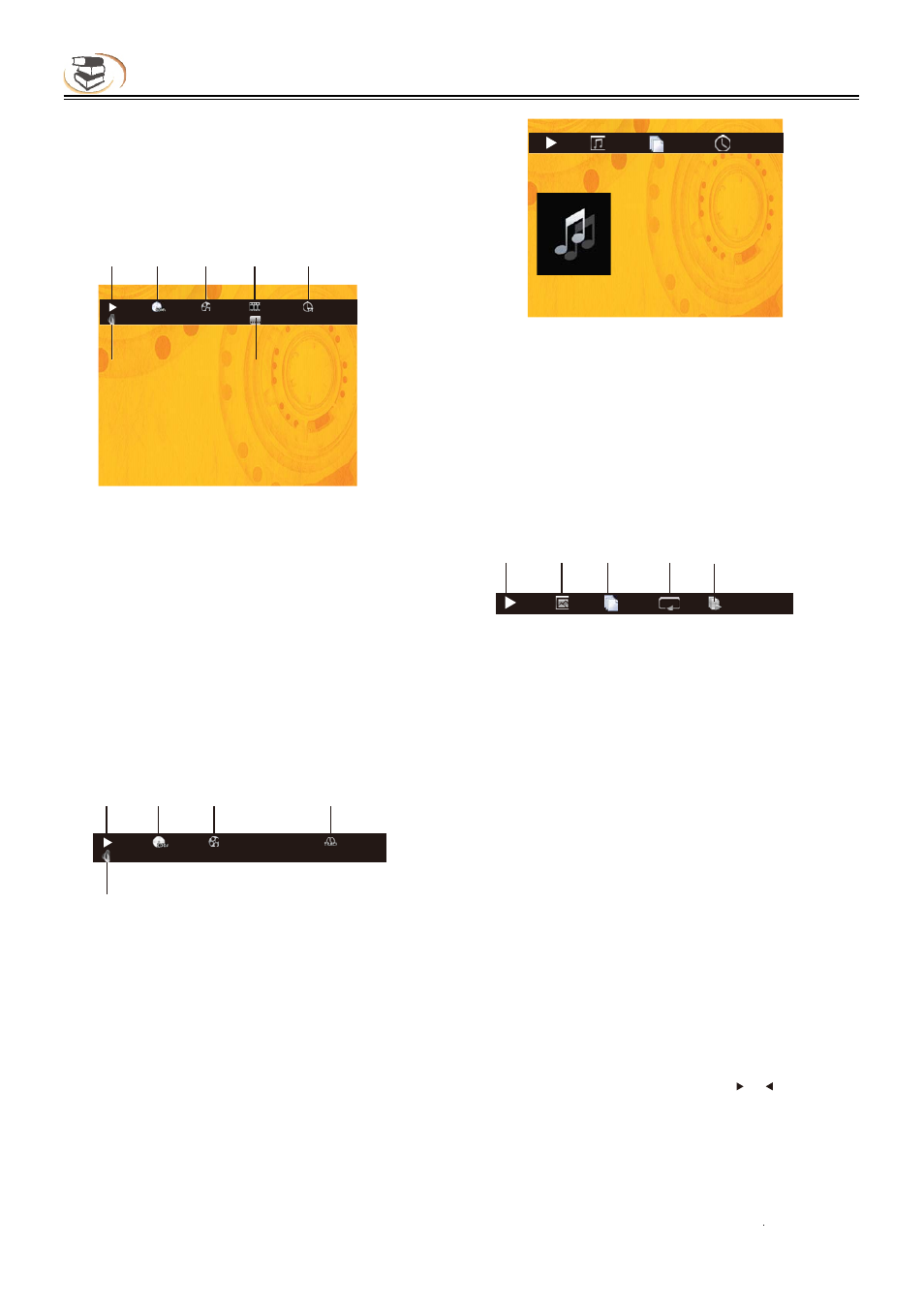
24
Playing – Advanced Playing Operation
!
2. Using OSD menu
In OSD menu, you can check the current playing
state. In playing state, press the [OSD] key to
show the OSD menu on the screen.
When playing BD-V DVD-V disc, the menu is
shown below:
Advanced Playing Operation
OSD menu contains the following information:
1)Playing state
2)Disc type
3)Title: display current title and total titles
4)Chapter: display current chapter and total
chapters in current title
5)Time: display the playing time of current title
6)Caption: display current caption state
7)Audio: display the language and audio signal
decoding mode of audio output
When playing CD, the menu is shown below:
OSD menu contains the following information:
1)Playing state
2)Disc type
3)Title: display current title and total titles
4)Time: display the playing time of current title
5)Audio: display the language and audio signal
decoding mode of audio output
When playing audio and video files, the menu is
shown below:
OSD menu contains the following information:
1)Playing state
2)Playing time: display current playing time
3)Disc type
4)File: display current file and the total files in current
folder
5)Time: display the playing time of current track
When playing photo files, the menu is shown below:
OSD menu contains the following information:
1)Playing state
2)Data file type
3)File: display current file and the total files in current
folder
4)Repeat mode: display current repeat mode
5)Lantern slide: effect and switching speed
Note
In OSD menu, press the [OSD] key to hide the OSD
menu.
3. BD-Live
For discs that support BD-LIVE, access the Internet
with this player to download the trailer, special
features and interactive games.
3.1 Connect to the network
3.2 Connect to USB disk according to BUDA setting
3.3 Play the discs that support BD-LIVE; in playing
state, press the [Popup Menu] key to pop up the
menu, press the direction key [ ] [ ] to select
BD-LIVE, and then press [OK] to open BD-LIVE.
(Network connection takes a period of time)
The popup menu is shown on the screen as
below:
2!!!!3!!!!4!!!!5!!!!!6!!!!!!!!!!!!!!!!!!!!!!!!!!!!!!!!!
8!!!!!!!!!!!!!!7
NQFH!!!!!!!!!!!20238!!!!!!!!!!!!!!2021!!!!!!!!!!!!!!!11;11;16
202!
Fohmjti!Epmcz!ejhjubm!Tufsfp!!!!!!PGG
2!!!!3!!!!4!!!!!!!!!!5!!!!!!!!!!!!!!!!!!!!!!!!!!!!!!!!
6!!!!!!!!!!!!!!!!!!!!!!!!!
NQFH!!!!!!!!!!!2026!!!!!!!!!!!!!!!!!!!!!!!!!!!!!!!!!!!!!!11;11;54
205!
Tufsfp
503:!!!!!!!!11;11;17
Uzqf;!NQ4
Upubm!ujnf;!15;25
Ujumf;!Yvxfj.Mpwf
Bvuips;!GVGV
Bmcvn;!GVGV
Gpsn;!Jotusvnfoubm!QPQ
2!!!!!!3!!!!!4!!!!!!5!!!!!6!!!!!!!!!!!!!!!!!!!!!!!!!!
!!!!!!!!!!!!!!!!!!6028!!!!!!!!!!!!!!
Qmbzjoh
Mboufso!tmjef