Firmware upgrade, Connecting and disconnecting the pc, How to upgrade the firmware – COWON X7 User Manual
Page 12
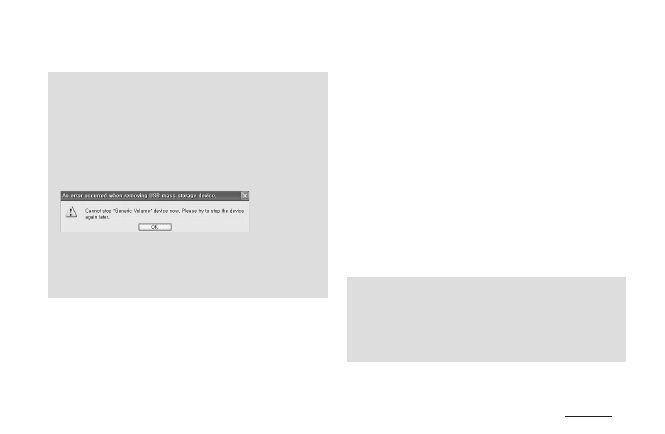
12
COWON X7
+ Firmware Upgrade
Firmware is the software that is embedded within the
hardware. Upgrading it can enhance system stability and
provide additional features.
Please be advised that Beta (unofficial) firmware versions
may cause system malfunction.
- Fully charge the player before upgrading the firmware.
- Do not turn the player off before the firmware update has
been completed. It may damage the product, and will void
any warranty.
- Back up any important data before the firmware upgrade
as any data stored on the device may be deleted during the
process. COWON accepts no liability for any loss of data.
- If battery is discharged, PC will not recognize the connected device
immediately. The device will be charged through USB connection for a
period of time before being recognized by PC. Please connect the AC
adapter if you wish to transfer data on to the device with discharged
battery.
- Maximum number of files and folders recognizable by COWON X7 :
FLASH : music + videos : 4,000. Others 4,000.
HDD : music + videos : 40,000. Others 20,000.
- Disconnect the product after performing “Safely remove hardware”
function.
- The following message may appear randomly, but it does not indicate
that the product is malfunctioning. Please try again.
- If your operating system does not display the ‘Safe To Remove
Hardware’ window, disconnect the player after all transfer operations
are completed.
- Only simple file transfer operation is available for Linux and Mac OS.
- When you disconnect the player from Mac, make sure to perform “safely
remove hardware” function to avoid fatal damage to your player.
How to upgrade the firmware
1. Download the latest firmware from the SUPPORT
section of the website (http://www.COWON.com).
2. Use the USB cable to connect COWON X7 to the PC.
3. Unzip the downloaded firmware and copy it to the root
folder of COWON X7 FLASH Memory.
* Note that firmware upgrade will not take place if
files are copied to the root folder of COWON X7 HDD
Memory.
4. Perform “Safely remove the hardware” function on your
PC and disconnect the USB cable.
5. When you turn on the product, the firmware upgrade
process will start.
6. The current firmware version can be checked in
SETTINGS - SYSTEM - INFORMATION
.
+ Connecting and Disconnecting the PC
Before you start!