Playing music – COWON SP2 User Manual
Page 11
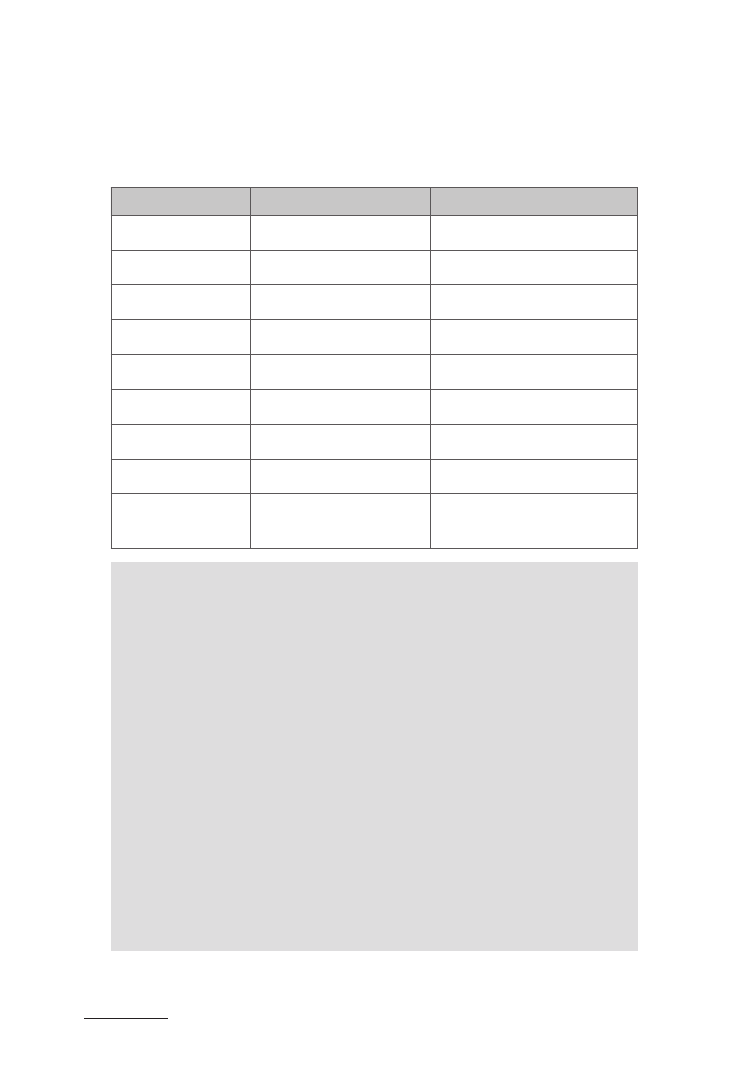
28
COWON SP2
+ Playing Music
Using This Product
When SP2 connects to a mobile phone or Bluetooth transmitter that
supports A2DP, you can enjoy music wirelessly.
Functions
Status of SP2
Operation
Volume up
Playing music
Short press + button
Volume down
Playing music
Short press - button
Previous song
Playing music
Short press ◁ button
Next song
Playing music
Short press ▷ button
Fast rewind
Playing music
Long press ◁ button
Fast forward
Playing music
Long press ▷ button
Pause
Playing music
Short press ▶ll button once
Play
Pausing
Short press ▶ll button once
Line-in input
Turn on
Plug 3.5mm audio line into
AUX-IN port of SP2
- When playing music on some mobile phones, the music will be transmitted
to the mobile phone’s speaker instead of SP2. You have to select 'transmit
the sound via Bluetooth' in the settings menu and choose 'COWON SP2'
as a speaker device. The music will be transmitted to SP2. Please refer to
your mobile phone user manual for further information.
- When the volume is adjusted to max. or min., you will hear one prompt
tone.
- If you want to remote control previous/next song, pause/play, it needs your
Bluetooth mobile phone or Bluetooth transmitter paired with SP2 to support
AVRCP profile. Please refer to the user manual of your mobile phone or
Bluetooth transmitter for further information.
- Even though you plug 3.5mm audio cable into SP2, the Bluetooth will not
disconnect when SP2 is connected with a mobile phone via Bluetooth.
Either 3.5mm line-in music is not available until Bluetooth music pauses.
- SP2 gives priority to Bluetooth. In the status of playing music via line-in
or USB cable, the voice will switch to Bluetooth mode automatically when
there is an incoming call. SP2 returns to line-in or USB cable mode
automatically when the call ends.