Daktronics venus – Daktronics Venus 7000 Controller Track User Manual
Page 6
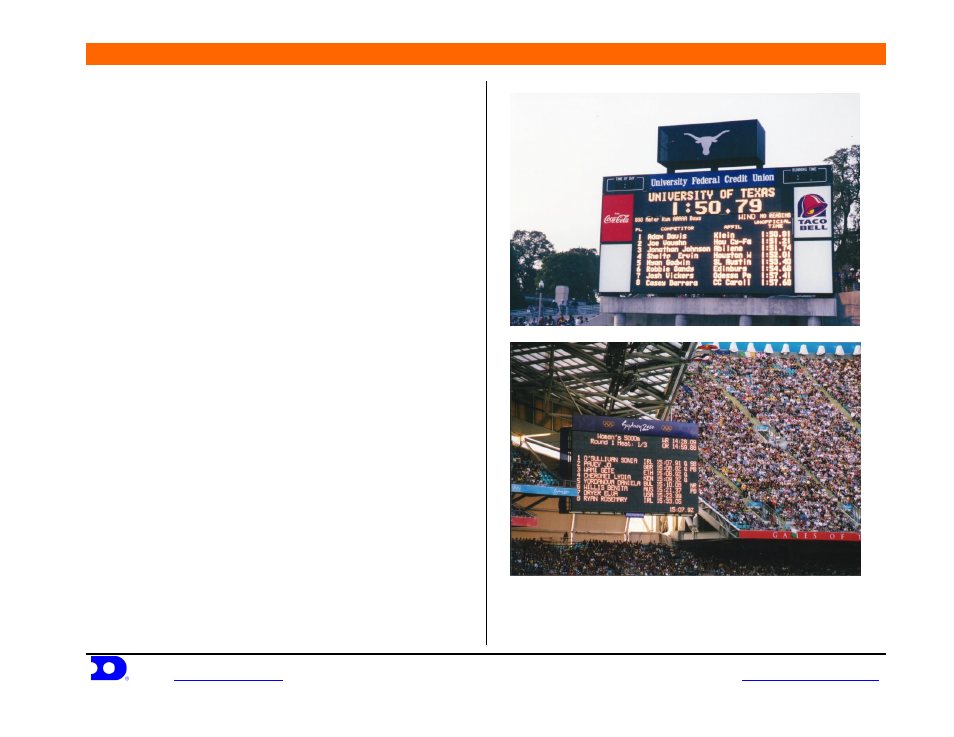
Daktronics Venus
®
7000 Controller Track Request Guide Troubleshooting
Daktronics, Inc.
PO Box 5128, 331 32
nd
Ave. Brooking, SD 57006
ED-12636 REV 1
www.daktronics.com
tel (605) 697-4036 or (877) 697-1115 fax (605) 697-4444
e-mail:
Page 6 of 10
If you request an event or heat that does not exist, nothing
will happen.
A Hy-Tek sequence has 5 frames. Frame 1 is for the start
list, 2 is for results, 3 and 4 are teams scores and 5 is
awards. Frames 2 and 5 are typically identical and frames
3 and 4 are identical.
If the results are flashing, be sure the Venus 7000
controller sequence
Hy-Tek
is running in “selected
frame” mode and not in “continuous” mode.
When using the track request program, Port is associated
to the Venus 7000 controller input that the MEET
MANAGER is connected to. The Port defaults to the
Venus 7000 controller Input 1. The COM Port and
protocol settings for the input must be changed in the
Venus 7000 controller configuration menu.
Verify that you have the Alpha Scoreboard option in your
Hy-Tek MEET MANAGER for track. Configure MEET
MANAGER to use the Daktronics Fixed Digit output.
Next identify and configure the comm. port on the Hy-Tek
computer that will connect to the Venus 7000. Last set the
baud rate in MEET MANAGER to 9600.
You can also push data from the MEET MANGER by
pressing Ctrl-F1 while in the Run menu of MEET
MANAGER. A menu will pop-up similar to the Track
Request.
Refer to Daktronics Dwgs B-127739 and B-267220 for
sample system riser diagrams.
Refer to Daktronics ED-14511 for instructions on setting
up MEET MANAGER and FinishLynx.