Daktronics track venus, 7000 controller com port troubleshooting guide – Daktronics Venus 7000 Controller Track User Manual
Page 7
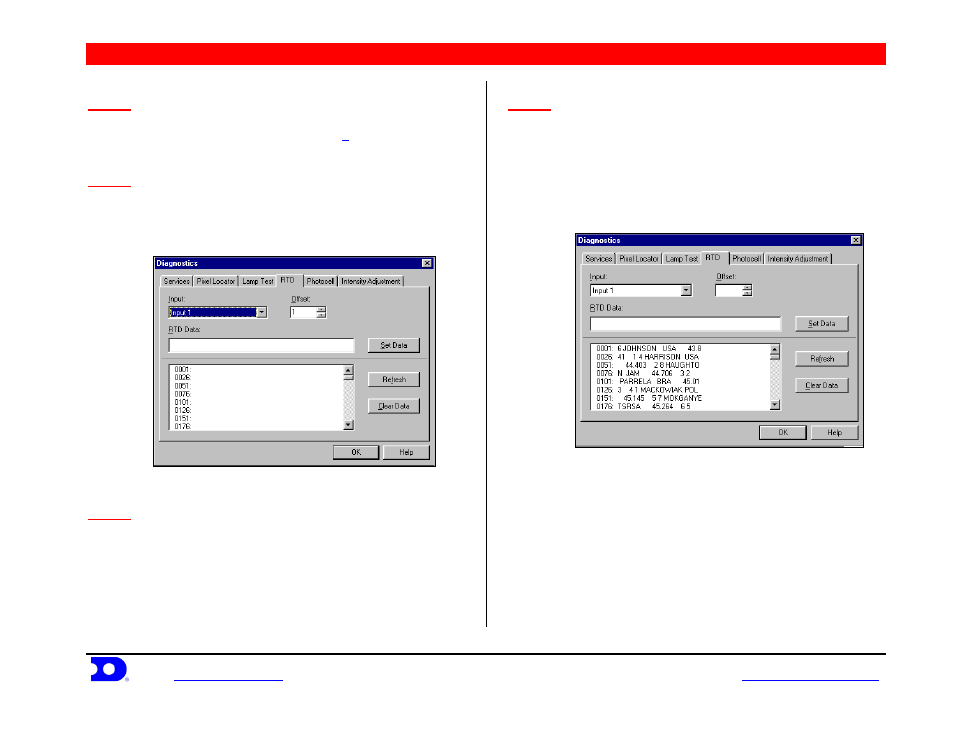
Daktronics Track Venus
®
7000 Controller COM Port Troubleshooting Guide
Daktronics, Inc.
PO Box 5128, 331 32
nd
Ave. Brooking, SD 57006
ED-12636 REV 1
www.daktronics.com
tel (605) 697-4036 or (877) 697-1115 fax (605) 697-4444
e-mail:
Page 7 of 10
STEP 1
Choose the RTD input to test
From the Venus 7000 Shell Menu (refer to Figure 1 in the
Track Setup Guide
), click on
<
D
IAGNOSTICS
>.
In the
Diagnostics menu, select the RTD file folder tab.
STEP 2
Test
Hy-Tek Meet Manager
In the Input: data box, select Input 1. If the RTD
Diagnostic menu shows Input 1 under the Input: data
box, click on
<
R
EFRESH
>
. Refer to Figure 14.
STEP 3
Test Analysis
After clicking
<
R
EFRESH
>
, examine the data in the message
box on the bottom left of the window as seen in Figure
14. If only the numbers on the left side of the colons are
displayed,
you have received no data
. Try sending data
from MEET MANAGER again. If no data is received
(check data by clicking
<
R
EFRESH
>
), inspect cable routing
and connections.
STEP 4
Test Analysis
If data was received, numbers and names will appear on
the right side of the colon as seen in Figure 15. This data
should also be displayed on your scoreboard display
system. The data on the left side of the colons are the Item
Number ranges.
Figure 14:
RTD Input
Diagnostic menu with no data
Figure 15:
RTD Input
Diagnostic menu with Data