Run time logging user’s guide 4 of 10, Run time logging database management – Daktronics Run Time Logging User Manual
Page 4
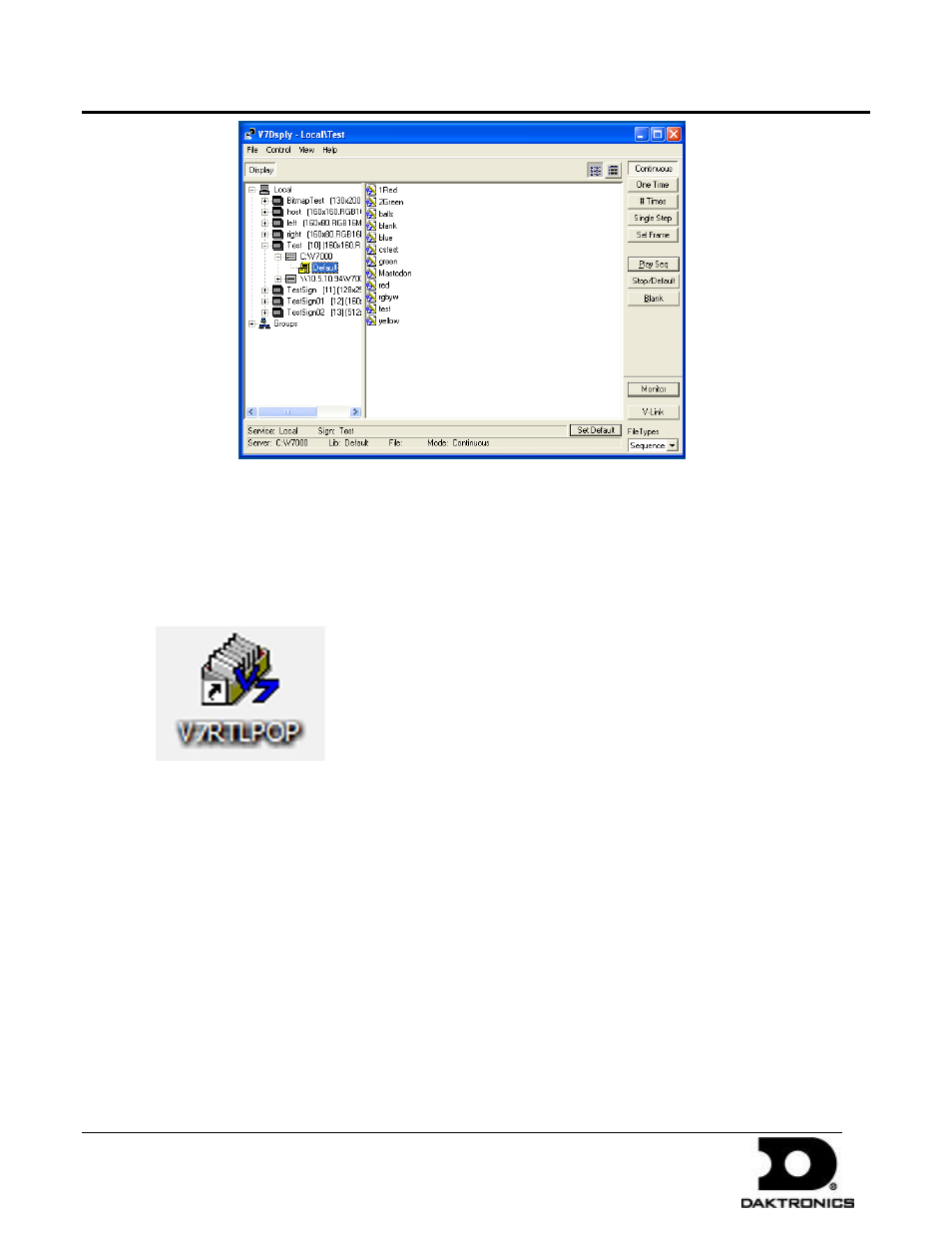
Run Time Logging User’s Guide
4 of 10
PO Box 5128 201 Daktronics Dr Brookings SD 57006-5128
tel 605-697-4036 or 800-325-8766 fax 605-697-4700
www.daktronics.com
DD1774169 - 2009.08.19
Joe Schulte; Vaishali Patel
Cory Bell; Jordan Jones
17. Configuration is now complete.
Run Time Logging Database Management
RTL Database Management is the application where customers are added, files are associated with those
customers and run time reports are created. The V7RTLPOP application is located in the V7000 folder on your C
or D drive. The V7RTLPOP might also be found by navigating to Start>All Programs> Venus 7000>RTLPOP.
Billing Header Info
“Billing Header Info” is information used in choosing a home team for game entry and a venue in generating
reports. This information can also be used for report headers. This information is not customer specific, rather
site, venue or team specific.
1. Click on Configure and then to the Billing Header info.
2. Click on the “Billing Header Info” button.
3. Add a new customer by clicking “Add Record” and then filling in the fields with the appropriate
information.
4. When all the information has been added, click “Update Record” button to add the customer into the system.
5. To modify information on an existing customer use the “<<” and “>>” buttons to find the appropriate record.