Run time logging user’s guide 9 of 10 – Daktronics Run Time Logging User Manual
Page 9
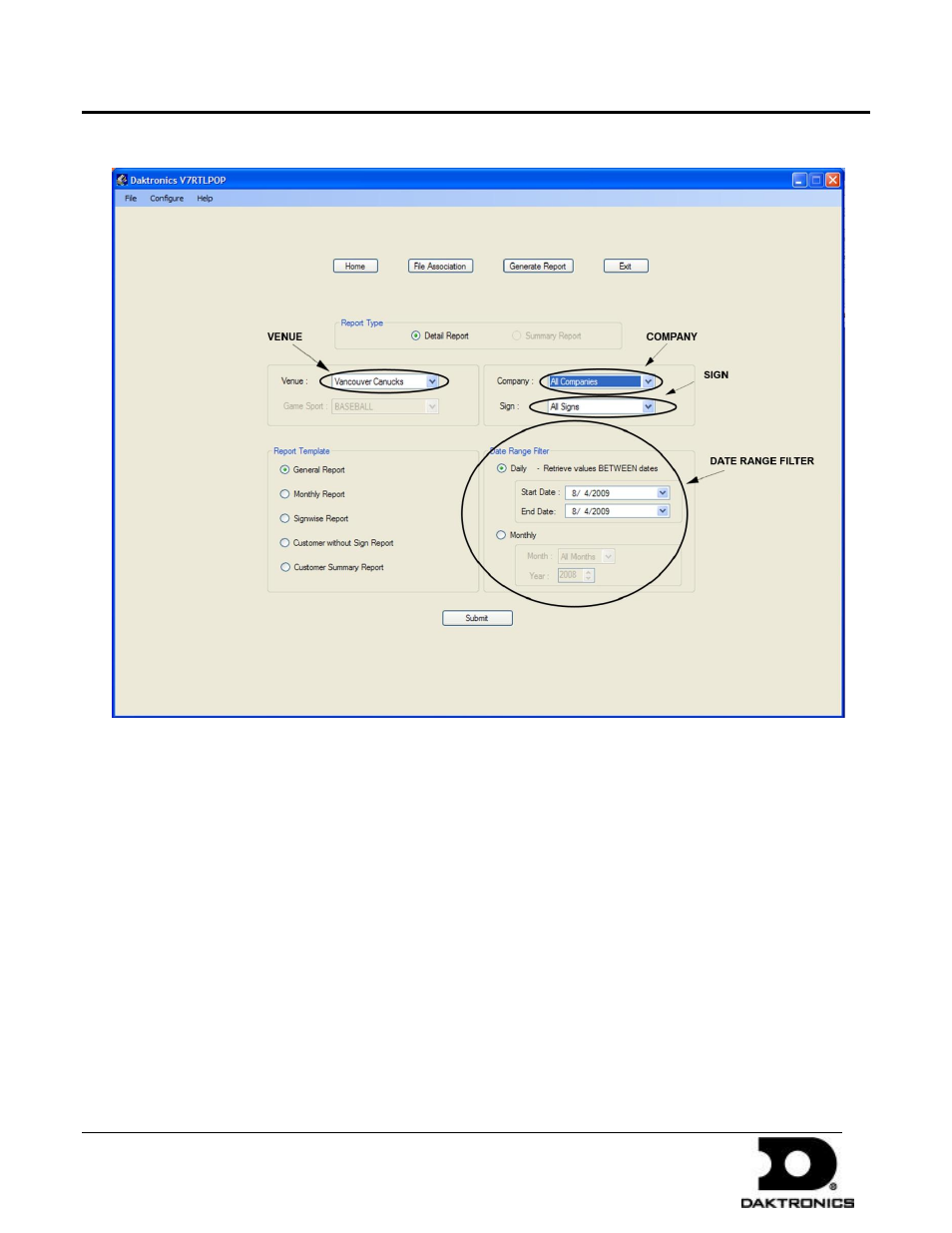
Run Time Logging User’s Guide
9 of 10
PO Box 5128 201 Daktronics Dr Brookings SD 57006-5128
tel 605-697-4036 or 800-325-8766 fax 605-697-4700
www.daktronics.com
DD1774169 - 2009.08.19
Joe Schulte; Vaishali Patel
Cory Bell; Jordan Jones
Sports Reports
1. Click “Generate Report”. Choose “Sport Report”.
2. Choose Detail Report or Summary Report. Detailed Reports show each file that has been played and is not
divided into inning, quarter, period, half, etc. Summary Reports do not show all of the individual files, just
the time that a customer’s files have been played and it is divided into inning, quarter, period, half, etc.
3. Choose the appropriate Home Team. Remember teams are added under the Billing Header Info button.
Choose the appropriate sport.
4. Choose a company to generate a report for and a specific sign or all signs if appropriate.
5. Choose a report template and modify the date range filter then click “Generate Report”.