Chapter 4 save & exit – DFI CR900-B User Manual
Page 46
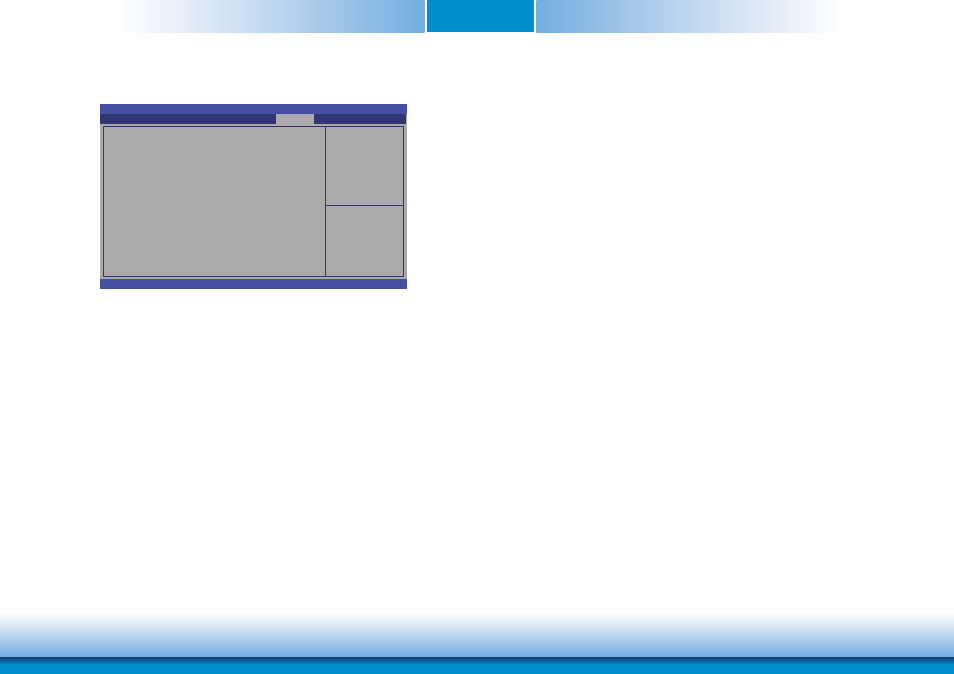
www.dfi .com
Chapter 4 BIOS Setup
46
Chapter 4
Save & Exit
Save Changes and Reset
To save the changes, select this field and then press <Enter>. A dialog box will ap-
pear. Select Yes to reset the system after saving all changes made
.
Discard Changes and Reset
To discard the changes, select this field and then press <Enter>. A dialog box will
appear. Select Yes to reset the system setup without saving any changes.
Restore Defaults
To restore and load the optimized default values, select this field and then press
<Enter>. A dialog box will appear. Select Yes to restore the default values of all the
setup options.
Save as User Defaults
To save changes done so far as user default, select this field and then press <En-
ter>. A dialog box will appear. Select Yes to save values as user default.
Restore User Defaults
To restore user default to all the setup options, select this field and then press <En-
ter>. A dialog box will appear. Select Yes to restore user default.
Reset the system after
saving the changes.
Aptio Setup Utility - Copyright (C) 2011 American Megatrends, Inc.
Version 2.14.1219. Copyright (C) 2011 American Megatrends, Inc.
Save Changes and Reset
Discard Changes and Reset
Restore Defaults
Save as User Defaults
Restore User Defaults
Boot Override
PATA PM: Maxtor 6Y160M0
PATA PS: ATAPI iHAS324 Y
Launch EFI Shell from fi lesystem device
Chipset
Advanced
Main
Boot
Security
Save & Exit
Select Screen
Select Item
Enter: Select
+/-: Change Opt.
F1: General Help
F2: Previous
Values
F3: Optimized
Defaults
ESC: Exit
Launch EFI Shell from filesystem device
Attempts to Launch EFI Shell application (Shellx64.efi) from one of the available file
system devices.