Epiphan VGADVI Recorder User Manual
Page 122
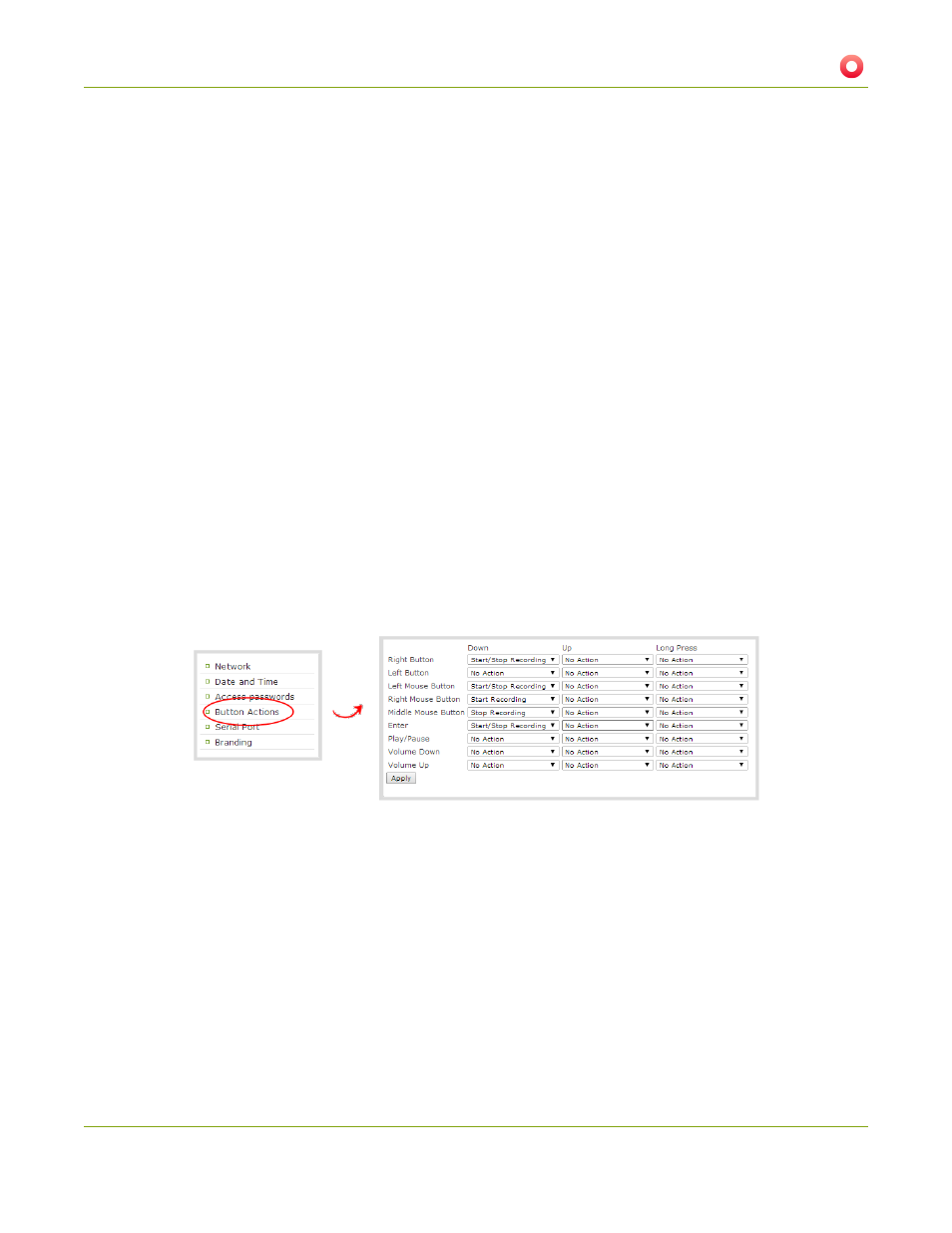
VGADVI Recorder User Guide
5-1 Create Recordings
The VGADVI Recorder gives you the opportunity to change this button behaviour. You can disable the button
or make use of both buttons if you wish.
To disable the button and prevent accidental control of the recording:
1. Connect to the admin interface using your preferred connection mechanism. See
.
2. Login as admin.
3. Select Button Actionsin the Configuration section; the button action configuration page is displayed.
4. Pick No Action from the drop-down lists for Down, Up, and Long Press for Right Button.
5. Pick No Action from the drop-down lists for Down, Up, and Long Press for Left Button.
6. Click Apply.
When configuring one button to start recording and the other button to stop recording, set the Down actions
for the appropriate buttons. Down action is chosen so the recording starts or stops as soon as the button is
pressed, avoiding any delay that may happen before the button is released.
To configure a start recording and stop recording button:
1. Connect to the admin interface using your preferred connection mechanism. See
.
2. Login as admin.
3. Select Button Actions in the Configuration section; the button action configuration page is displayed.
4. Pick Start Recording from the Down drop-down list for Right Button (or Left Button if you prefer to
have the left button start recording).
5. Pick Stop Recording from the Down drop-down list for Left Button (or Right Button if you set the left
button to start recording.)
6. Click Apply.
113