Setup menu – Guntermann & Drunck DiSign-System User Manual
Page 14
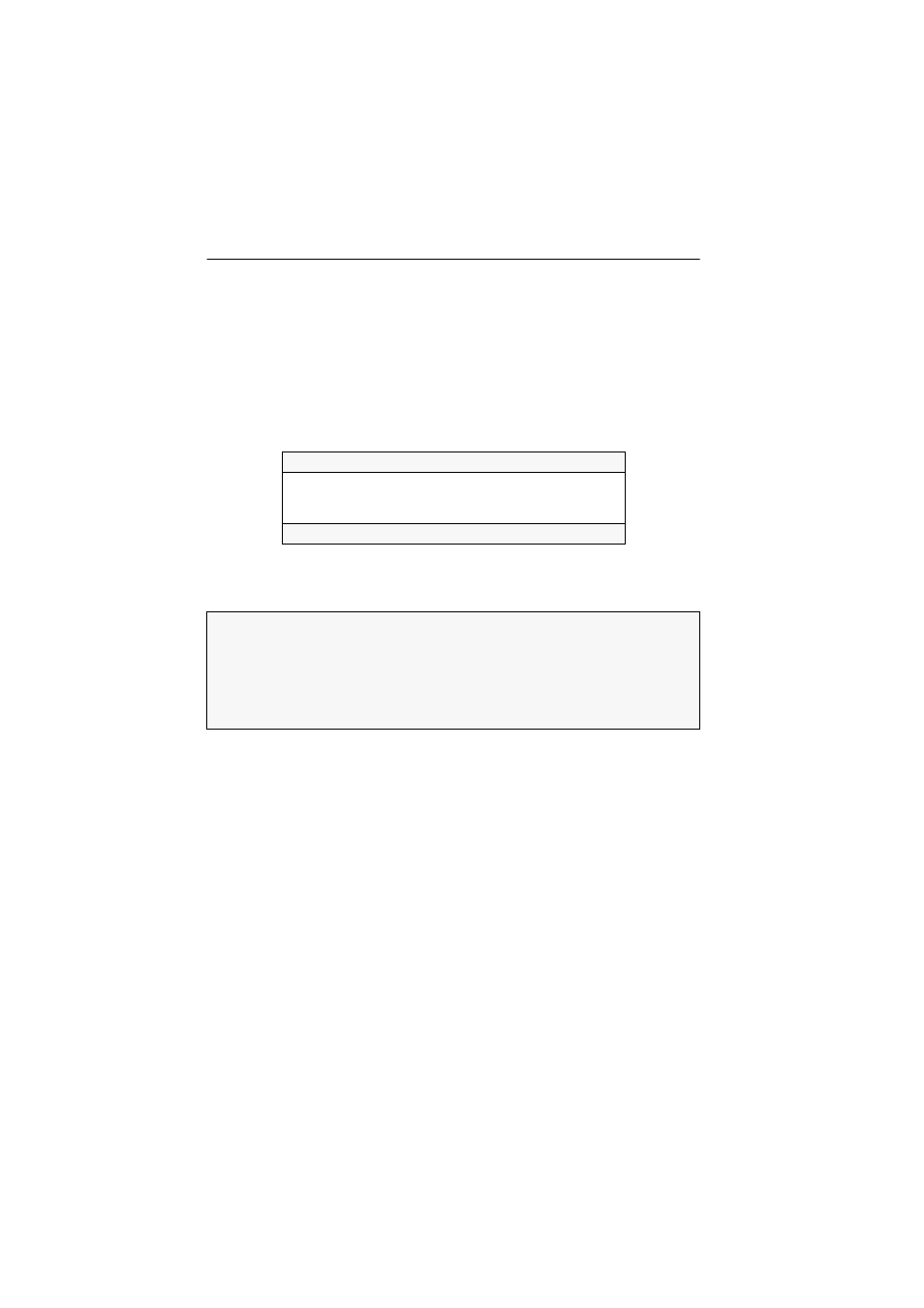
Display modules of the DiSign series
10 · G&D DiSign system
Setup menu
The setup menu of a display module of the DiSign-CON-AV2 series enables you to
adjust the video tuning of the module and retrieve information about the firmware
versions.
To use the setup menu, connect the service interface of the display module to an USB
interface of an computer with an installed terminal emulator (such as HyperTerminal
or PuTTY).
After setting up and establishing a connection to the display module, the setup
menu is displayed in the terminal emulator:
Creating a new session profile in the terminal emulator
How to create a new session profile in the terminal emulator:
Start any terminal emulator(for example HyperTerminal or PuTTY).
Create a new connection and enter the following connection settings:
Bits per second: 115.200
Data bits:
8
Parity: None
Stop bits:
1
Flow control:
None
Use the provided data cable to connect the computer to the Service port on the
back of the display module.
Setup Menu for DiSign CON
Show System Info
...
IVT
...
Set System Defaults
...
'Space': Toggle 'S': Save
NOTE:
Before establishing the connection in the terminal emulator, install the
CP210x to UART Bridge VCP device driver.
This driver provides the Service port of the display module as virtual serial inter-
face (COM port). Afterwards, the virtual interface can be selected in the terminal
emulator to establish the connection.
The driver can be downloaded at
www.gdsys.de
under
Downloads > Driver
.