Starting the setup menu in the terminal emulator, Operating the setup menu – Guntermann & Drunck DiSign-System User Manual
Page 15
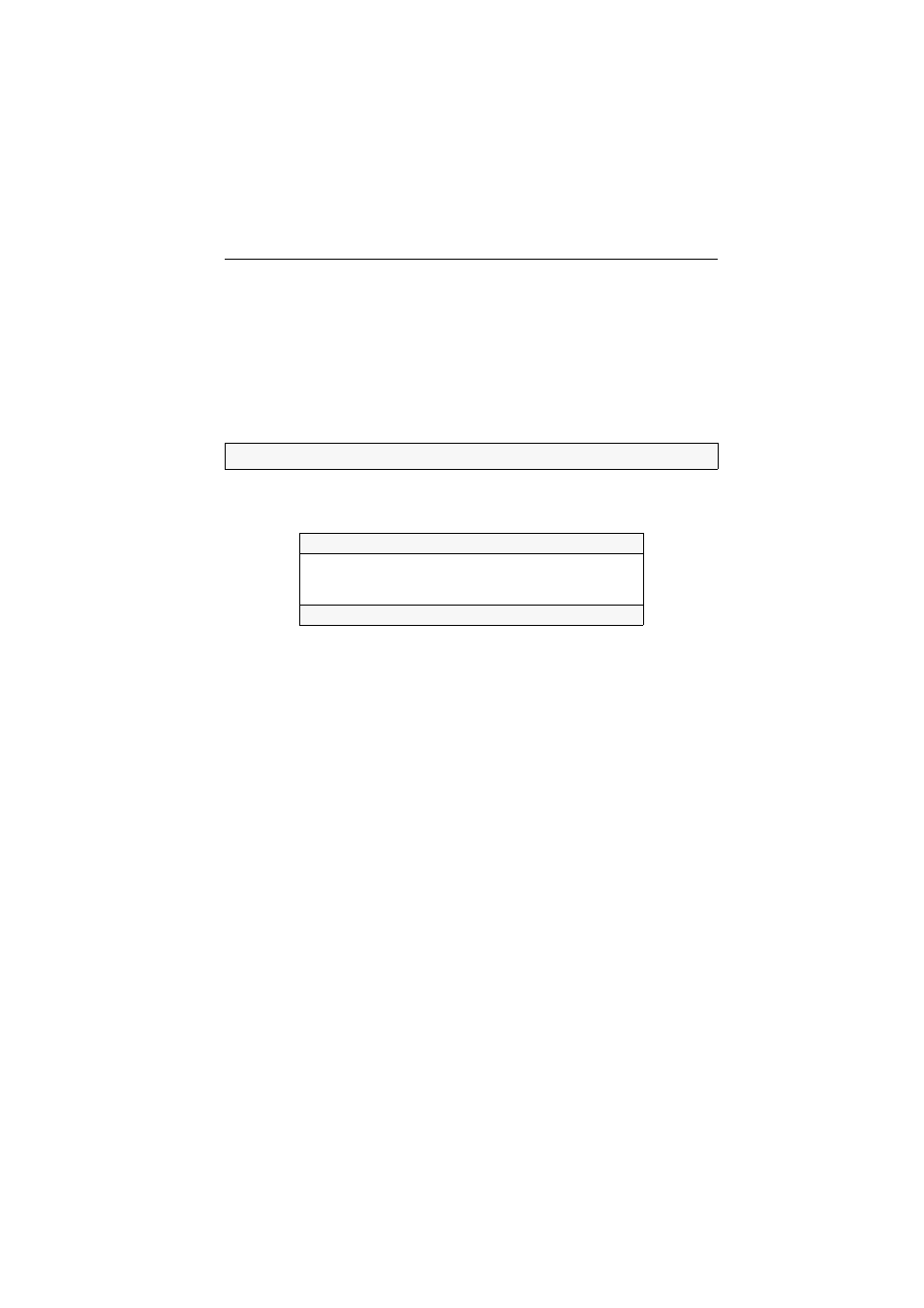
Display modules of the DiSign series
G&D DiSign system · 11
Starting the setup menu in the terminal emulator
How to start the setup menu:
1. Start the terminal emulator.
2. Load the session profile of the setup menu and establish the connection.
3. Press the
R
key in the terminal emulator.
As soon as the connection has been successfully established, the setup menu
(see below) is displayed in the terminal emulator.
Operating the setup menu
The setup menu lists all settings of the display module in tabular form:
How to operate the setup menu:
1. Select an menu item with the arrow keys (
up
/
down
).
The active row is marked with angular arrows.
2. Press the
Enter
key to open the submenu.
NOTE:
It is not required to close the setup menu.
Setup Menu for DiSign CON
Show System Info
...
IVT
...
Set System Defaults
...
'Space': Toggle 'S': Save