IBASE FWA8206 User Manual
Page 17
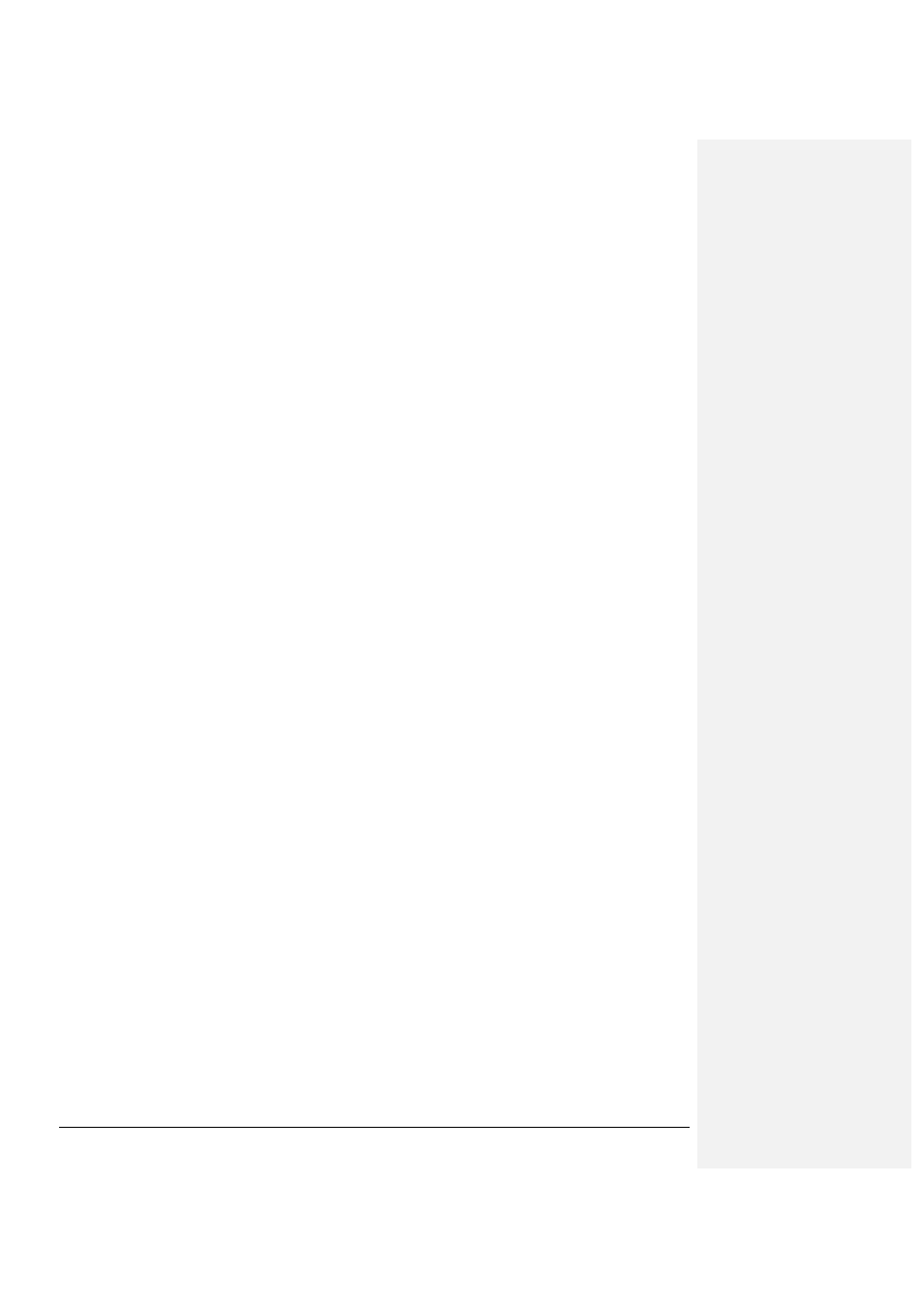
FWA8206 Series User’s Manual
5
can press the <F1> key. It will display the relevant information to help you. The memory display at the lower right-
hand side of the menu is read-only. It will adjust automatically according to the memory changed. The following
describes each item of this menu.
Date
The date format is:
Day :
Sun to Sat
Month :
1 to 12
Date :
1 to 31
Year :
1994 to 2079
To set the date, highlight the “Date” field and use the PageUp/ PageDown or +/- keys to set the current time.
Time
The time format is:
Hour :
00 to 23
Minute :
00 to 59
Second :
00 to 59
To set the time, highlight the “Time” field and use the <PgUp>/ <PgDn> or +/- keys to set the current time.
IDE Primary HDDs / IDE Secondary HDDs
The onboard PCI IDE connectors provide Primary and Secondary channels for connecting up to four IDE hard disks
or other IDE devices. Each channel can support up to two hard disks; the first is the “Master” and the second is the
“Slave”.
Press <Enter> to configure the hard disk. The selections include Auto, Manual, and None. Select ‘Manual’ to define
the drive information manually. You will be asked to enter the following items.
CYLS :
Number of cylinders
HEAD :
Number of read/write heads
PRECOMP :
Write precompensation
LANDZ :
Landing zone
SECTOR :
Number of sectors
The Access Mode selections are as follows:
Auto
Normal (HD < 528MB)
Large (for MS-DOS only)
LBA (HD > 528MB and supports Logical Block Addressing)
Video
This field selects the type of video display card installed in your system. You can choose the following video display
cards:
EGA/VGA
For EGA, VGA, SEGA, SVGA or PGA monitor adapters. (default)
CGA 40
Power up in 40 column mode.
CGA 80
Power up in 80 column mode.
MONO
For Hercules or MDA adapters.
Halt On
This field determines whether or not the system will halt if an error is detected during power up.
No errors
The system boot will not be halted for any error that may be detected.
All errors
Whenever the BIOS detects a non-fatal error, the system will stop and you will be
prompted.
All, But Keyboard
The system boot will not be halted for a keyboard error; it will stop for all other errors
All, But Diskette
The system boot will not be halted for a disk error; it will stop for all other errors.
All, But Disk/Key
The system boot will not be halted for a key- board or disk error; it will stop for all others.
Advanced BIOS Features