3 configuring the ip address of the pc – IPUX ICS2300 Advanced Installation Guide User Manual
Page 22
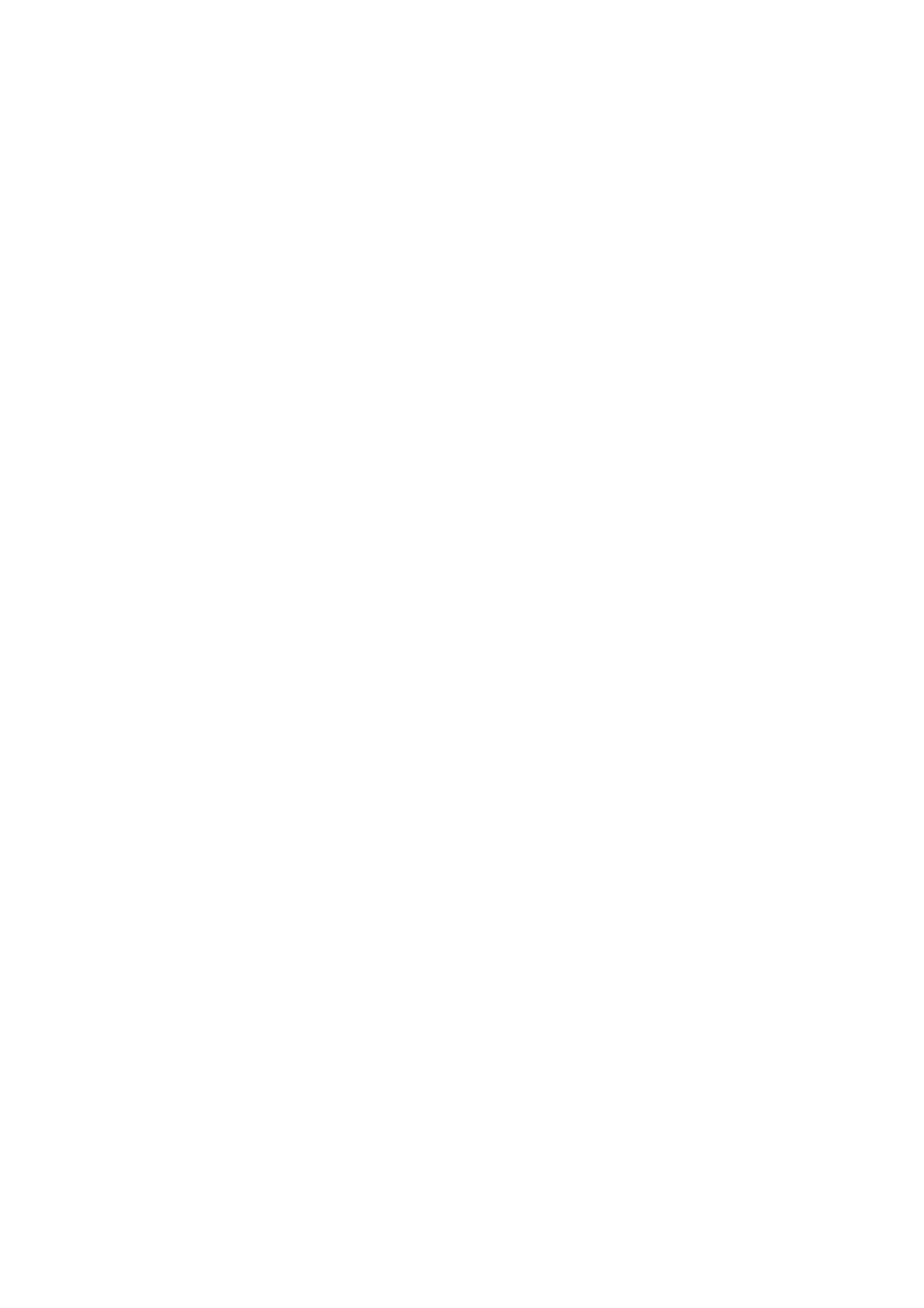
- 21 -
3.3 Configuring the IP Address of the PC
If you are failed to access to the camera, please check the IP
address of your computer. When you connect the camera to your
computer directly to proceed with configuration of the camera, you
need to set up the IP addresses to be in the same segment for the
two devices to communicate.
1. On your computer, click Start > Control Panel to open the
Control Panel window.
2. Double-click Network Connection to open the Network
Connection window.
3. Right-click Local Area Connection and then click Properties
from the shortcut menu.
4. When the Local Area Connection Properties window appears,
select the General tab.
5. Select Internet Protocol [TCP/IP] and then click Properties to
bring up the Internet Protocol [TCP/IP] Properties window.
6. To configure a fixed IP address that is within the segment of
the camera, select the Use the following IP address option.
Then, enter an IP address into the empty field. The suggested
IP address is
192.168.0.x
(
x
is 1~254 except 30), and the
suggested Subnet mask is
255.255.255.0
.
7. When you are finished, click OK.