4 video & audio >> overlay / mask – IPUX ICS2300 Advanced Installation Guide User Manual
Page 44
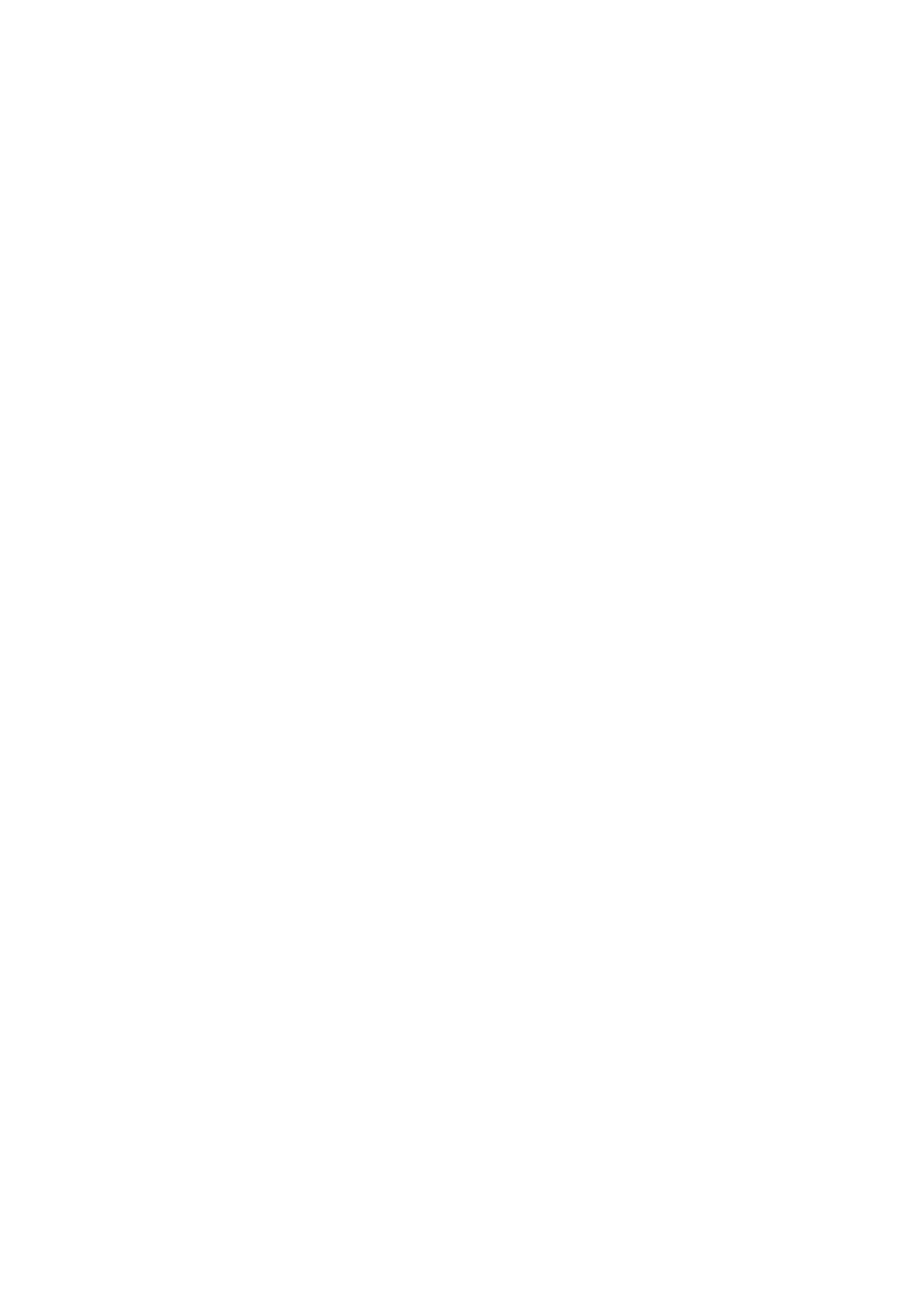
- 43 -
4.6.4 Video & Audio >> Overlay / Mask
This sub-menu is used to set the image overlay and mask feature
of the camera.
Image Overlay: This item allows you to set the image
overlay.
In the Image File option, click Browse to select the image
file from your computer, and then click Upload. You can click
Preview to check the image size and adjust the image
position before clicking Upload. The preview image area is
displayed with red dotted line. If you want to remove the
preview image before uploading, click Delete.
Since you click Upload, the preview image area is displayed
with white dotted line. Click Enable and set the transparency
setting by whether selecting the Transparent option or not.
When done, click Apply. You can see the image overlay on
the live view image when you click Live View.
NOTE
The width and height of the input overlay graphic should be
multiple of 4 at a maximum size of 43690 pixels, and in JPG or
BMP (24-bit RGB) format.
Privacy Mask: This item allows you to configure up to two
mask areas.
Select the area 1 or 2 from the Window pull-down list, and
then click Enable. You can change the size and position of
the area by holding and dragging the mouse.
You can also change the color of the mask area by clicking
the Color box and then selecting the color you want.
When done, click Apply. You can see the mask area(s) on
the live view image when you click Live View.