JLCooper Eclipse PX for OS X User Manual
Page 10
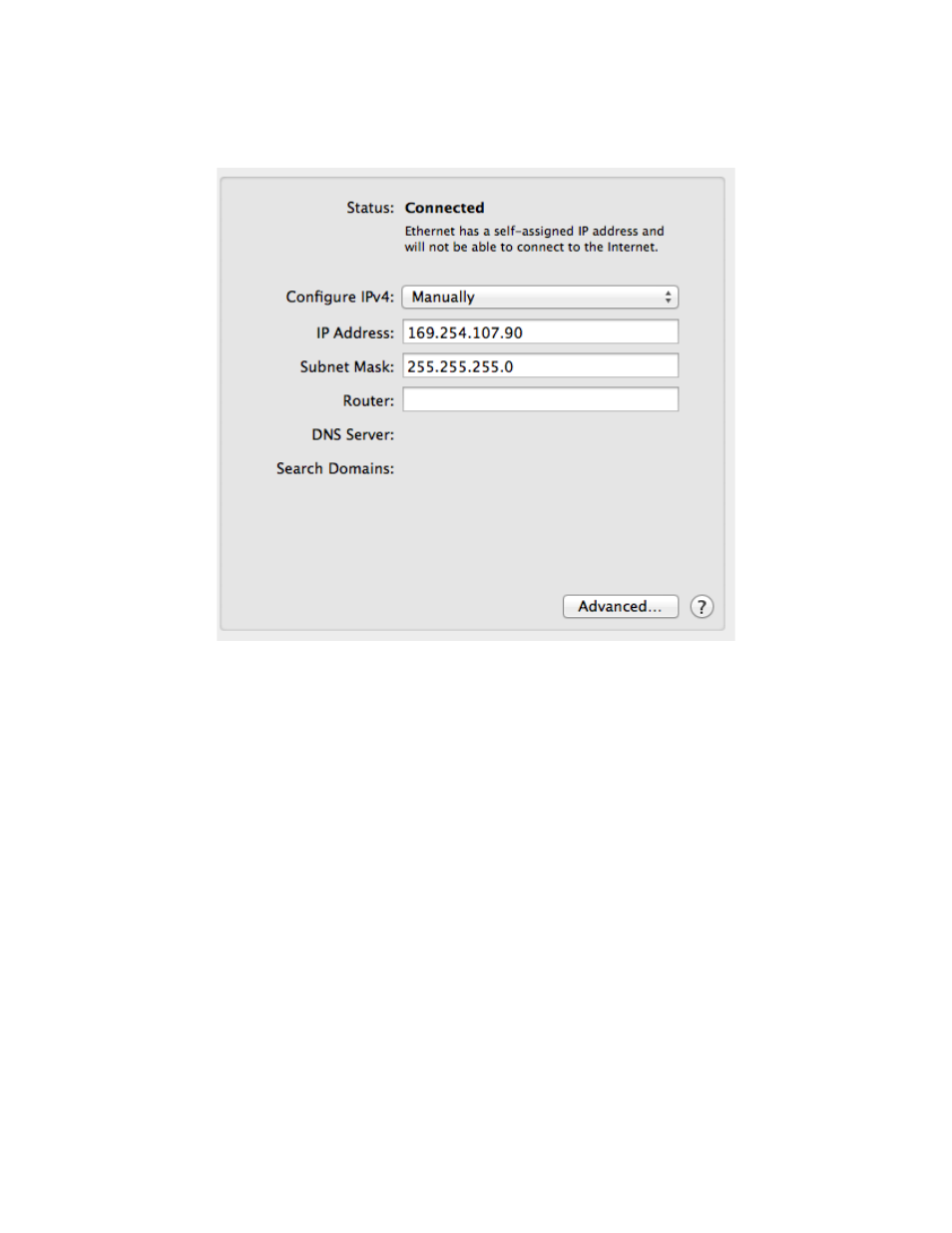
Eclipse PX User Manual
Choose "Manually" from the Configure IPv4 popup menu and enter 169.254.107.90 into
the IP Address field. Type 255.255.255.0 into the Subnet Mask Field. It is especially
important that the Subnet Mask is entered correctly. Click on Apply.!
!
Now turn off your panner (Eclipse PX) or remove it's power connection (Nuage Panner).
Hold down the Enable Button and the button directly below it and turn the panner back
on (Eclipse PX) or reconnect the power (Nuage Panner). Release the buttons when the
display lights up.!
After a moment the display will show the first three digits of the panner's IP address.!
Change the panner's IP address to 169.254.107.91 using the first row of buttons to
choose a field, and the first knob to adjust the value. Once the address is set briefly
press the ENABLE button once more to accept your changes. Remove then reconnect
power to the panner.!
Click on OK then on Locate Panner. The software should detect your panner and
change its address if necessary to avoid conflicts with other devices.!
Page 10