JLCooper Eclipse PX for OS X User Manual
Page 7
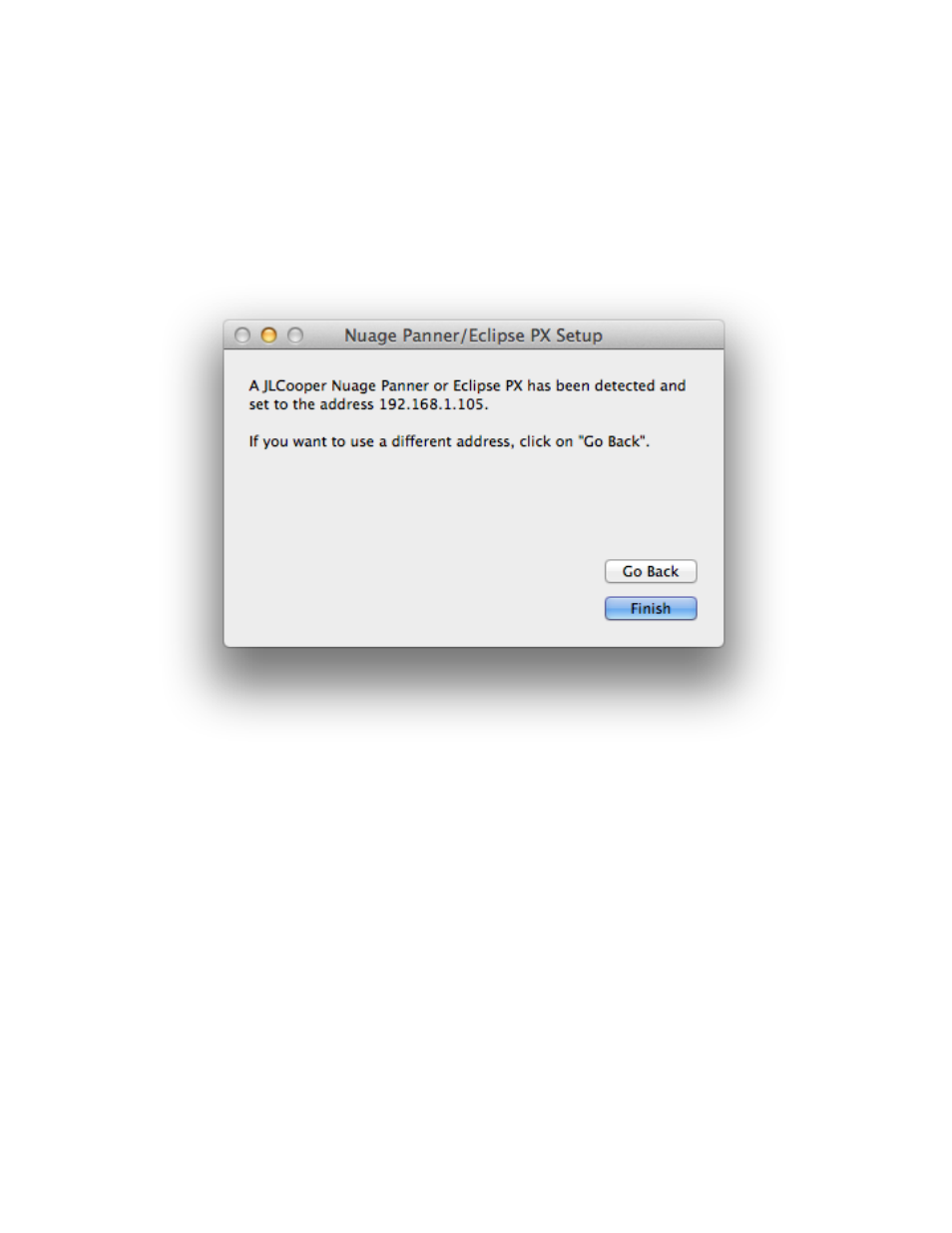
Eclipse PX User Manual
If the Panner is Connected Through a Router!
If your panner is connected to your Mac through a router, setup is almost automatic.
Click on the network interface to which your panner is connected (most likely Ethernet,
but it might be Ethernet 2 or WiFi), then click on Locate Panner.!
The software should find the attached panner and change its address to one that works
on your network. Click on Finish and you’re done.!
!
In the unlikely event that the software was unable to find a panner, or if you want to use
a different address, you can click on Go Back. This will return you to the list of network
addresses. If the software had failed to find a panner, it’s possible that you clicked on
the wrong address. Try a different one and click on Locate again.!
If you already know that the address of your panner is valid for the interface it’s
connected to, you can click on Manual IP Address instead of Locate then enter the
address of the panner.!
!
Page 7