Using the nuage panner / eclipse px with nuendo – JLCooper Eclipse PX for OS X User Manual
Page 11
Advertising
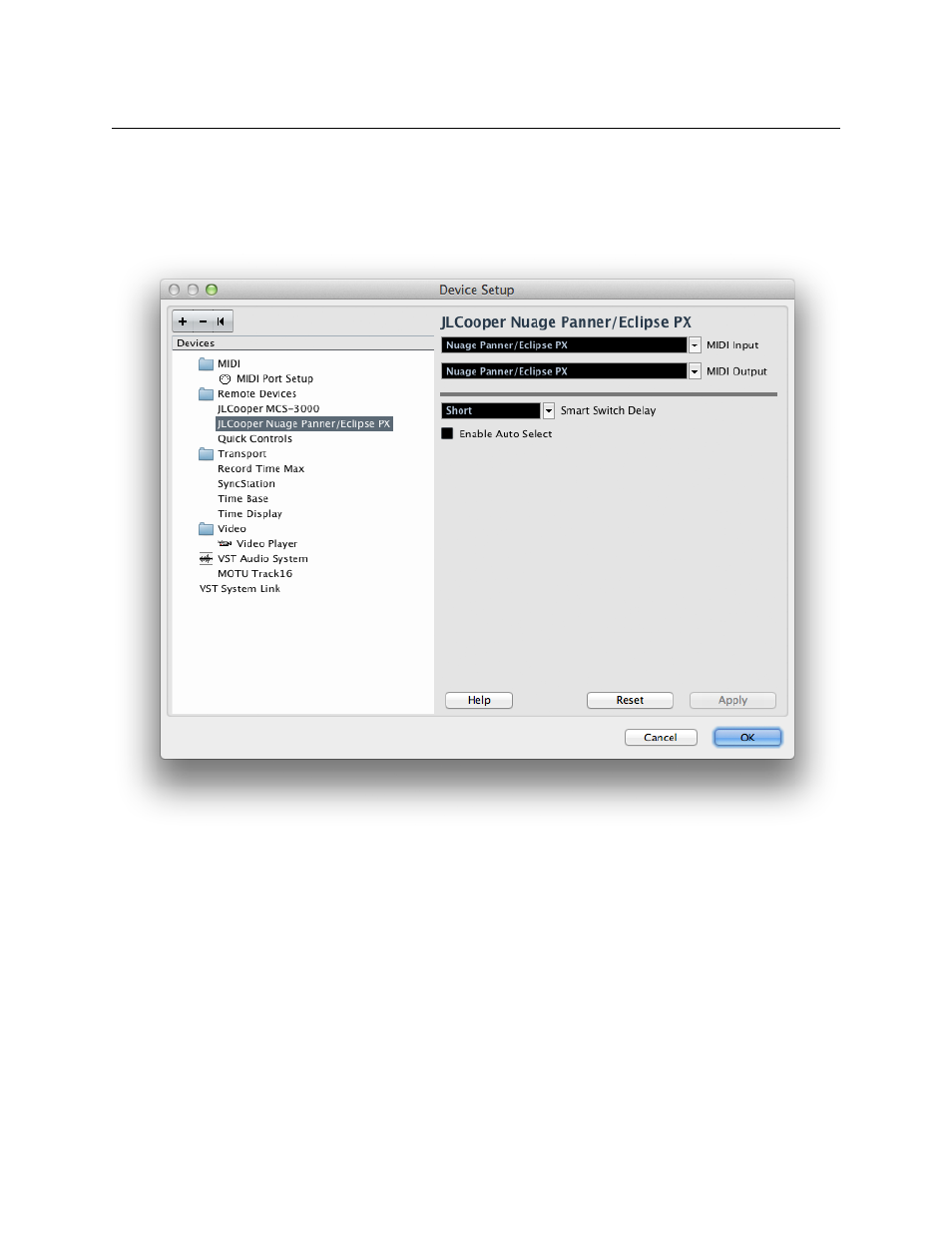
Eclipse PX User Manual
Using the Nuage Panner / Eclipse PX with Nuendo!
After setting up the panner, launch Nuendo. Choose Device Setup from the Devices
menu. In the sidebar on the left, select JLCooper Nuage Panner/Eclipse PX under
Remote devices. For MIDI Input and MIDI Output choose Nuage Panner/Eclipse PX.
Click on Apply then on OK. The panner should now be available in Nuendo.!
!
To test the operation of the panner in Nuendo, open a Nuendo project then open the
Mixer Console. Locate and select surround track and make sure the mini-surround
panner is visible. Press the button on the JLCooper panner’s joystick then move the
joystick and you should see the sound source move in the mini-panner.!
!
Page 11
Advertising
This manual is related to the following products: