Setup – JLCooper PPS-2 Remote for Mac OS X User Manual
Page 4
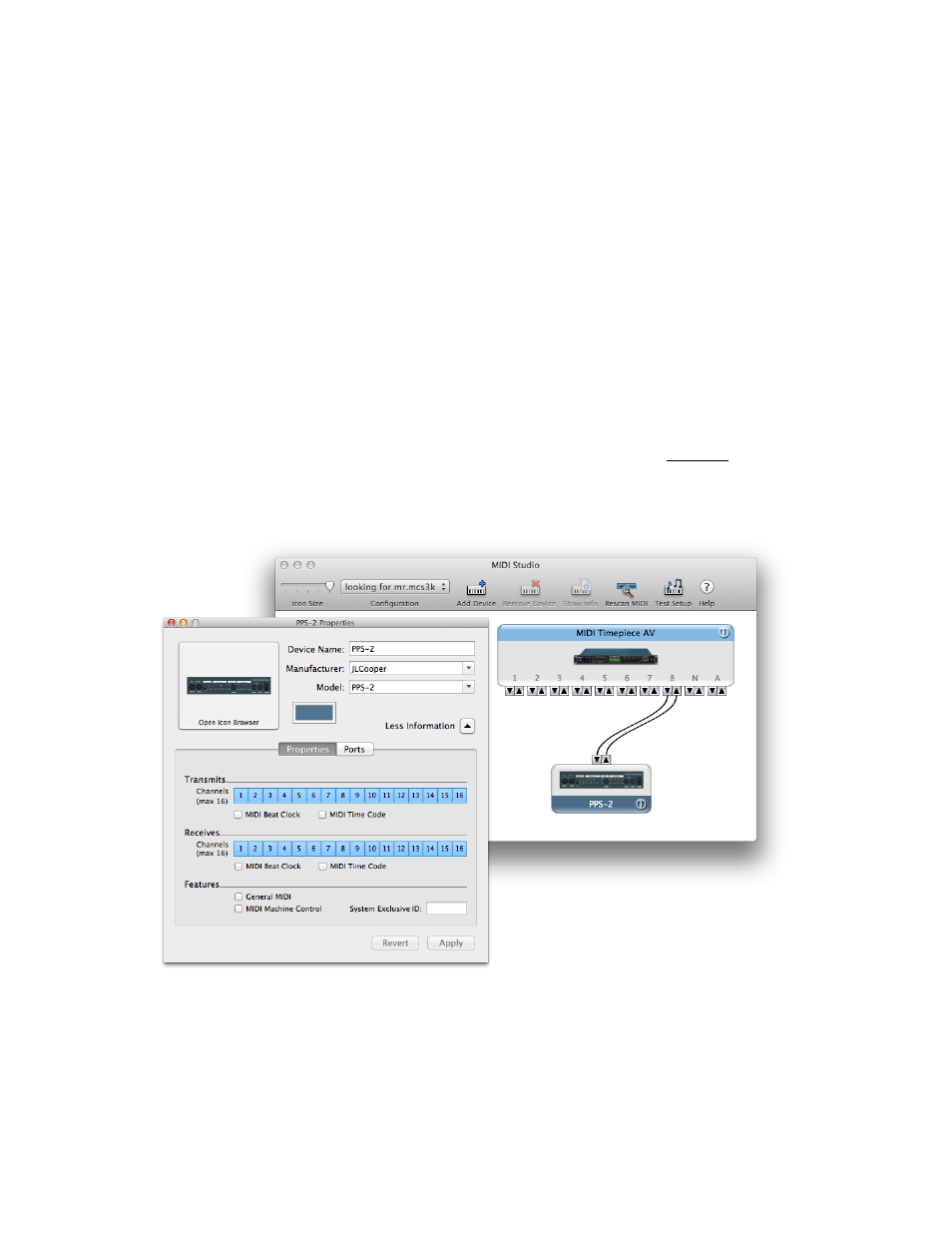
Setup
Connect the MIDI Out of a MIDI interface connected to your computer to the MIDI In of
the PPS-2. Although the PPS-2 Remote software doesn’t receive MIDI messages from
the PPS-2, other MIDI software you are using probably will, so you should also connect
the PPS-2 MIDI Out to the interface’s MIDI In.
If you want to see the PPS-2 listed by name in your MIDI applications, open Apple’s
Audio MIDI Setup (/Applications/Utilities/). If you don’t see the MIDI Studio window,
chose Show MIDI Window from the Window menu. Click on the Add Device button,
then double click on the new external device icon that appears. This will open the
Properties editor.
Set up the Properties editor as in the following graphic. You can put anything you want
for the Device name. This is what will appear in your MIDI applications. For
Manufacturer and Model you should type “JLCooper” and “PPS-2”. Do Not use the
popup menus to select these settings. The information that Audio MIDI Setup has stored
about JLCooper is incorrect, and using these popups can cause a crash.
Close the Properties editor then drag from the PPS icon’s input to the output on the
MIDI interface icon that matches the physical input that your MIDI cable is connected to.
Make a similar connection from the PPS-2 Out to the interface’s Input.
Quit Audio MIDI Setup.
!
PPS-2 Remote for Mac OS X™
!
2