Kanguru Defender User Manual
Page 11
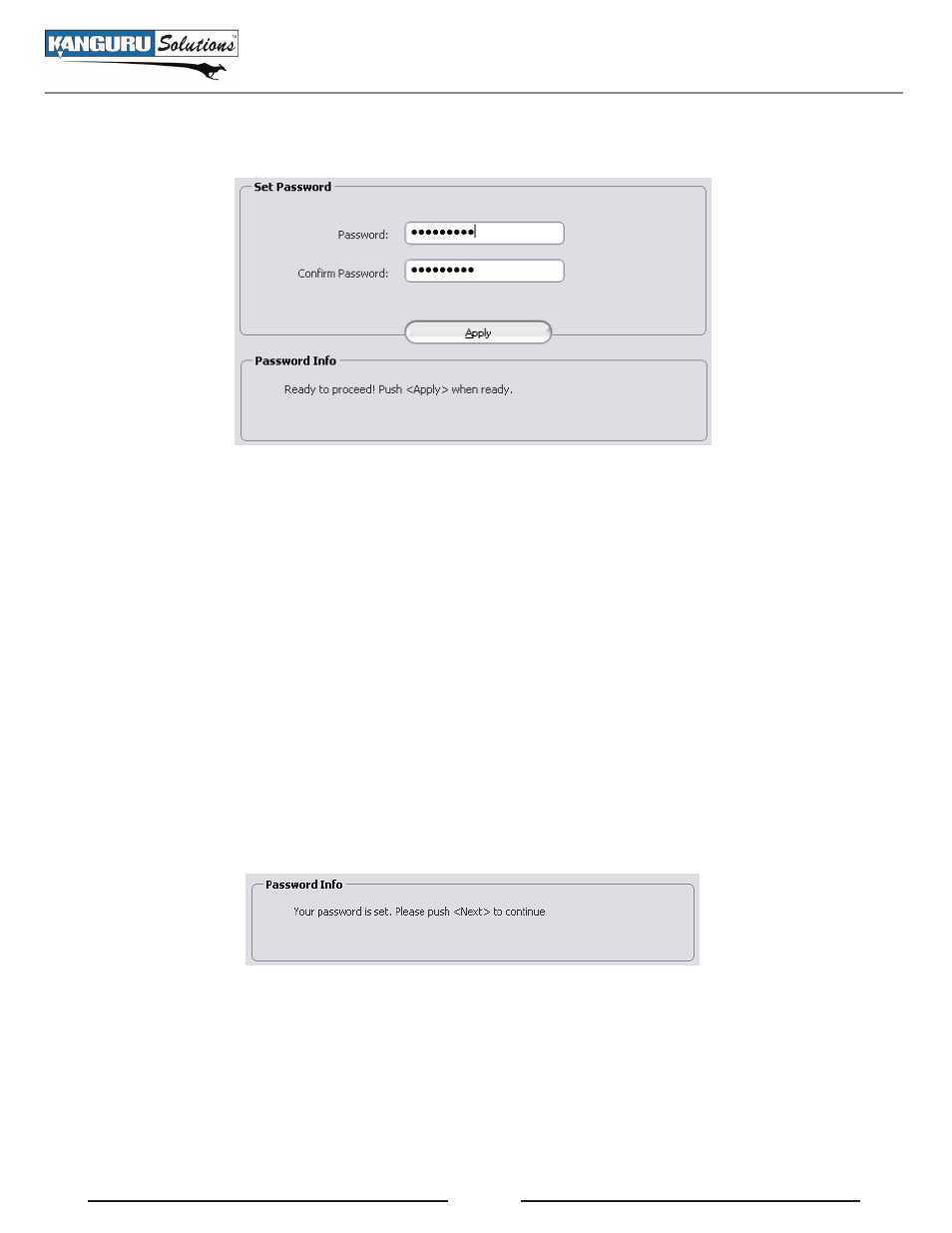
11
2.2.2 setting a Password
From the Set Password screen:
Enter your password in the
1.
Password data field. For security reasons, it is recommended that you
incorporate letters, numbers and symbols to achieve maximum security.
Enter the same password in the
2.
confirm Password field for verification. If your passwords do not
match or there is any other issue with the password which you have entered in the Set Password
section, an explanation will be visible in the Password Info Section.
Note: The Password Info section will inform you if there are any password requirements. It updates
in real time. It may tell you that your confirmation password is too short or does not match before
you have finished re-typing the entire password. Please disregard the messages in the Password
Info box until you have finished entering your password into both the Password and Confirm
Password fields.
Click on the
3.
apply button to set your password. Once the password has been set you will see the
following message in the Password Info box:
Click the
4.
Next button and KDM will automatically configure the security parameters. Once the
security parameters have been set, click on the finish button to complete the setup process and
close the Setup Wizard.
Congratulations, you have completed setting up your Kanguru Defender’s password. You should
consider keeping a copy of your password stored in a safe location in case you forget it. If you forget
your password, you risk losing all your data stored in the secured partition.
Setting a Password